Articles
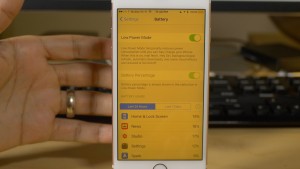
If you can’t manage your iOS 11 device’s WiFi or Bluetooth from the Control Center, you may have to go to the Settings App.
iOS Control Centre’s Wireless Toggles Don’t Turn Off Wireless Radios | Lifehacker Australia
My Comments
Apple has just rolled out iOS 11 as an update for your iPhone’s or iPad’s operating system and, as expected with “.0” versions of operating systems’ major functionality updates, there will be a few bugs and issues here and there. This is typically due to Apple, like other software vendors, rushing the major-functionality version of the software out the door to satisfy the vendor’s marketing team’s needs. In this case, the goal here is to get the new iPhone X and new iPhone 8 range, which will be loaded with this operating-system version, ready to sell to the crowds queueing outside the Apple stores and mobile phone retailers on the day they are released i.e. 22 September for the iPhone 8 and 8 Plus, and 3 November for the iPhone X.
One of these is the inability to manage Wi-Fi and Bluetooth from the Control Center on your iOS device even though the buttons do exist there to enable and disable this function. Here, you may want to disable one or both of these functions for your privacy when in the vicinity of Wi-Fi networks you don’t trust, to save battery runtime when you are not connected to a Bluetooth peripheral or a Wi-Fi network or simply as part of troubleshooting a Wi-Fi network or Bluetooth peripheral connection.
The symptom shows up in the form where pressing the Wi-Fi or Bluetooth icons in the Control Center has no effect on the Wi-Fi or Bluetooth functionality. But you can work around this by going to the Settings app on your iOS device. Then you tap on WiFi or Bluetooth to select the appropriate function you want to control.
Disable the appropriate function by sliding the switch to the Off position whereupon you will see no references to Bluetooth or Wi-Fi activity and the green marker will disappear. Or enable the appropriate function by sliding the switch to the On position where you will see the green marker appear and references to the Bluetooth or Wi-Fi activity appear.
Of course, keep an eye on the Settings app for newer “point-release” versions of the iOS operating system and update your iOS device with these newer versions as they arrive. Here, these versions will typically rectify bugs, security exploits or weaknesses that become knowledge to Apple.

