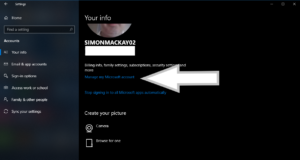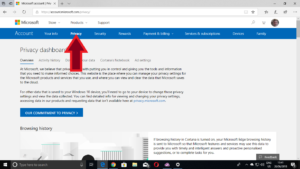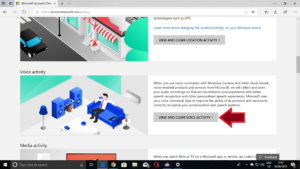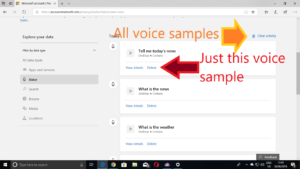Article
My Comments
Previously, I posted an article about managing what Amazon Alexa has recorded when you use an Amazon Echo or similar Alexa-compatible device.
Now Microsoft has a similar option for Cortana when you use it with Windows 10. This is also important if you use the Harman-Kardon Invoke smart speaker, the Johnson Controls GLAS smart thermostat as long as they are bound to your Microsoft account.
In most instances such as your computer, Cortana may be activated by you clicking on an icon on the Taskbar or pressing a button on a suitably-equipped laptop, keyboard or other peripheral to have her ready to listen. But you may set her up to hear the “Hey Cortana” wake word to listen to you. This may be something that a Cortana-based smart device may require of you for expected functionality when you set it up.
This may be a chance where Cortana may cause problems with picking up unwanted interactions. But you can edit what Cortana has recorded through your interactions with her.
Here, you go in to Settings, then click on Accounts to open the Accounts screen. Click on Your Info to which will show some basic information about the Microsoft Account associated with your computer.
Click on “Manage My Microsoft Account” which will open a Web session in your default browser to manage your Microsoft Account. Or you could go directly to https://account.microsoft.com without needing to go via the Settings menu on your computer. The direct-access method can be important if you have to use another computer like a Mac or Linux box or don’t want to go via the Settings option on your Windows 10 computer.
You will be prompted to sign in to your Microsoft Account using your Microsoft Account credentials. Click on the “Privacy” option to manage your privacy settings. Then click on the “Activity History” option and select “Voice” to view your voice interactions with Cortana. Here, you can replay each voice interaction to assess whether they should be deleted. You can delete each interaction one by one by clicking the “Delete” option for that interaction or clear them all by clicking the “Clear activity” option.
Your management of what Cortana has recorded takes place at the Microsoft servers in the same vein to what happens with Alexa. But there will be the disadvantage of Cortana not having access to the false starts in order to use her machine learning to understand your voice better.
These instructions would be useful if you are dealing with a Cortana-powered device that doesn’t use a “push-to-talk” or “microphone-mute” button where you can control when she listens to you.