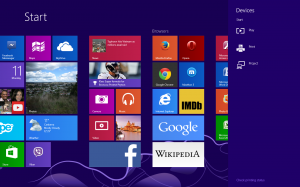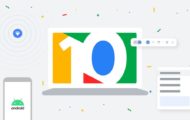Those of you who have moved to Windows 8 and 8.1 may have found it difficult to know what’s printing when you send out a print job to your printer. Here, you may be used to the “Devices And Printers” window since Windows Vista where you could click on the printer icon to check what print jobs are being printed at a given time.
Here this routine has been simplified in Windows 8 and is available in both the Desktop and the Modern UI views as a consolidated list. This is easier for those of you who have two or more printers like a laser printer that you run as a “printing press” alongside a baseline inkjet printer for ordinary document printing.
Modern User Interface (Metro User Interface)
- Bring forward Charms (hidden task-specific option buttons) on right side.
Touchscreen users simply swipe from the top right-hand corner while mouse users move the pointer in to the top right-hand corner. - Click or touch Devices.
The “Check Printing Status” text lights up when a print job is pending or in progress - Click “Check Printing Status” to view the jobs list
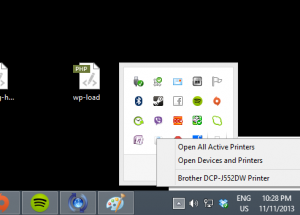
Right click on Printer icon in Desktop notification area to bring up these options when a print job is in progress
Traditional Desktop User Interface
- Right click Printer icon in Notifications area in Taskbar
- Click on Printer icon
- Click on Open All Active Printers for all jobs sent to all printers
- Click “name of printer” to show this printer
- Desktop UI users can also follow the Modern UI steps as another way to bring up the pending print jobs.
Microsoft could improve on this by having the Devices Charm change colour when a print job is in progress or change to a different colour when something needs attention.