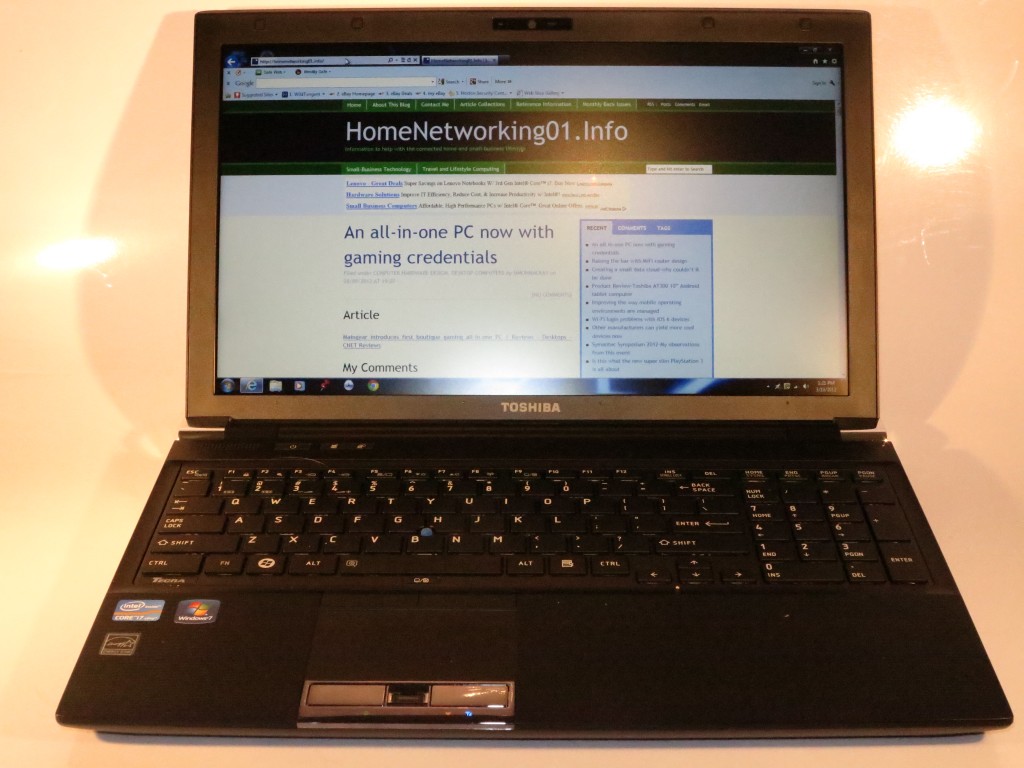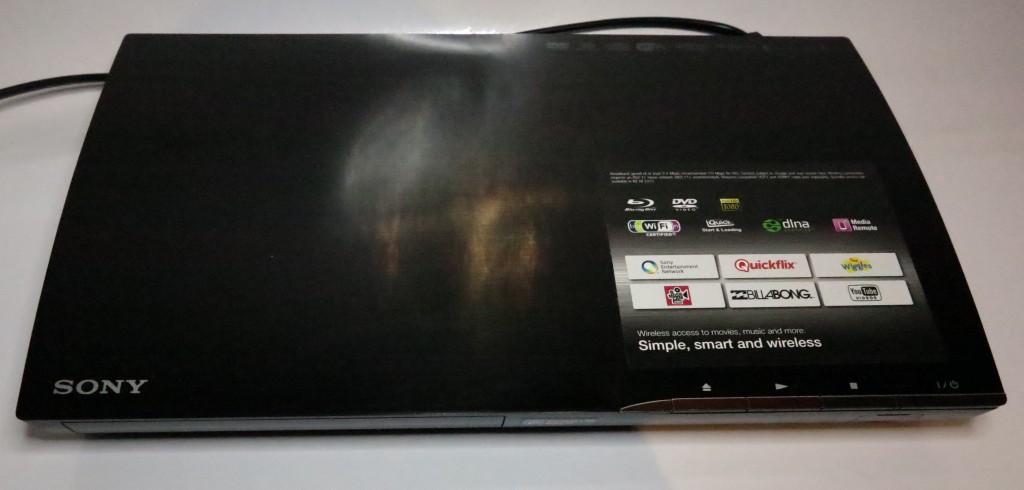Product Review–HP Pavilion dm4 Beats Edition Notebook Computer (DM4-3114TX)
Introduction
I am reviewing the latest revision of the HP Pavilion dm4 Series of 14” “laptop-bridge” notebook computers. This computer is a technically-revised version of the previously-reviewed HP Pavilion dm4 notebook (DM4-3015TX) in the way that it has been equipped with the third-generation Intel Ivy Bridge chipset. This has allowed for more of the newer technologies including improved integrated graphics, more USB 3.0 ports and inherent support for Bluetooth 4.0 “Smart Ready” low-power technology.
| Price – this configuration |
RRP | AUD$999 |
| Form factor | Regular laptop | |
| Processor | Intel Ivy Bridge i5-3210 | cheaper – other options extra cost – other options |
| RAM | 4Gb | shared with graphics |
| Secondary storage | 640Gb hard disk | DVD burner, SD card reader |
| Display Subsystem | Intel HD integrated graphics + AMD Radeon HD 7570M discrete graphics | 1Gb discrete graphics memory |
| Screen | 14” widescreen (1366×768) | LED backlit LCD |
| Audio Subsystem | Intel HD Integrated audio | |
| Audio Improvements | Beats Audio by Dr Dre | |
| Network | Wi-Fi | 802.11g/n |
| Ethernet | Gigabit Ethernet | |
| Bluetooth | Bluetooth 4.0 Smart Ready | |
| Connectivity | USB | 2 x USB 3.0, 1 x USB 2.0 |
| Video | VGA, HDMI | |
| Audio | 3.5mm audio input-out jack, digital audio via HDMI | |
| Operating System on supplied configuration | Windows 7 Home Edition | |
| Windows Experience Index – this configuration | Overall: 4.9 | Graphics: 4.9 Advanced Graphics: 6.3 |
The computer itself
Aesthetics and Build Quality
 The HP Pavilion dm4 computer is aesthetically similar to the previous dm4 Series laptop that I previously reviewed with the same black shell and rubberised palmrest and keyboard surround.
The HP Pavilion dm4 computer is aesthetically similar to the previous dm4 Series laptop that I previously reviewed with the same black shell and rubberised palmrest and keyboard surround.
Similarly it doesn’t overheat even when used on your knee or resting on your bed even when I was watching SBS On Demand video material. There is some venting on the left-hand side of the laptop which will help with keeping it cool.
User Interface
The HP Pavilion dm4’s keyboard was big enough to allow me to fully touch type comfortably and the keys had enough throw to provide the desirable feedback. The only thing that I didn’t like was that the markings were written in that same dull red which can be hard to read. Oh yeah, there was still the B key being a stylised representation of the Beats Audio logo.
As for the trackpad, it didn’t behave in a hair-trigger manner when you were typing away. It was also easy to locate, and had the distinctly-identified buttons for both the primary and secondary buttons. This goes against the grain with most laptops where the buttons are effectively part of the trackpad square. This can allow you to easily feel where you are to press when you are to click an option or pop up the context menu.
Audio and Video
For the visual experience, this HP Pavilion laptop came up very smoothly with the video even though it uses a dual-GPU setup. This allows it to work very capably with most video content, but I would recommend having the ability to switch between the discrete and integrated video subsystems manually as well as automatically. As with most laptop and similar computers targeted at consumers, you still have the glossy screen which can be annoying in some viewing environments.
The Beats Audio sound tuning still comes through on music and movies. This didn’t matter whether you were using the integrated speakers or different headphones. For example, the sound effects still come through strongly even on cheaper cans as well as the Turtle Beach cans even though I turned the Beats Audio processing on and off. The speakers still have the same limitations that are put on them by the small cabinet size that is required of laptop design thus less likely to achieve a full-bodied sound.
Connectivity, Storage and Expansion
The HP Pavilion dm4 Beats Edition’s connectivity options were very similar to the previous version although one of the USB sockets was a USB 2.0 rather than a USB 3.0. As well, it was equipped with the latest Bluetooth 4.0 Smart Ready technology so it can work with the low-power devices that this technology can offer.
The secondary-storage options are similar to what you would expect for an average-priced 15” consumer laptop. This is where it has decent hard-disk capacity as well as a DVD burner and SD card reader.
Battery life
The HP Pavilion dm4 was economical on the battery life for day-to-day work thanks to the new chipset and, again, the implementation of dual-mode graphics which uses the right chipset for the task.
The battery lasted for around four hours running a DVD movie on continuous play.which was very close to the previous version of this model. This was although I had Windows Live Writer going so I can make notes and I had the Wi-Fi and Bluetooth running. This runtime would be relatively close to today’s expectations for the new Intel Ivy Bridge platform as it would for its Sandy Bridge predecessor.
Limitations and Points Of Improvement
Personally, I would like to see HP offer two different configurations for the Pavilion dm4 Series while keeping this screen size. Here, it could benefit from a variant that has more RAM similar to the previous version. This could also mean that HP could equip it with the Intel i7 processor for a faster machine.
Similarly, the HP dm4 Series could also benefit from 802.11a/g/n dual-band Wi-Fi wireless networking. As well, an illuminated keyboard withe the letters shown in red would make up for the dark-red keyboard lettering. As Windows 8 is coming on to the market, the HP dm4 Series could benefit from a touchscreen or a Window-8-optimised touchpad.
Conclusion
 This current version of the HP Pavilion dm4 Beats Edition laptop may be like some other manufactured products that were technically revised and had some features that their forbear had missing from the current version. But like the previous model, this model continues what the series is all about – that is a good “all-rounder” portable computer that can be carried in your bag or satisfies environments where you may be tight on space but have the features and expectations of a mainstream regular laptop.
This current version of the HP Pavilion dm4 Beats Edition laptop may be like some other manufactured products that were technically revised and had some features that their forbear had missing from the current version. But like the previous model, this model continues what the series is all about – that is a good “all-rounder” portable computer that can be carried in your bag or satisfies environments where you may be tight on space but have the features and expectations of a mainstream regular laptop.