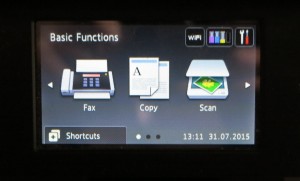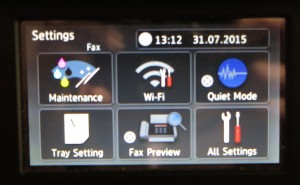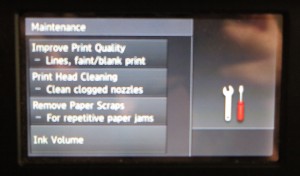Introduction

Brother MFC-J6720DW A3 desktop inkjet multifunction printer – uses piezo printheads rather than thermal printheads
If you own an Epson or Brother inkjet printer, you may end up with a situation where there is reduced print quality for particular colours even if you have just put in a new ink cartridge. The symptoms will be in the form of one colour not appearing in your printout or gaps at regular intervals in the printed output.
This is a problem that I have experienced previously with an Epson inkjet printer that I had earlier on through 2000 to 2004. As well I had run in to this problem when I was reviewing the Brother MFC-6490CW A3 inkjet multifunction printer; and had to run this printer through the cleaning cycle a few times after installing a new cartridge.
The piezoelectric print head working as a pump

An espresso coffee machine that uses a pump to push the water through the ground coffee – similar to how the piezo printhead in an Epson or Brother printer works
This may be to do with the way these printers work compared to most other brands. Here, the ink is pushed through the printer using a piezoelectric pump mechanism which integrates technology similar to what is used to force the hot water through the ground coffee in a domestic espresso-coffee machine when you make that latte or cappuccino. On the other hand, the HP, Canon and Lexmark printers use a thermal a.k.a. “bubble-jet” method of pushing the ink drops through the printhead in a similar vein to the way water is pushed through a drip-filter coffee maker.

HP, Canon and Lexmark printers use a printhead that works in a similar way to how this drip-filter coffee maker passes water from its tank to the ground coffee
If you happened to fill one of the previously-mentioned espresso machines with water after allowing it to run dry, then decide to make a coffee, it will take a very long time for the coffee to come through. As well, you will hear the machine’s pump initially make a loud noise, then make a softer noise as it takes on the water. The loud noise that you hear initially is due to the pump encountering an airlock. Then the softer noise that you hear is what is happening as the espresso machine’s pump is being primed and airlocks are being removed out of the pipework in the machine. In some cases, you may have to run water through the machine’s cappucino steam-jet as if to make hot water for this to work.
Similarly, what can happen with your Epson or Brother printer is that after allowing an ink to run dry, you will end up with airlocks in the pipework or printhead. This may be more so if you try to “run it out” beyond the “out-of-ink” warning so you could get those last few pages printed. This same situation tends to happen with newly-purchased printers because you have to establish a constant flow of ink through the pipework and printhead.
What can you do?
The cleaning cycle
If this happens, you may have to do one of two things. One would be to run the printer through the “cleaning” cycle a few times as this will “prime” the printhead pumps. You may have to do this after you install a new ink cartridge.
In most of these printers like the previously-mentioned Brother printer, you will need to start the cycle through going to the “Maintenance” or “Setup” menu on the printer’s control panel, then select the “Cleaning cycle” function. Recent Brother printers use a “tools” icon for access to the Settings and Maintenance functions.
Older single-function printers and some Epson multifunction printers may have a dedicated “cleaning cycle” button or require you to hold down a button like the “Paper Eject” button to start this cycle. To be sure, check the instruction manual that has come with the printer or the manufacturer’s Web site concerning how to activate this cycle.
Creation and use of “printer cleaning sheets”
Another would be to prepare a “printer cleaning sheet” for each colour. This would be a drawing that has a rectangle of the specified colour (black, cyan, magenta or yellow) that covers at least 50% of an A4 or A3 sheet of paper. You could create this with your favourite graphics, presentation or desktop-publishing program. Even a “paint” program like Microsoft Paint could do the job. Then make sure you save this as a file. If you created a multi-page file such as the PDF file that I have created and made available for you, you have one page per colour and print this page out for the colour that needs attention. Otherwise, print out the file pertaining to the colour that needs attention. You may have to print this a few times to prime all of the pumps in the printhead.
The idea behind creating and printing these sheets of paper is that the printer has to keep running the pumps continuously so they are primed and the ink starts flowing through all the nozzles properly. As far as the paper is concerned, you just then use the blank side of these sheets you printed out as notepaper, such as to keep beside the telephone.
How do you prevent airlocks from getting in to your printer?
The only way to prevent airlocks from appearing in your Epson or Brother inkjet printer is to make sure you have a spare ink cartridge on hand and ready to install when the ink cartridge in the machine is running low. Here, your machine will notify you of this with a warning message on its display or a flashing light. As well, the print-monitor utility on your computer that comes with the machine’s drivers will flash up a “low-on-ink” warning.
Similarly, if you anticipate large print runs you may find it a good idea to stock up on ink cartridges and/or purchase the extra-capacity cartridges. This may be more so if you are doing campaign-driven print runs; frequently printing on A3 using your A3-capable inkjet printer; or using special media like glossy paper.
If you do use generic-brand or third-party cartridges, you may have to keep an eye on the ink level because these cartridges may not work as accurately as the manufacturer-original cartridges. In some cases, you may even have to run the cleaning cycle every time you change these cartridges.
Those of you who use an aftermarket continuous-inking system may need to keep an eye on the bottles associated with these systems so that you know when to replace the inks. As well, you need to make sure that the system is in good order with the pipes secured properly and full of ink. This also applies to those of you who use an Epson EcoTank printer that has user-refillable ink tanks mounted on the side of the printer. Here, you need to check the ink tanks on the machine’s side to make sure your machine isn’t getting too near the “empty” mark.
Conclusion
Once you know how to use the cleaning cycle and / or create a “printer cleaning sheet”, you can be able to avoid an unnecessary service call or product return concerning your Epson or Brother inkjet printer.
Note: This article was originally published on March 2011 but has undergone a major revision in 2015 to illustrate the different types of coffee machines and to encompass the newer Brother printers. It has been revised in August 2016 to encompass Epson’s EcoTank printers which use large user-refillable ink tanks.