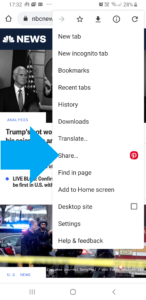Article
How To Do A Reverse Image Search From Your Phone | PCMag
My Comments and further information
Increasingly, most of us who regularly interact with the Internet will be encouraged to perform reverse-image searches.
This is where you use an image you supply or reference as a search term for the same or similar images on other Internet resources. It can also be about identifying a person or other object that is in the image.
Increasingly this is being used by people who engage in online dating to verify the authenticity of the person whom they “hit” on in an online-dating or social-media platform. It is due to romance scams where “catfishing” (pretending to be someone else in order to attract people of a particular kind) is part of the game. Here, part of the modus operandi is for the perpetrator to steal pictures of other people that match a particular look from photo-sharing or social-media sites and use these images in their profile.
It also is being used as a way to verify the authenticity of a product being offered for sale through an online second-hand-goods marketplace like eBay, Craigslist or Gumtree. It also extends to short-term house rentals including AirBnB where the potential tenant wants to verify the authenticity of the premises that is available to let.
As well, reverse image searching is being considered more relevant when it comes to checking the veracity of a news item that is posted online. This is very important in the era of fake news and disinformation where online images including doctored images are being used to corroborate questionable news articles.
How do you do a reverse image search?
At the moment, there are a few reverse-image-search engines that are available to use by the ordinary computer user. These include Tineye, Google Image Search, Bing Visual Search, Yandex’s image search function and Social Catfish’s reverse-image-search function.

A regular computer like this Dell Inspiron 14 5000 2-in-1 makes it easier to do a reverse image search thanks to established operating system and browser code and its user interface.
The process of using these services involves you uploading the image to the service including using “copy-and-paste” techniques or passing the image’s URL to an address box in the search engine’s user interface. The latter method implies a “search-by-reference” method with the reverse-image-search site loading the image associated with that link into itself as its search term.
Using a regular desktop or laptop computer that runs the common desktop operating systems makes this job easier. This is because the browsers offered on these platforms implement tabs or allow multiple sessions so you can run the site in question in one tab or window and one or two reverse-image-search engines in other tabs or windows.
These operating systems also maintain well-developed file systems and copy-paste transfer algorithms that facilitate the transfer of URLs or image data to these reverse-image-search engines. That will also apply if you are dealing with a native app for that online service such as the client app offered by Facebook or LinkedIn for Windows. As well, Chrome and Firefox provide drag-and-drop support so you can drag the image from that Tinder or Facebook profile in one browser session to Tineye running in the other browser session.
But mobile users may find this process very daunting. Typically it requires the site to be opened and logged in to in Chrome or Safari then opened as a desktop version which is the equivalent of viewing it on a regular computer. For Chrome, you have to tap on the three-dot menu and select “Request Desktop Site”. For Safari, you have to tap the upward-facing arrow to show the “desktop view” option and select that option.
Then you open the image in a new tab and copy the image’s URL from the address bar. That is before you visit Google Image Search or Tineye to paste the URL in that app’s interface.
Google has built in to recent mobile versions of Chrome a shortcut to their reverse-image-search function. Here, you “dwell” on the image with your finger to expose a pop-up menu which has the “Search Google For This Image” option. The Bing app has the ability for you to upload images or screenshots for searching.
If you use an app like the Facebook, Instagram or Tinder mobile clients, you may have to take a screenshot of the image you want to search on. Recent iOS and Android versions also provide the ability to edit a screenshot before you save it thus cutting out the unnecessary user-interface stuff from what you want to submit. Then you open up Tineye or Google Image Search in your browser and upload the image to the reverse-image-search engine.
How can reverse image searching on the mobile platforms be improved
What can be done to facilitate reverse image searching on the mobile platforms is for reverse-image-search engines to create lightweight apps for each mobile platform. This app would make use of the mobile platform’s “Share” function for you to upload the image or its URL to the reverse-image-search engine as a search term. Then the app would show you the results of your search through a native interface or a view of the appropriate Web interface.
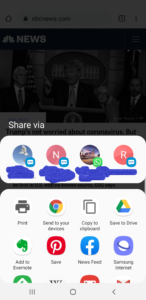
A reverse-image-search tool like Tineye could be a share-to destination for mobile platforms like iOS or Android
Why have this app work as a “share to” destination? This is because most mobile-platform apps and Web browsers make use of the “share to” function as a way to take a local or online resource further. It doesn’t matter whether it is to send to someone else via a messaging platform including email; obtain a printout or, in some cases, stream it on the big screen via AirPlay or Chromecast.
The lightweight mobile app that works with a reverse-image-search engine answers the reality that most of us use smartphones or mobile-platform tablets for personal online activity. This is more so with social media, online dating and online news sources, thanks to the “personal” size of these devices.
Conclusion
What is becoming real is reverse image searching, whether of particular images or Webpages, is being seen as important for our security and privacy and for our society’s stability.