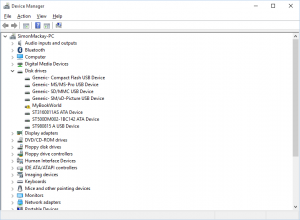Intel to make graphics driver updates independent of PC manufacturer customisations
Article

Laptops with Intel graphics infrastructure like this Dell XPS 13 will benefit from having any manufacturer-specific customisations to the graphics driver software delivered as a separate item from that drive code
Intel graphics drivers can now be updated separately from OEM customizations | Windows Central
From the horse’s mouth
Intel
Intel Graphics – Windows 10 DCH drivers (Latest download site)
My Comments
Intel is now taking a different approach to packaging the necessary Windows driver software for its graphics infrastructure. This will affect any of us who have Intel graphics infrastructure in our computers, including those of us who have Intel integrated-graphics chipsets working alongside third-party discrete graphics infrastructure in our laptops as an energy-saving measure.
Previously, computer or motherboard manufacturers who wanted to apply any customisations to their Intel integrated-graphics driver software for their products had to package the customisations with the driver software as a single entity. Typically it was to allow the computer manufacturer to optimise the software for their systems or introduce extra display-focused features peculiar to their product range.

.. even if the Intel graphics architecture is used as a “lean-burn” option for high-performance machines like this Dell Inspiron 15 7000 Gaming laptop when they are run on battery power
This caused problems for those of us who wanted to keep the driver software up-to-date to get the best out of the integrated graphics infrastructure in our Intel-based laptops.
If you wanted to benefit from the manufacturer-supplied software customisations, you had to go to the manufacturer’s software-support Website to download the latest drivers which would have your machine’s specific customisations.
Here, the latest version of the customised drivers may be out-of-step with the latest graphics-driver updates offered by Intel at its Website and if you use Intel’s driver packages, you may not benefit from the customisations your machine’s manufacturer offered.
The different approach Intel is using is to have the graphics driver and the customisations specific to your computer delivered as separate software packages.
Here, Intel will be responsible for maintaining their graphics-driver software as a separate generic package which will have API “hooks” for any manufacturer-specific customisation or optimisation code to use. Users can pick this up from the Intel driver-update download site, the manufacturer’s software update site or Windows Update. Then the computer manufacturer will be responsible for maintaining the software peculiar to their customisations and offering the updates for that software via their support / downloads Website or Microsoft’s Windows Update.
It may be seen as a two-step process if you are using Intel’s and your computer manufacturer’s Websites or software-update apps for this purpose. On the other hand, if you rely on Windows Update as your driver-update path, this process would be simplified.
The issue of providing computer-specific customisations for software drivers associated with computer hardware subsystems will end up being revised after Intel’s effort. This will be more so with sound subsystems for those laptops that have their audio tuned by a name of respect in the audio industry, or common network chipsets implemented in a manufacturer-peculiar manner.
At least you can have your cake and eat it when it comes to running the latest graphics drivers on your Intel-based integrated-graphics-equipped laptop.