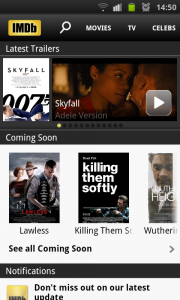More malware being discovered for the Macintosh platform
Article
Mac Malware Opens OS X Backdoor to Attackers | Tom’s Guide
My Comments
A lot of Apple Macintosh users have jumped to this platform based on an initial fact that there was very little malware written for it. But now, as more people are using Macs, they are becoming a target for malware including some “backdoor” software which weakens the MacOS’s defences against other malware.
This time, what was being called out was a Trojan-horse program that pretends to be a file-conversion program, the kind of program that is easily downloaded in a hurry.
Keep your Mac’s operating system and software patched and updated
A good practice regarding keeping your Mac secure, as with other computing platforms, is to make sure that the MacOS operating system is up-to-date with all the patches that Apple releases. This is because Apple may have released bug-fixes or remedied exploits that have been discovered in your version of the MacOS operating system.
Preferably, I would recommend you have this set up to work automatically so that when you are connected to the Internet via Wi-Fi or Ethernet, your Mac is kept updated and patched.
You can set this up to be performed automatically by going to [Apple] – [System Preferences]. Then you go to the App Store panel if you have one of the newer versions of MacOS (Yosemite onwards) then check the boxes for “Automatically check for updates” and “Download newly available updates in the background”. This will then make the “Install OS X Updates” option available which you should check.
For Macs that run prior versions, you would still go via [Apple]-[Software Update] and set the appropriate options to automatically patch your version of MacOS X.
You can manually update and patch your Mac by visiting the App Store if you are in Yosemite or newer versions and tick off all of the software that needs updating in the Updates panel. For prior operating systems, you would need to visit the [Apple]-[Software Update] menu and click the option to download and install the latest patches for your Mac.
You can still visit the Updates panel in the App Store and go through all the apps that need updating so you can be sure they are up-to-date. If you have software that isn’t delivered via the App Store, use its interface or the software developer’s Website to keep it up-to-date. This is also important because older versions of application and other software can carry bugs or exploits.
This is something you should do when you switch your Mac on if you haven’t used your Mac or haven’t connected it to the Internet for a significant amount of time, such as with a secondary-use MacBook or a Mac that you use as part of multi-platform computing.
Upgrade your Mac’s operating system if you can
It may be worth upgrading your Mac’s operating system to a newer version if your computer can handle it. In most cases, you can update the system for either pennies’ worth or for free. Here, you could check the App Store or Apple’s website regarding newer operating systems for your Mac.
The main advantages that these new operating systems offer encompass system-wide hardening including the availability of the Mac App Store where the software is verified before it is made available.
Make sure you download software from reputable sources
For all computing platforms, one requirement for safe and secure computing is to obtain computer software from known reputable sources.
In the case of the Macintosh, either download new software from the Mac App Store where the software is verified or from the website of a trusted and known developer. Even when you obtain software from the Mac App Store, check the quality of the software by looking through the reviews that are posted about it and checking the reviews also for other software offered by the same developer. I have written an article about obtaining software from app stores because there has been a risk of them turning in to the equivalent of bulletin boards and download sites that host poor-quality software.
When it comes to software delivered in a packaged form, avoid the temptation to install from anything unless you have bought it yourself from a reputable dealer.
Consider desktop-security software for the Mac
This may sound foreign to Apple Macintosh users but you may also find that it may be worth considering the installation of a desktop-security / endpoint-security program on your Mac. It is more so if you or others who use your Mac are not astute when it comes to downloading software or handling the Internet.
Most of the developers who have written these kind of programs for the Windows-based computers have now written versions of these programs for the Macintosh platform because of the rise of threats against this platform. Like with Windows, the better desktop-security programs also offer protection against Internet-borne threats such as site-reputation checking, content filtering, and spam filtering. Similarly, better-quality software runs in a manner that doesn’t impinge on your Mac’s performance.
Conclusion
Like other computer platforms like DOS / Windows, the Apple Macintosh needs its users to be careful about keeping their computer and data secure. This includes keeping the operating system up-to-date along with being sure about what software you have on your computer.