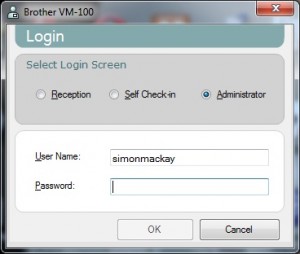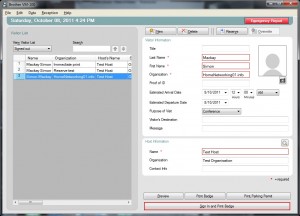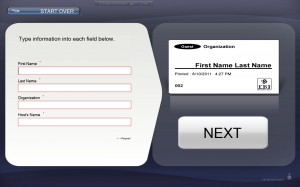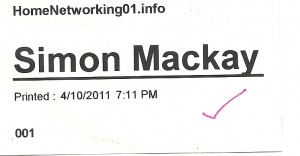Product Review–Toshiba Satellite L750 laptop computer (Part No: PSK2YA-04P028)
Introduction
I am reviewing the Toshiba Satellite L750 Series laptop computer which Toshiba are positioning as a value-priced laptop computer for most households. This is compared to the previously-reviewed Satellite P750 multimedia model which is positioned as the premium multimedia laptop of the range.
| Price – this configuration |
AUD$999 | |
| Processor | Intel Sandy Bridge i5-2410M | cheaper option: Intel Sandy Bridge i3 |
| RAM | 4Gb | shared with graphics |
| Secondary Storage | 750Gb hard disk cheaper option 500Gb or 640Gb hard disk |
DVD burner, SDHC card reader |
| Display Subsystem | NVIDIA GeForce GT525M | 1Gb dedicated display memory |
| Screen | 15” widescreen (1366×768) | LED-backlit LCD |
| Network | Wi-Fi | 802.11g/n |
| Ethernet | Gigabit Ethernet cheaper option Standard Ethernet |
|
| Bluetooth | 3.0 with HS omited from cheaper models |
|
| Modem | V.92-compliant data / fax modem | |
| Connectors | USB | 2 x USB 2.0 1 x USB 3.0 with Sleep And Charge cheaper option 3 x USB 2.0 |
| Video | VGA, HDMI (HDMI omitted from cheaper models) |
|
| Audio | 3.5mm input jack, 3.5mm output jack Digital audio via HDMI (HDMI omitted from cheaper models) |
|
| Operating System on supplied unit | Microsoft Windows 7 Home Edition | |
| Windows Experience Index – this configuration | Overall: 5.5 | Graphics: 5.7 Advanced Graphics: 6.5 |
The computer itself
Aesthetics and Build quality
This Toshiba Satellite L750 is finished in a glossy grey patterned finish on the lid and palm-rest with a black escutcheon on the screen and keyboard. This pattern reminds me of a classic pattern that was used on some gray-coloured mens’ suits and pants. There is a variation which offers an all-white finish which may please the “minimalist” look or those who have moved from the earlier Apple MacBook computers.
The limitation with the glossy finish is that fingermarks can show up more easily, thus becoming a high-maintenance finish.
The L750 has the same size and thickness as the other laptops in its class thus being able to fit in drawers or old-fashioned writing desks, which would fit in well with the “New Computing Environment”.
For the price range, the computer shows very good build quality. It also hasn’t shown a tendency to run too hot which will benefit those who use high-performance applications. As well, I haven’t noticed any intense heat build-up when it was in use for extended periods.
User interface
 The keyboard is a full-width keyboard with a regular numeric keypad. This works well for touch-typing yet has a “level” feel. An improvement that could be of use would be a textured feel so you know where you are rather than the slippery feel that it has.
The keyboard is a full-width keyboard with a regular numeric keypad. This works well for touch-typing yet has a “level” feel. An improvement that could be of use would be a textured feel so you know where you are rather than the slippery feel that it has.
There is a trackpad which is highlighted by a rough surface on the palmrest as well as two large glossy buttons that work as the equivalent of the mouse buttons. It still has the same likelihood of the cursor jumping around and you may have to lock it out using the button under the spacebar when you are typing.
Audio and Video
The Toshiba Satellite L750 has a pair of small speakers located above the keyboard but the sound reproduction is the typical quality for most mainstream laptops. If you want to get the best sound out of this one, you would have to connect it to good headphones or speakers or a nice sound system.
Due to the use of the NVIDIA discrete graphics subsystem and dedicated graphics memory, this computer would work well for proper graphics performance on most games and multimedia applications.
One feature that may annoy some users is the use of a glossy screen. This would cause distracting reflections in well-lit environments like outdoors or most household family rooms. I have seen other laptops that don’t use this glossy screen but they are typically the business computers like the Tecra R850 that I previously reviewed.
Expansion and Connectivity
I am reviewing the top-end model of this series which is equipped with the 750Gb hard disk, a USB 3.0 port, Bluetooth, Gigabit Ethernet and HDMI. Cheaper models in this series omit these connectivity options and offer 3 USB 2.0 ports, regular Ethernet as well as smaller hard disks.
In this day and age, the Gigabit Ethernet, HDMI, Bluetooth and USB 3.0 or eSATA options are considered important connectivity options for laptops. This is to allow for connectivity with wireless peripherals, extra secondary storage and wired networks such as next-generation broadband.

Right-hand-side connections and DVD burner - 2 x USB 2.0 ports, RJ11 telephone line port, power connector
All computers in this series are equipped with an integrated V92 dial-up data / fax modem but this would be useful for sending faxes directly from the computer or people who don’t have access to real broadband.
Battery life
The Toshiba Satellite L750 doesn’t implement the dual-graphics functionality that allows for battery economy during basic text-editing or Web-browsing tasks. This has caused it to run out of power too quickly on text-based or mixed-task work including Web browsing.
But I had let this laptop run through a DVD movie on batteries and it was able to work for 175 minutes continuously before it gave out.
Limitations And Points Of Improvenemt
 One point of improvement that I would like to see for the series would be current connectivity options across the whole lineup rather than just the top-end models. Here, the machines could be differed by processor type, RAM and hard-disk capacity and any aesthetic variations like system colour.
One point of improvement that I would like to see for the series would be current connectivity options across the whole lineup rather than just the top-end models. Here, the machines could be differed by processor type, RAM and hard-disk capacity and any aesthetic variations like system colour.
Conclusion
The Toshiba Satellite L750 laptop computer, especially this configuration that I reviewed, is one of many laptop computers that I would recommend for use as a “family computer” for most households where it will get a lot of use. It is more so if the household is intending to head towards the laptop-based “new computing environment”.
As well, the computer would also work well for small-business laptop users who just want to get started with a “work-home” laptop computer and have to choose this kind of computer from larger retail stores. The integrated dial-up modem would be a bonuse for most rural dwellers who are stuck with this technology until governments and companies “get off their backsides” and provide real broadband to the country.
You may get away with specifying the cheaper models of the series if you are willing to forego the current connectivity expectations like USB 3.0, Bluetooth and HDMI as well as opting for a smaller hard disk.