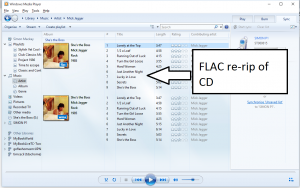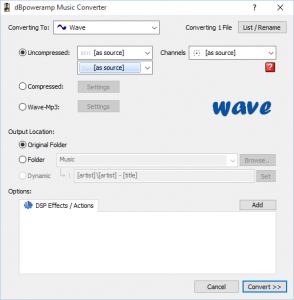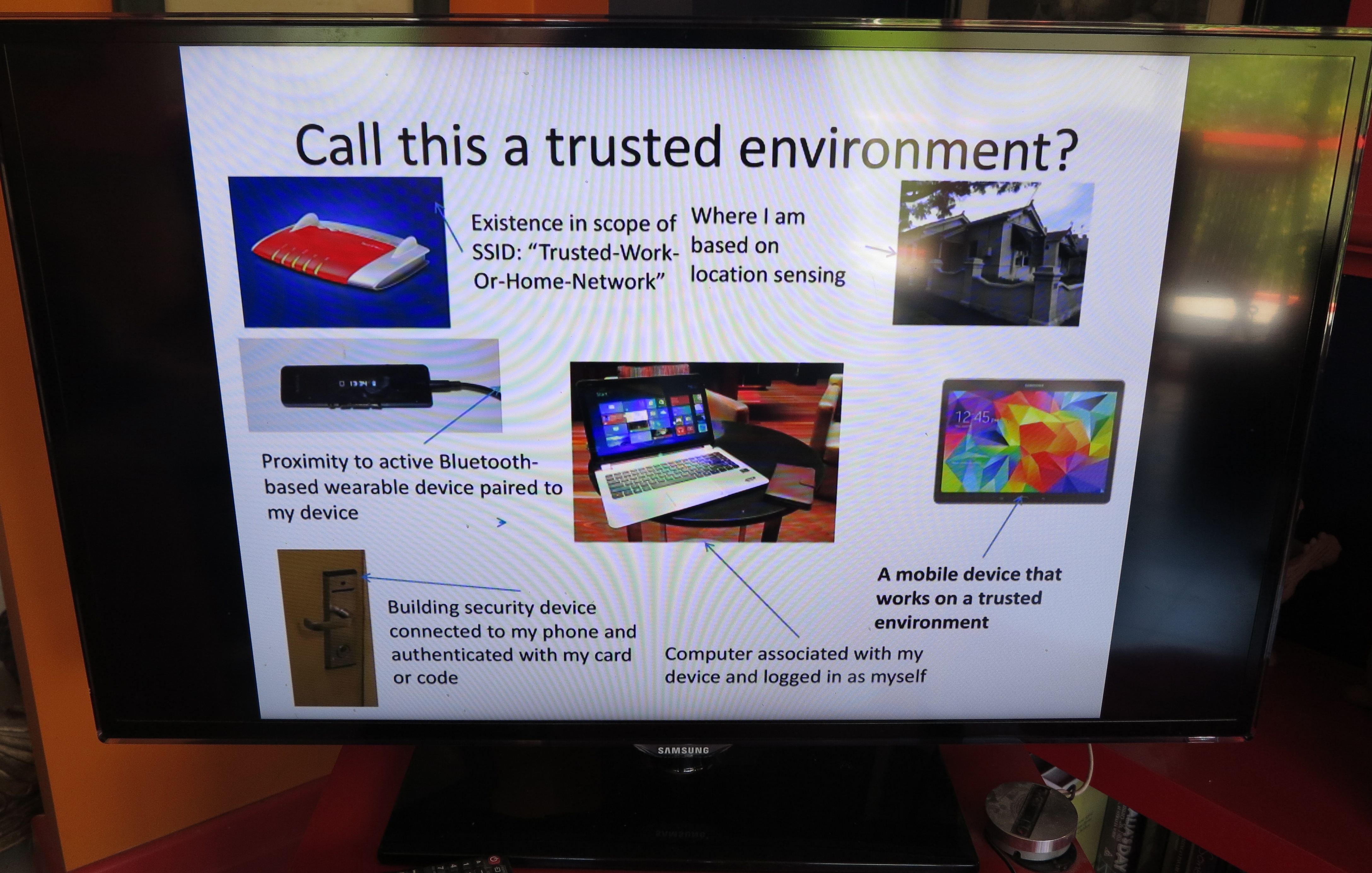This high-end Naim NDS network audio player is an example of equipment that can handle the lossless FLAC file type
If you work with audio content, whether to “rip” CDs to the hard disk or home network, or record speech or music content for audio projects, you may have been dealing with various compressed filetypes like MP3 or AAC as your main recording format.
But most of these filetypes work on a lossy principle where data is effectively lost and when the file is played back, the software reconstitutes that file to make it something to listen to. Now an open-source file format has been released to allow for lossless compression of audio content.
This recently-issued format, known as FLAC or Free Lossless Audio Codec, has answered many audio technicians’ prayers because the sound is encoded in a manner as to prevent the loss of audio content through recording or playback. This is in a similar manner to how a ZIP or RAR “file-of-files” is prepared in order to conserve disk space or bandwidth. You still have the advantage of a compressed file not taking up too much storage space or transmission bandwidth. Being an open-source free codec, it means that audio applications can implement this codec without the need to pay royalties to particular organisations and there are very few other encumbrances on that codec.
One of the best analogies that I came across for using FLAC in the audio-archival context is that it is like if you are a wine collector and you purchase a premium wine-cellar to keep your collection. Here, the wine-cellar is keeping the wine collection at an ideal temperature and humidity for long-term storage. But when you want to serve that drop at the dinner party, you have the bottle sitting on the sideboard and resting until it is at the ideal serving temperature.
Previously this required a user to download and install a FLAC codec on their computer to be able to record, play or edit these files. Then the Linux and Android operating systems had native support for this filetype built in to tie operating system and various audio applications provided application-level support for working with these files. Similarly, high-end sound cards and USB DACs furnished this codec as part of their software. Now Windows 10 has provided native support for FLAC files including ripping CDs to these files.
How can I use FLAC in my audio workflow
Creating your digital-audio content
If you use a computer or a file-based digital-audio recorder (including some digital mixers) to record audio content, make sure that you record as a PCM form like a WAV or AIFF file; or as a FLAC file. You may find that some equipment like a lot of the digital mixers with integrated USB recording abilities may only work with USB hard disks or solid-state drives that use high-speed data transfer if you have them record to WAV or similar files.
Then you use an audio editor like Audacity, NCH WavePad, or Rogue Amoeba’s Fission; or an audio converter program like NCH Switch, dbPowerAmp or Foobar2000 to convert the WAV or AIFF file in to a FLAC file. You may find that some video converters may offer audio-to-audio conversion for the FLAC file.
You could do this to your audio file once you have that file in “master-ready” condition – you have edited it and applied any audio transformations to that file to get it sounding right and it is ready to distribute. On the other hand, you could also create a “raw” FLAC file from the WAV or AIFF you have recorded before you perform any of the editing and audio transformation work. In this situation, you then use this “raw” file as your reference file if you needed to approach the editing in another way.
Even if you are salvaging audio content from legacy media like LPs, open-reel tapes or cassettes, you can still use FLAC as your audio filetype for these efforts. Here, you can use theses FLAC files simply as the digital archive for this media.
As you create or edit a FLAC file, you can add metadata about the content you recorded to that file and, like with MP3 files, that data which describes the song title, performer, genre, album and other attributes stays with that file. This will work properly with smartphones or media players that play these files; along with DLNA media servers that distribute these files across small networks – these servers can index them and have them found according to the metadata that describes the content.
Distributing your FLAC-based audio content
When you distribute your content, you can then use the FLAC file as your source file – you could simply copy that file if you are targeting newer FLAC-compatible “open-frame” equipment like Android or Windows 10 smartphones or Windows computers, or convert to MP3, AAC or Apple Lossless for Apple and other equipment that doesn’t support FLAC. Similarly, most current-issue DLNA-capable NAS units can work from FLAC files especially if you have FLAC-capable playback equipment on the network.
The FLAC file is also useful as a “master” audio file if you are creating an Audio CD because it is a compressed audio file that has has the same audio qualities as a PCM WAV or AIFF file. Similarly, you may have to convert the FLAC to a WAV or AIFF if you are importing it in to a video editing program for use as part of your video project’s soundtrack.
Conclusion
Once you use FLAC as your main file type for audio recording and editing or simply convert legacy audio files to FLAC, you are then ending up with a digital-audio file that can be used as an archival or distribution-master form.