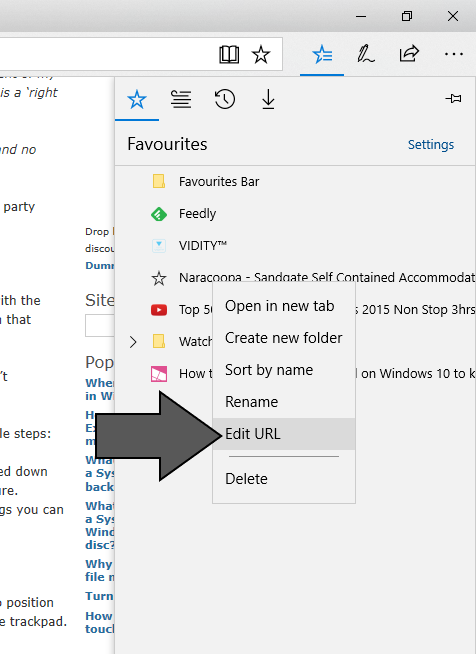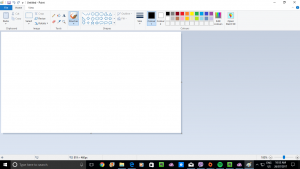Editing favourites with Microsoft Edge
Article
Windows 10 Tip: Edit any URL in your Microsoft Edge Favorites | Windows Experience Blog
My Comments
A situation that can affect many Web users is to have a “favourites” or “bookmarks” list with out-of-date links in it. This can be brought about by a Website moving to a new domain or its link directory being reorganised. The latter situation can be brought about due to implementation of a new content-management system or substantial renovations to the site layout.
Most Web browsers have the ability for you to edit a Web address in the Favourites or Bookmarks list, typically through you right-clicking on a link, selecting an “Edit” option, and manually editing the Web address.
But the Microsoft Edge Web browser that is part of Windows 10 didn’t have this kind of in-place editing functionality. It was in a vain attempt to achieve a reduced-clutter user experience for viewing Web pages on your Windows 10 computer. This would have caused you to navigate to the resource’s new location, add it as a Favourite then delete the old reference from the Favourites list.
Microsoft has added in-place link editing to their Edge browser that is delivered with the Windows 10 Fall Creators Update onwards. Now what you can do is to right-click on the resource’s link in your Favourites list, then select “Edit URL” in the context menu to make the Weblink for the resource editable.
If you are using a touch-only arrangement like a 2-in-1 convertible laptop in a “tablet”, “presentation viewer” or “tent” position, you need to dwell your finger or stylus on the Web resource’s link until a square or circle appears, then remove your finger to expose this context menu. There are some stylus implementations that may have a button that you use to enable the context menu.
But now you can revise that Web link in Microsoft Edge’s Favourites list without having to add the new link then delete the old link.