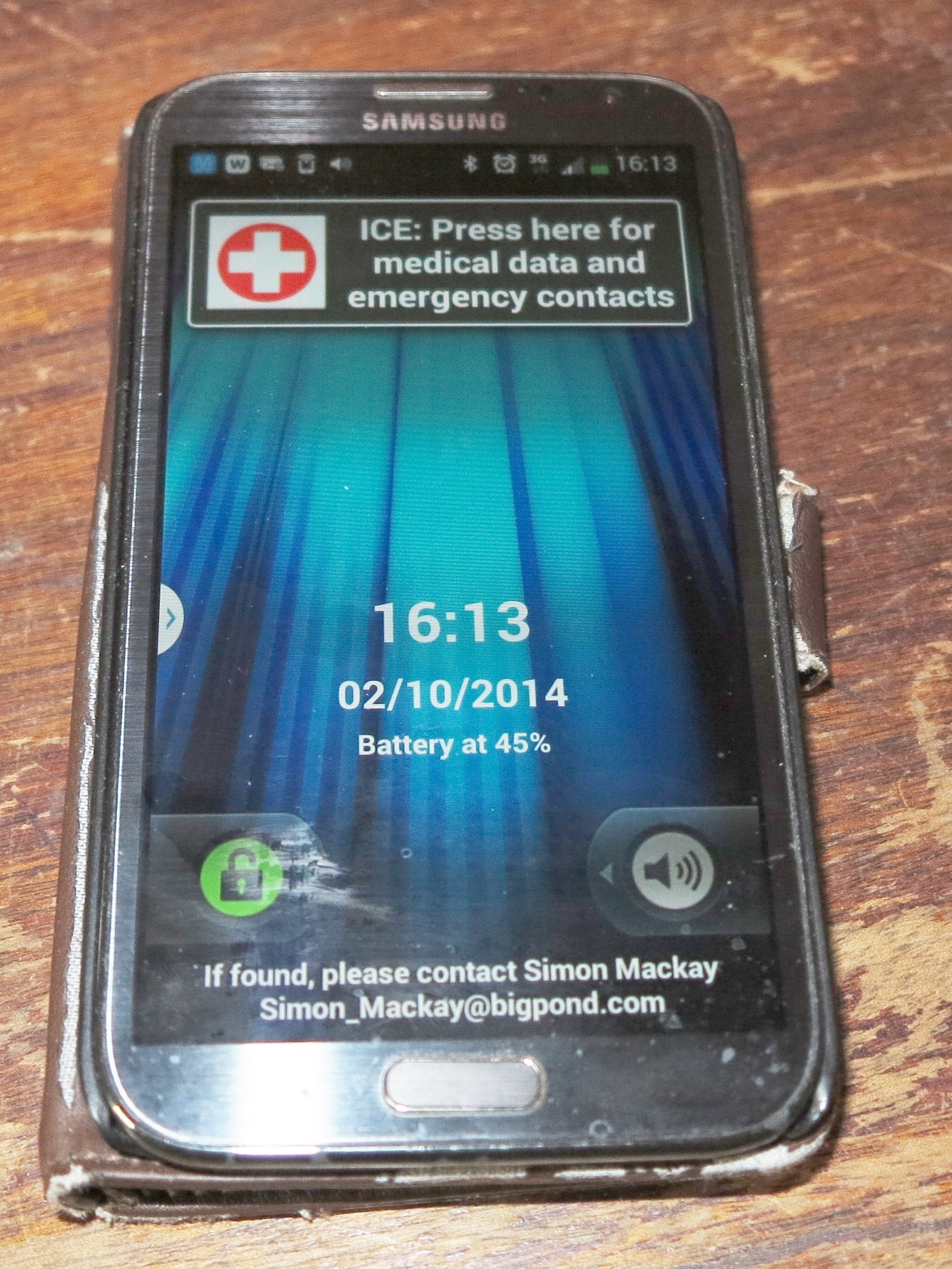Article
How to check a Chromebook auto-update expiration date before you buy – CNET
Resource
Auto Update Expiration date for most Chrome OS computer models (Google)
My Comments
Google has defined for your Chromebook or other Chrome OS based computer an end-of-support date where they will stop providing software updates to that computer. This date, known as the Auto Update Expiration date, is agreed by Google and the device manufacturer due to Google not being able to guarantee Chrome OS support for particular hardware setups after that date.
This is important if you are passing on a Chromebook to someone else or buying one on the secondhand market. As well, there is a common issue especially with Chrome OS devices where manufacturers, distributors and retailers get rid of excess inventory representing last-year’s models during the peak shopping seasons.
You may find that some systems, especially those that are part of a “managed” Enterprise or Education setup may have longer support lives as far as software-quality updates are concerned. But this kind of extended support may only apply while the machine is part of that setup which can be of concerned when a school or workplace sells its Chromebook fleet as part of a tech upgrade.
Google maintains an ongoing list of Chromebook, Chromebase and Chromebox models that are in circulation and are approved by them on this page. If you are dealing with a Dynabook-branded device, you will have to look for the Sharp brand because Toshiba had sold their personal computing business to Sharp under the Dynabook brand.
But if you have access to the Chromebook in question, you can check the AUE date for that particular machine.
- Open the Settings menu by clicking on the time then click on the gear-shaped Settings icon.
- On the left navigation panel which you may have to bring up by clicking the three-bar icon, you should see the “About Chrome OS” information. Click that option to see more details about the current version and other details of your Chrome OS setup on your Chromebook.
- The Additional Details area in that screen, which you may have to click on, will show the AUE date for your particular Chromebook.
In November 2020, Google has realised that the Chrome OS platform is a viable third force when it comes to the regular computer. Here, one of the changes they are offering is that Google will assure longer support lives for newer Chromebooks typically in the order of 7 or 8 years. But they should also look at ways to extend this date for earlier Chromebooks that are in current usage.