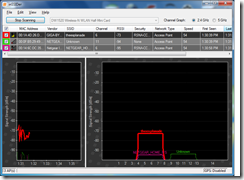Introduction
Now that the 802.11n high-bandwidth wireless-network standard has been declared a final standard, the price of 802.11n-compatible wireless-network hardware will come down to more affordable levels. This will lead to you considering upgrading your wireless network to 802.11n whenever the time is right to renew your home-network IT hardware.
The 802.11n access point
This works in a different manner to the 802.11a/b/g access points we are so used to. Basically, these units use a “multiple in, multiple out” methodology with “front-end diversity”. They will typically have two or three aerials with each aerial serving a particular transceiver. Some units may have an aerial serving a receiver as well as the two aerials serving two transceivers. It is totally different from “antenna diversity” which is used on most 802.11b/g routers and access points, where one transceiver works with two aerials, choosing whichever has the best signal strength.
These access points and the network client devices that connect to them also make use of “constructive multipath” to improve their quality of reception.This is different from the “destructive multipath” often experienced with FM radio and analogue television. Here, signals picked up as reflected signals are mixed with signals received by line-of-sight and “worked out” as a data stream.
The premium-priced 802.11n access points will be typically dual-band in which they can work on the existing 2.4GHz band or the newer 5GHz band. Some of this equipment may be able to work on both bands, as though there are two access points in one box.
Access Point Types
Single Band
These access points use a single access point that is set up to work on one band, typically 2.4GHz, but some of them work on 5GHz as an “add-on” access point.
Dual Band, Single Radio
These access points are like a single-band access point but can be set by the user to work on either 2.4GHz or 5GHz, but not both of the bands.
Dual Band, Dual Radio
These access points, sometimes described as “simultaneous dual-band”, are effectively two 802.11n access points in one box with one working on 2.4GHz and the other working on 5GHz.
Access Point Operating Modes
Primary Operating Modes
A typical 802.11n access point can be configured to work in one of two primary operating modes – a “compatibility” mode or an “N-only” mode.
Compatibility Mode
This mode, known as Mixed Mode or G-compatible mode allows 802.11g wireless network hardware to work from the same access point alongside 802.11n equipment. The limitation with this mode is that the wireless network works to a “worst-case” scenario with throughput that doesn’t hit the standards for an 802.11n segment. You will still have the larger coverage and service reliability with the 802.11n equipment and this benefit may pass through to 802.11g equipment
N-only Mode
This mode allows the access point to work only with 802.11n equipment and gives the equipment full wireless throughput as well as the full reliability of the standard.
Wideband vs Standard Channels
802.11n access points can run their channels as either “standard” 20MHz channels or 40MHz wideband channels which can yield higher throughput. The wideband channels also make use of a “standard” channel as a “base” channel for the double-width channel.
The preferred method of operation is that a 2.4GHz access point works on “standard” channels and most such access points will be set to have this kind of behaviour by default. But you can run these access points on the wideband channels with the limitation of poorer compatibility with 802.11g devices. If you are running a 2,4GHz access point in a manner to be compatible with regular 802.11g devices, it would be a good idea to stick to “standard” channels. If you are running 5GHz access points, you can get away with using the wideband channels and I would prefer setting up a 5GHz 802.11n extended-service-set to work this way.
The number of streams a device can handle
An 802.11n wireless device will typically be rated as being a single-stream, dual-stream or multiple-stream device. This relates to how many streams of data the wireless device can handle. All Wireless-N (802.11n) access points and routers will typically be either a dual-stream type or a multiple-stream type in the case of premium devices. Similarly, laptops with integrated Wireless-N capability; and add-on Wireless-N products will typically be dual-stream devices.
The main class of devices that will handle only one stream will be primarily-battery-powered devices like smartphones, WiFi VoIP phones, and WiFi-enabled digital cameras / portable media players because the single-stream ability won’t be intensive on these devices’ internal battery resources. Similarly, the idea of a single-stream Wireless-N network interface will also appeal to applications where size or cost do matter.
Other points to know
Best practice with dual-band equipment
If you are running dual-band equipment, especially dual-band dual-radio equipment, it would be a good idea to use the 5GHz band as N-only mode, while 2.4GHz works as compatibility mode. If you are running dual-band single-radio equipment, you will need to use older 2.4GHz equipment to run an 802.11g service set with the dual-band single-radio equipment on 5GHz N-only mode.
Use of aftermarket antennas
You can use external aftermarket antennas (aerials) with 802.11n equipment as long as all of the antennas are of the same type. This may work well if you replace the omnidirectional whip aerials with stronger omnidirectional ones. Then you may have to space the aerials further apart for the front-end diversity to work properly The main difficulty you will have is using directional aerials, in which case you may need to look for directional aerials optimised for 802.11n setups.
As well, if you are running dual-band dual-radio equipment, you will have to use antennas that can work on the 2.4GHz and 5GHz bands rather than antennas optimised for the 2.4GHz bands.
Shaping your 802.11n wireless network – the ideal upgrade path for your wireless network
I will be talking of WiFi networks that work on a particular technology and with a unique SSID and security parameter set as an “extended-service-set”. This allows me to cover setups where there are multiple access points working with a particular configuration.
You may be tempted to construct a multiple-access-point extended-service-set with an 802.11g access point and an 802.11n access point working in “compatibility mode” connected by an Ethernet or HomePlug wired backbone. The simple answer is "don’t”. You will end up with your wireless network having reliability problems especially as devices roam between the different access points and switch operating modes.
The simple answer would be to run different extended-service-sets with at least one access point for each WiFi technology. They are set up with different ESSIDs (such as SSID for the G cloud and SSID-N for the N cloud) with the wireless stations choosing between the different ESSIDs. The only thing they can have that is common is the WPA security parameters, and a common wired backbone which can be Gigabit Ethernet or HomePlug AV.
This could be achieved through deploying an existing 802.11g router that is set up as an access point and working on “SSID-G” and one channel while a newer 802.11n router working as the Internet “edge” is set to “N-only: or “compatibility” mode in the case of a single-band 2.4GHz unit, and set to “SSID-N” and a different channel.
As you evolve your wireless network, you may want to work towards establishing a 2.4GHz 802.11n “compatibility-mode” extended-service-set and a 5GHz N-only extended-service-set. You then upgrade your portable computers to work with dual-band 802.11n network interfaces or add dual-band 802.11n network adaptors to your existing equipment. The 5GHz extended-service-set will come in handy for high-throughput activity like video streaming and related applications while the 2.4GHz extended service set can work well with voice applications, smartphones, Internet radio and similar applications where throughput doesn’t matter.
If you are upgrading a wireless hotspot to 802.11n, it would be preferable to make sure your hotspot’s extended-service-set is on the 2.4GHz band and operating in “compatibility” mode so that customers can still use their existing 802.11g hardware on the wireless hotspot.
Some issues may occur with dual-band networks where the 5GHz extended-service-set may not cover the same area as the 2.4GHz extended-service-set. This is because the 5GHz band is of a higher frequency and shorter wavelength than the 2.4GHz band and is best demonstrated by AM radio stations being receivable at a longer distance compared to FM radio stations. It can be rectified by deploying a dual-band single-radio access point working on the 5GHz band in to the 5GHz extended-service-set as an infill access point.
Conclusion
Once you understand the 802.11n wireless standard and what it can and cannot do, you can make sure that you get the best out of the new standard while gaining the maximum mileage out of the existing wireless-network hardware.