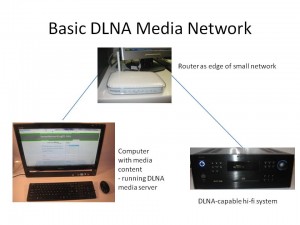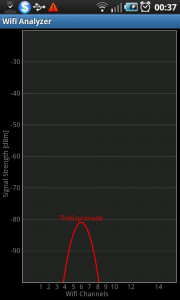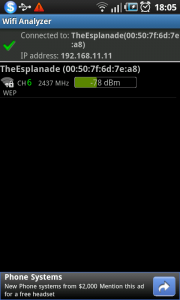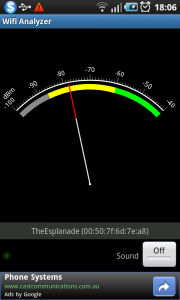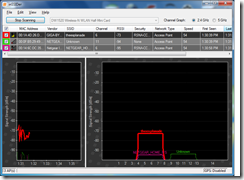What do I mean by a “small logical network”
Through this Website, I often talk of a “small logical network” when describing the kind of networks that connected devices can use when there is the desire to work with each other.
What is a “Small logical network”
This is a network typical of one set up in your home or small business as a primary network primarily by people who live in your home or work in your business. Here, the network is intended to be used by people who effectively know each other.
It can use Wi-Fi wireless technology; Ethernet new-wire technology; or a “wired no-new-wires” technology like HomePlug / G.Hn HomeGrid powerline, or MoCA / G.Hn HomeGrid TV coaxial cable; or a combination of these physical-connection technologies. But this network is connected to the same router / Internet-gateway device and established as one network.
The router device will use DHCP to allocate the IP addresses to each device from a particular pool of addresses so that they are discoverable across this network. It is also configured without any isolation across this network so that the users’ devices can discover each other across the network. This is important for file transfer across the network, printing (including driver-free printing) to network-connected printers, and AV / multimedia protocols and setups like network-based multiroom setups, AirPlay, Chromecast or UPnP AV / DLNA, with this concept being highlighted in the diagram opposite.
Guest Network Functionality
An increasing number of routers are supporting the creation of “guest networks” which are another logical network that may be used for tenants or guests. These networks have a different set of IP addresses and can’t discover the devices associated with the main network, although they can gain access to the Internet service.
These can either be set up to be another small logical network with device discovery within that network or as a public-access Wi-Fi network of the kind outlined below that doesn’t support device discovery across that network.
Public-access Wi-Fi
A properly configured public-access or community network is set up for device isolation so that the devices which use that network cannot discover each other but can discover the Internet connection. This is because such networks are used by people who don’t really know each other. Such networks wouldn’t fit in to that term of a “small logical network” that I use on this site because of the emphasis on device-to-device discoverability.
Newer hospitality networks
But tech vendors courting the hospitality and allied trades are working on network setups where each room or apartment of the facility has its own logical network. This is provided by a Wi-Fi network name (SSID) and password that is peculiar to the room or apartment and will last for the duration of your tenure. You will either have a docket with that Wi-Fi network name and password when you rent the room or even scan a EasyConnect QR code to enrol your device.
Then, when you enrol each of your devices to that network, they see each other as though they are a member of a home network. Some of these “solutions” vendors are even integrating devices like connected entertainment endpoints (Chromecasts, Apple TVs, smart TVs, Internet radios, etc) that work with these networks and are discoverable using the usual suspects (AirPlay, UPnP AV / DLNA, Chromecast, Spotify Connect, etc).
But this is distinct from a simple property-wide network like the headline Wi-Fi network that is pitched for use by guests that would be properly set up to isolate each device that uses the network. It is also distinct from the premise’s back-of-house network that is used for the hotel’s business IT needs.
Enterprise networks
Larger enterprise networks are typically engineered in a more intricate manner so that data flows within particular segments of that large organisation. This will typically be about the use of multiple virtual networks or multiple logical networks and even authentication routines not associated with the typical small network such as certificates.
Dependent on the use case, each logical network within an enterprise setup would be set up so that devices logged in to that network can find each other or they can be set up with the abovementioned device isolation.
Similarly, they will implement the Enterprise variations of the Wi-Fi WPA2/3 security protocols that use advanced sign-in requirements like usernames and passwords or device-local certificates. Most devices typically used on a home network wouldn’t support networks that use these kind of advanced security protocols.
Mobile networks
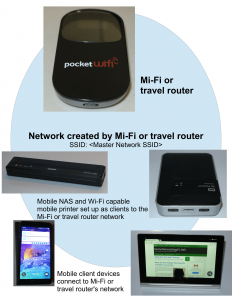
Mobile wireless network for two or more mobile devices and mobile client devices – uses a router-class device like a “Mi-Fi” router
A small logical network can be created in a mobile environment through the use of a travel router or MiFi-type mobile broadband modem router. Some mobile NAS units also provide this kind of facility. Even a regular computer running recent versions of MacOS or Windows can create its own small logical network while connecting to a public-access Wi-Fi network thanks to “mobile hotspot” or “Internet Sharing” functionality.
Here, the Wi-Fi network that these devices create is essentially a small logical network as if it is acting as a home-network Wi-Fi router. This is typically used to connect a Chromecast, Apple TV or similar network-based multimedia device to your hotel’s Wi-Fi guest-access network in order for you to stream multimedia to that device.
Conclusion
The idea behind the small logical network is a network, independent of connection media, that exists behind a single router device and allows each device on that network to discover and connect to each other.