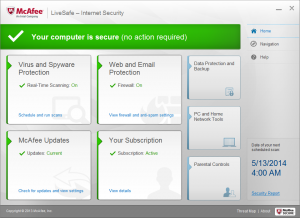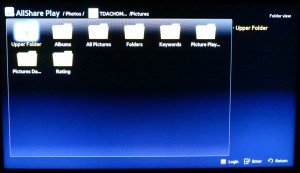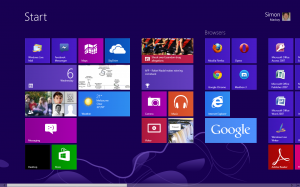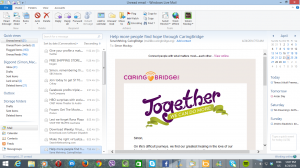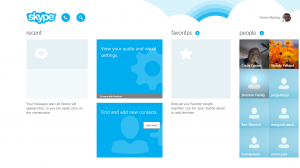Article
Guest blog: Fibre broadband: what does it mean for your business? | Go E-Sussex
My Comments
A situation may occur for your small business where fibre-optic next-generation broadband passes your office (including your home). This is due to efforts in place to head towards the concept of this technology being made available in most places through progressive rollouts by differing companies.
In some cases, the next-generation broadband rollouts are public-private efforts with national, state or local governments putting money towards the efforts as a way of investing in their constituencies. It is very similar to improving infrastructure like roads, rails or utilities in a neighbourhood to make it worth investing or doing business in that area.
How could this benefit my business?
Use of remote storage and cloud services
One obvious application us the increased use of off-premises computing services. Typically these are in the form of remote storage and backup services like Dropbox or Box.com, often marketed as “cloud storage” services. Some of these services essentially function as an off-premises data-backup tool or they can simply work as an invitation-only file-exchange service, whether between you and business partners or simply as a way to shift files between your regular computer and your mobile devices while “on the road”.
For organisations with a Web presence, this will encompass uploading Web content as you maintain your Web page or even backing up that Web page.
Even if a business implements on-premises storage technology such as a NAS or server, there is also an increased desire for remote “on-the-road” access to these resources. Similarly, it could be feasible for a business with two or more locations to have the ability to shift data between these locations such as storing data that is worked on at home using a NAS or server at the shop or caching data between two shops.
Another key direction is to head towards cloud-computing where the software that performs business tasks is hosted remotely. This will typically have you work either with a Web page as the software’s user interface or you may be dealing with a lightweight “peripheral bridge” for industry-specific peripherals. In some cases, various programs such as some business-grade security programs implement cloud computing in order to offload some of the processing that would normally be required of the local computing system. This is being pitched as a way for small business to “think like big business” due to the low capital-equipment cost.
The next-generation broadband services can improve this kind of computing by reducing the time it takes to transfer the files and allows for silky-smooth cloud-computing operations.
IP Telecommunications
A very significant direction for business Internet use is IP-based telecommunications. This gives businesses some real capabilities through the saving on operational expenditure costs while also opening up some newer pathways that have been put out of small business’s reach.
One application is IP-based videocalls using Skype and Lync technology – totally real, not science-fiction anymore. These technologies have the ability to provide for video-based real-time teleconferencing even to high-quality visual displays and some of them even allow for multi-party videocalls. The next-generation broadband services can exploit this technology by permitting smooth reliable videocalls with the high-resolution video display.
Another IP-telecommunications application appealing to small business is the concept of the IP-based business telephone system. This can be facilitated with an on-premises IP-based PBX server that is linked to the outside world via an IP-based “trunk” or a hosted IP-telephony system which is ran simply as a service. The phones that sit on the desks are primarily IP-based extensions or legacy phones connected via analogue-telephone adaptor devices with DECT cordless phones linked up to an IP DECT base. In some cases, a regular computer or a mobile device (smartphone or tablet) could run a “softphone” application which uses the device’s control surface and audio infrastructure to make it become an extension.
These appeal to businesses due to access to low telephony costs especially for long-distance calls or, for that matter, free calls between multiple business locations through the use of a tie-line that the business doesn’t need to rent.
The next-generation broadband can allow IP-based telecommunications to take place while data is being transferred or the Internet is being used without impeding data-transfer speed or voice / video call quality.
IP-based video surveillance
Shopkeepers and other small-business owners would find greater justification to install an IP-based video-surveillance system or upgrade an existing video-surveillance system to IP-based technology. This could allow, for example, one to watch over another location from one location or permit backup video recording of the footage at another location whether it be a storage provider that you rent space on or a NAS installed at home or another business location.
This also allows for use of newer cameras that implement higher-resolution sensors and support on-camera video analytics. The increased bandwidth means that more of the video footage from these cameras can be streamed at once to a remote location.
Working from home
If you work from home, whether to telecommute or to operate your business operation from home, you will find that the next-generation broadband service is important for you. This is more so if you are dealing with graphics, CAD or multimedia content or even using a VoIP or videocall service as your communications technology.
As well, you benefit from reduced Internet-service contention with other household members when you have the next-generation broadband service. This is because the increased bandwidth could allow you to do intense cloud-based work computing or a large file transfer while they do something like engage in a VoIP voice call or stream video content.
Offering your customers or guests public Wi-Fi Internet service
If you run a bar, café, hotel or similar venue, you could offer your customers or guests a public Internet service and not worry that this service will cramp your business Internet style. In some cases, you could handle more customers’ data-transfer needs at once which would happen at “peak occupancy” or allow for them to engage in high-bandwidth applications like business data transfer, videocalls or enjoying online video content and have the best experience with these activities.
To the same extent, the public Wi-Fi Internet service is being seen by mobile telephony carriers as an “offload” service to increase their mobile network capacity. As well, some mobile carriers are even implementing femtocells which are mobile base stations that cover a small area like a home or business premises as a method of improving indoor mobile coverage in a particular premises or increasing mobile capacity in a popular location.
Is your small business’s network ready?
There are some things you would have to do to get your small business’s network ready for the next-generation-broadband service.
Your router
One would be to make sure you have a small-business router that is optimised for next-generation very-high-speed broadband. One critical feature it would need is to have an Internet (WAN) connection with Gigabit Ethernet. This would allow for use with an optical-network modem that provides for the high-speed throughput these networks provide. As well, having Gigabit Ethernet for each LAN Ethernet connector and 802.11n/ac dual-band Wi-Fi wireless where applicable would be considered important for the local network side of the equation.
Most of the current-issue high-end or “small-business-grade” routers would cut the mustard when it comes to having this kind of connectivity and this goal could be achieved with the current network-equipment replacement cycle.
Your network
As well, you would need to bring your Ethernet infrastructure to Gigabit standard while also evolving your Wi-Fi wireless infrastructure to 802.11n or 802.11ac standard with simultaneous dual-band operation i.e. N600 or better. A HomePlug segment that you operate in this network could be brought to HomePlug AV2 standard preferably due to higher throughput and improved robustness than HomePlug AV500 or HomePlug AV.
Wireless hotspots
Those of you who run a wireless hotspot or similar public-internet service which is managed by a special router dedicated to this task may have to evolve it to a component-based system so you can implement high-throughput networking technology.
Component-based hotspot systems use a wired hotspot router with Ethernet connections as the only network connections. Then you connect a VDSL2 modem, optical-network terminal or similar appropriate device to your hotspot router’s WAN / Internet port and a dedicated 802.11n access point with a standard of at least N300 for a 2.4GHz single-band unit or N600 for a simultaneous dual-band unit. This is also a good time to make sure you have optimum public Wi-Fi coverage across your business premises.
You may also have to make sure that the system has improved quality-of-service support for multimedia-based tasks especially if you business happens to be a hotel or similar type. This is because a lot of people are increasingly using smartphones, tablets and ultraportable laptops to engage in Skype videocalls or stream video content from catch-up TV or video-on-demand services and poor quality-of-service severely ruins the user experience with these services.
Considering the full-fibre option
Another issue that can be worth considering for small-business fibre broadband is the “full-fibre” option in a fibre-copper setup. This is being offered by some UK next-generation broadband services and is also being offered In Australia as an option under the Coalition’s preferred fibre-copper National Broadband Network setups.
Here, the same service provider who would normally provide a fibre-copper service like fibre-to-the-cabinet / fibre-to-the-node would also provide a fibre-to-the-premises service as an extra-cost option. A small business could opt for these services especially if they are using cloud services a lot or uploading data to online storage frequently.
Even a business using a fibre-copper setup could look at the feasibility of the full-fibre option as a long-term goal as they make more use of the Internet. As well, this would be a valuable option for premises that are underserved by VDSL-based fibre-copper services.
It is also worth noting that when you have a “full-fibre” install to a premises, the sale or lease value can increase because of the availability of really high-speed broadband service at that location.
Conclusion
When fibre-based next-generation broadband passes your business, it would become a valuable business option to sign up to one of these services due to costs saved through the higher throughput available with these services. It also allows the business to “grow up” and adapt to increased data-throughput needs.