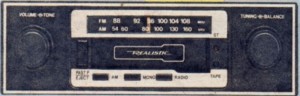The Ruslan Kogan vs Gerry Harvey debacle – how I see it
I have reviewed and currently own a Kogan Internet radio and also know of someone else who owns the same radio and a picture frame under this same label. As well, I have known Kogan as being a name associated with cost-effective LCD TVs sold directly through the Internet.
Compare this with Harvey Norman, those big “category-killer” furniture / domestic-appliance / consumer-electronics superstores appearing in nearly every Australian city and you watching those TV ads where you hear someone shouting like a race-caller about the way you can buy new furniture, appliances or consumer electronics on varying “no-deposit no-interest” credit packages.
Here I have observed the debate put forward by Ruslan Kogan who founded and owns Kogan with Gerry Harvey who founded Harvey Norman and Ruslan had put up the issue of his low-cost direct-market operation while Gerry had put forward the idea of people being more comfortable with buying the “big-brand” equipment off the retail floor at a chain store.
Tandy Electronics and the Realistic brand
Another company I always have thought of in this context concerning Ruslan Kogan and Gerry Harvey was Tandy Electronics, known as Radio Shack in the USA, at its peak through the 1970s and the 1980s. Here, this company had built a strong business on selling electronics parts, computers, electronics books and similar goods made under their own labels through mail-order or any of the many company-managed stores that appeared in many US towns, Australian cities and other company-managed retail locations around the world.
One major brand that stood out in my mind so clearly was “Realistic”. This brand was known for an ever-changing line-up of cost-effective consumer electronics that did the job properly and reliably. The keynote products that I and others would have associated with this brand were the STA-series stereo hi-fi receivers. Each year, there were at least 10 different receiver models with varying power outputs and levels of functionality with even the cheapest unit offering an expected level of functionality (support for 1 record player, 1 aux input, separate loop for 1 recording device, 2 speaker pairs) even though it was positioned as an entry-level unit.
I have personally used or seen in use many of the Realistic consumer-electronics equipment and have found that it could do the job very adequately at a very reasonable price and have found it to be a brand that one is not “ashamed to use”. For example, I had seen the Realistic MPA-20 public-address amplifier in use at an “open day” which a friend was hosting at their rose farm in 1999 and this was part of a PA system that was on loan from their local Country Fire Authority.
Similarly, I had used two examples of this entry-level “fast-forward-eject” car radio-cassette (catalogue number 12-1892), that is illustrated here and that was put on the market in 1980. The first example that I had used in February 1981 was installed on an old friend’s car, close to that month and was good on the tape with an earlier mixtape that I had. and, through subsequent uses was good on both radio bands and with many other tapes. The other examples that was installed in a lemon of a car that another friend was duped in to buying in 1993 by a smooth-talking mechanic. This example had played a recently-recorded mixtape of mine very reliably without the usual problems associated with this class of cassette player. I have also used and seen in use some hi-fi systems with Realistic components and the owners weren’t ashamed of using this equipment that was under this brand.
Therefore I have held the Realistic brand that was developed by Tandy Electronics as an example of how Ruslan Kogan could develop the Kogan brand further by running a good line of consumer electronics that works properly to the letter yet each unit is at a price point that yields more “bang for the buck” and satisfies the customer’s need properly.
Attitudes to Direct-Sales / Mail-Order Purchasing and “Clean-Skin” / “White-Box” products
As well, I have heard and read a lot about purchasing of goods from sources other than “bricks-and-mortar” stores of major chains being a common and accepted practice in the USA.
This can be in the form of buying through mail-order, over the phone or (nowadays) via the Internet with reference to large paper catalogues or, for Internet-based purchasing, the vendor’s Website. The likes of Sears and Amazon have started off in that country based on this trend and some outlets like Sears, Sharper Image and Victoria’s Secret have built their name around these catalogues even though some of them operate traditional retail floor-space. But there is a different attitude shown by most Australian customers when it comes to buying goods like consumer electronics. A lot of them feel more comfortable looking at the goods in action on the retail floor rather than reading about them in a catalogue or Website.
Similarly, there is an acceptance for private labels and “clean-skin” / “white-box” products in the USA where goods or consumables made by an original or well-known manufacturer are repackaged by distributors or retailers under the distributor’s or retailer’s own label either to provide an affordable product or one that is positioned in to the shop’s market. A large number of the Australian retailers do use private labels but, save for a few exceptions in the premium-goods sector, most of these labels aren’t considered any worth and are only seen as being for cheapskates.
As well, in Australia there isn’t much encouragement for packaging “original-brand” goods as “clean-skin” or “white-box” methods especially if the goods are sold through common retail outlets. Similarly, most people don’t think of visiting independent retailers for most of their technology purchasing needs. This has usually been brought about by the arrival of “category-killer” retail chains which rely heavily on large stores located primarily in the suburbs where land is cheap alongside highly-saturated television-advertising campaigns centred around flashy graphics and announcers that sound like race-callers at a horse race and use of catalogues full of flashy graphics shoved in letter-boxes or inserted in to tabloid newspapers.
Exceptions to this rule that may happen include goods sold to the trade specifically for on-selling to customers as part of an installation or maintenance job, independent retailers selling “clean-skin” parts and accessories “loose” or in minimal packaging or independent computer resellers supplying “white-box” desktop computers that they build on their own premises.
Educational competence influencing purchasing practices
This rule may also be affected by the education level or technical competence of the customer where the customers who are more likely to be educated and / or technically competent are more likely to be astute when it comes to buying consumer goods. Therefore they are more likely to discriminate between the kind of goods available and show interest in and subsequently accept private labels, direct-sales / mail-order purchasing and independent retailers.
This fact is typically represented by the kinds of shops that make up shopping centres that exist in poorer neighbourhoods, where a lot of space is dedicated to larger “big-box” chain stores like Harvey-Norman and K-Mart whereas neighbourhoods that are more likely to be occupied by educated consumers are likely to have more strip shopping centres filled with independent retailers.
Conclusion
This debate between Ruslan Kogan and Gerry Harvey has put a lot more in to context when it comes to computer and consumer-electronics retail especially as the connected home becomes a reality and people will want to consider acquiring “connected” consumer electronics over the years.