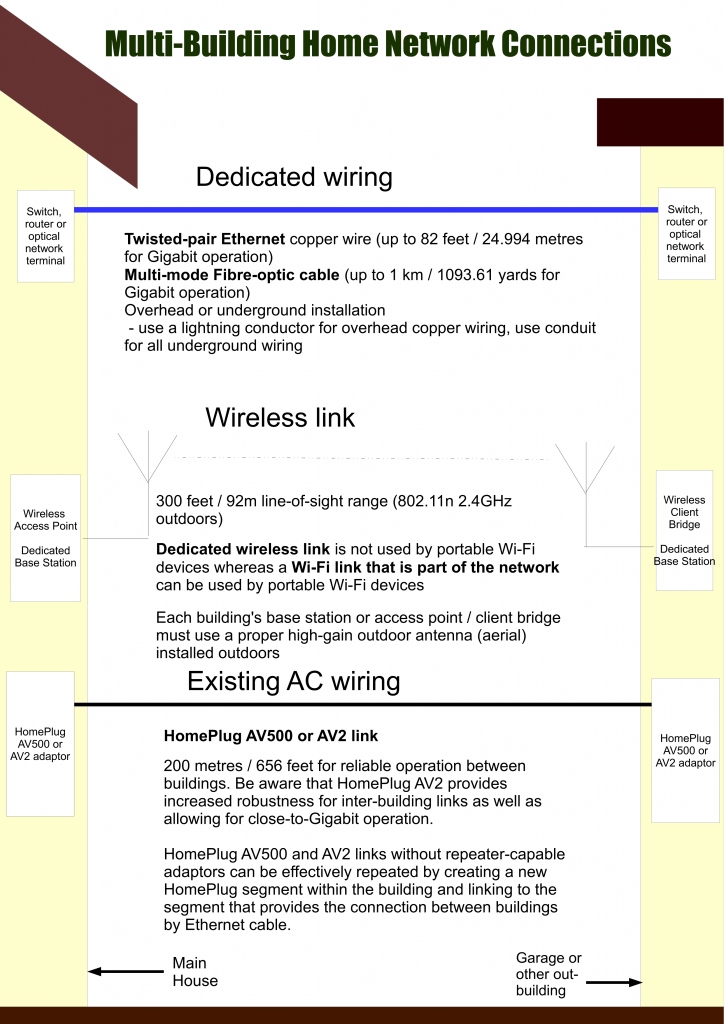New nonenclature for Wi-Fi wireless networks
Article 
802.11ac? 802.11n? Wi-Fi Alliance stops with the jargon, goes with Wi-Fi 6 | Android Authority
Wi-Fi Alliance Simplifies Things With Version Numbers | Tom’s Hardware
From the horse’s mouth
Wi-Fi Alliance
Wi-Fi Alliance® introduces Wi-Fi 6 (The Beacon blog)
My Comments
The Wi-Fi Alliance have decided to adopt a new nonenclature for the different main standards that Wi-Fi networks support. This is in stark contrast to referring to each standard by its IEEE reference which can sound confusing.
It will be used in product marketing material and specifications sheets to refer to the effective “generation” that the router / access point or client device will support so one can know what is the expected “best” capability offered by that device.
But the device’s operating system or firmware will be able to indicate on devices with some sort of dynamic visual user interface the “generation number” the network connection will support. In the case of client devices like computers or smartphones, this will be to indicate the “best available” network expectation for the current connection.
Similarly, people and companies who provide a public-access Wi-Fi network can reference the kind of performance expected out of this network by using the “generation number” indicating what technology it would support. It could be use as a means to gauge the network’s suitability for handling peak loads such as, for example, a transit station during peak hours or a fully-occupied hotel.
| 802.11b | Wi-Fi 1 | |
| 802.11a | Wi-Fi 2 | |
| 802.11g | Wi-Fi 3 | |
| 802.11n | Wi-Fi 4 | Determined by Wi-Fi Alliance |
| 802.11ac | Wi-Fi 5 | Determined by Wi-Fi Alliance |
| 802.11ax | Wi-Fi 6 | Determined by Wi-Fi Alliance |
A question that will come up will be is what way will the device indicate whether it is a simultaneous multi-band device or how many MIMO streams it concurrently runs. This will be of importance with Wi-Fi 4 / 5 / 6 (802.11n/ac/ax) devices that can work on two or more bands and have MIMO abilities but at differing levels of capability and performance.
Classic examples of this could be some low-cost access points and Wi-Fi extenders capable of working to dual-stream 802.11n on the 2.4GHz band known as N300 devices or mobile devices working on single-stream or dual-stream MIMO chipsets as part of battery conservation.
On this site going forward, I will be using the new “Wi-Fi generation number” along with the IEEE standard reference for describing the Wi-Fi network technology offered by a network device. It will also apply to describing minimum Wi-Fi standards particular to a networking situation that I write about.
For example, I may describe the Dell XPS 13’s Wi-Fi abilities as Wi-Fi 5 (802.11ac) dual-stream to reflect the effective generation Wi-Fi supported by that Ultrabook.
At least this new nonenclature will be a barometer to indicate whether a Wi-Fi network is running new technology to allow it to perform properly.