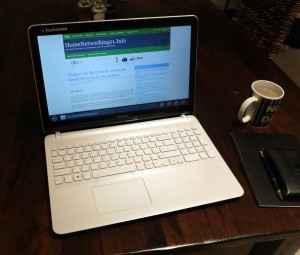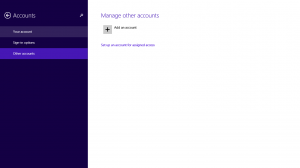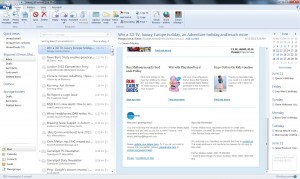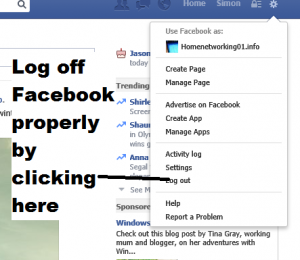Return to portable computing

Portable computing with a laptop like this Dell Inspiron 14 5000 2-in-1 after those COVID lockdowns is something to think of
There is a slow return to laptop-based portable computing at offices or “third places” in jurisdictions who have successfully tamed the COVID-19 coronavirus plague and have allowed increased freedom of movement. It is becoming more so as the vaccines are being rolled out to more people in more neighbourhoods; and more of us take the opportunity to get these shots in our arms as they become available in order to limit COVID’s effective spread.
This includes an increase in returning to offices for meetings or part-time work there or heading to cafés, bars and libraries to work there. Some workplaces are even examining the idea of mixed on-site / off-site working arrangements such as working some days of a workweek on-site and others remotely. This kind of work, known as hybrid working, is being encouraged by local governments as a way to keep the CBD or major business areas active during the workweek even though workplaces are seeing more of the benefits of remote work.
Even if your work ends up being “home-based” including those of us who run our own businesses from home, you will end up engaging in more portable computing. This could be to use that café or library as an “away from it all” workspace or even to make use of co-working facilities for that same purpose. Those of us whose effort has a public-facing storefront of some sort may want or will have to use our laptops at that location for some IT needs. This is more so as we make use of these storefronts more as they can be opened up to the public more frequently.
Making sure your laptop computer is ready for increased portable computing
What you may be thinking of is how to make sure your laptop is ready for this kind of computing. This is more so if you were using your laptop at home due to the requirement to work or learn form home.
One issue that will come about is how the battery will perform for all-day computing activities. Here, if your computer has power management software built in like most Dell and Lenovo Windows laptops have, you may have to run it on an adaptive setting rather than “primarily AC” or similar settings that you may have used as a measure to conserve battery life due to you staying at home. The “adaptive” setting adapts the battery charging and discharging limits to suit your current needs whereas the “primarily-AC” setting was often about managing charging and discharging so that the laptop can run from external power without compromising the battery life.
You may even consider the idea of undergoing a “dry run” with your computer before you start heading out regularly. That is to run it in a portable or “on-road” usage scenario for a significant part of your day, including to do some productive computing activity during that time so you can know if it will last the distance at your favourite “third places” without the need to look for power outlets to plug it in to.
An example of this would be to use your laptop at seasonally-comfortable locations like the backyard, balcony or garden during warm weather or at the fireside during colder weather.

A travel mouse like the Logitech MX Anywhere 3 as used with my Dell XPS 13 9300 can work well for on-road use
Such a practice would be about running your laptop only on battery power for a significant amount of time during the day in order to effectively “drain out” the battery. That then has the laptop able to charge for a longer time and get used to increased amounts of portable use.
It will also be a chance to adapt between use at your primary desktop workspace which you have kitted out with better (and multiple) screens and input devices; and portable use where you are just using the laptop’s keyboard and trackpad / thumbstick. Here you may think of whether to take a travel mouse like the Logitech MX Anywhere 3 with you if you are still comfortable with “mousing around” while on the go.
You may also need to think of accessories that you can stuff in your bag or briefcase with the laptop computer. Here, you need to focus on portability and work towards small lightweight durable accessories to suit your needs. If you are likely to be absent-minded, you may want to buy a spare charger for your laptop. Here, you could keep it in a drawer in your home office even if you have a device like a USB-C dock powering your laptop at the primary workspace. This is in addition to the charger you would be keeping in your bag.
For example, if you are dealing with an ultraportable computer that uses nothing but USB-C-based sockets, you may want to keep a compact USB-C travel hub so you can connect USB, display or other peripherals to that computer. Most of these will support “charge-through” operation, commonly known as “pass-through” charging. This is so you plug your laptop’s USB-C charger in to the travel adaptor that is connected to the laptop in order to run the computer from external power without forfeiting the ability to use the peripherals connected to that dock.
It may also be a good time to check that your laptop bag or similar hand luggage that you use to transport your computer with when on the road is still “fit for purpose” even though you may not have used it for a long time. Here, you may have to check that it is still intact and in good condition, including to check that zippers, press-studs (snap-fasteners) and other fasteners still work properly. You may even have to lubricate the zipper by rubbing a candle, dry bar of soap or a “lead”(graphite) pencil along its teeth if it is stuck. It may also be a good time to get rid of any dust, vermin or other stuff that has accumulated on or in that laptop bag which you haven’t used.
As always, make sure that your computer’s operating system and other software is up-to-date with all the latest patches before you head out. This is to make sure that your computer runs smoothly and securely as it should be. Business users who use company-provided hardware may need to check with their IT-support professionals associated with their employer regarding keeping their computer up-to-date with the latest software updates and patches.
Then you are able to confidently return to work or to your favourite “third places” and use your laptop there.