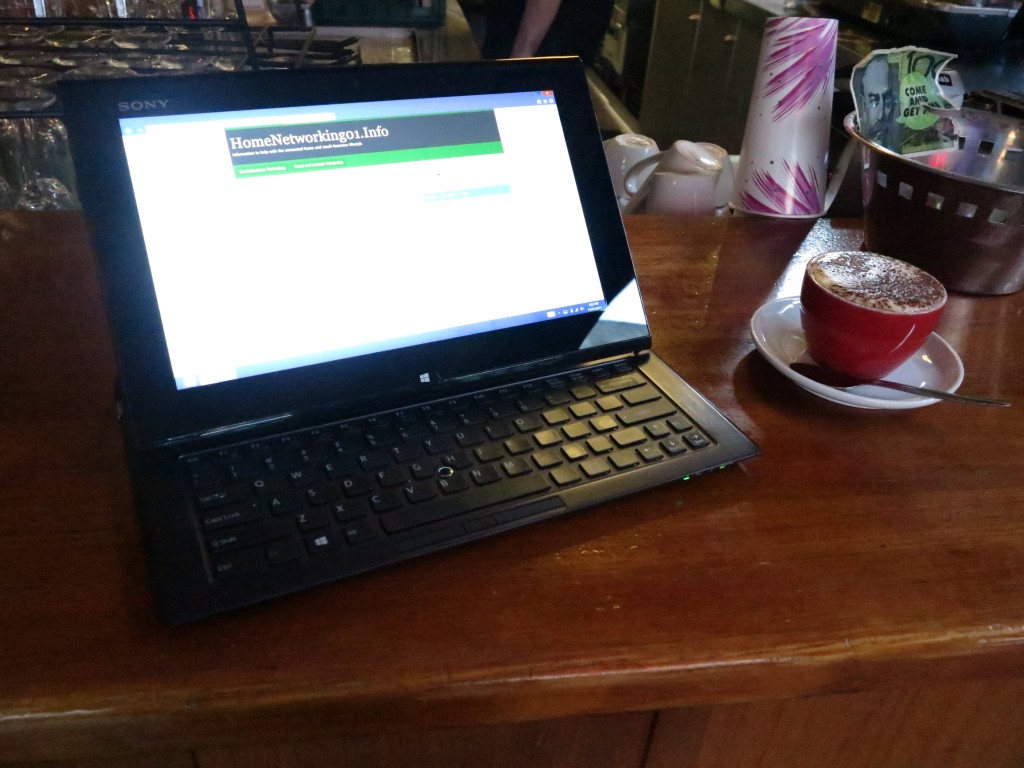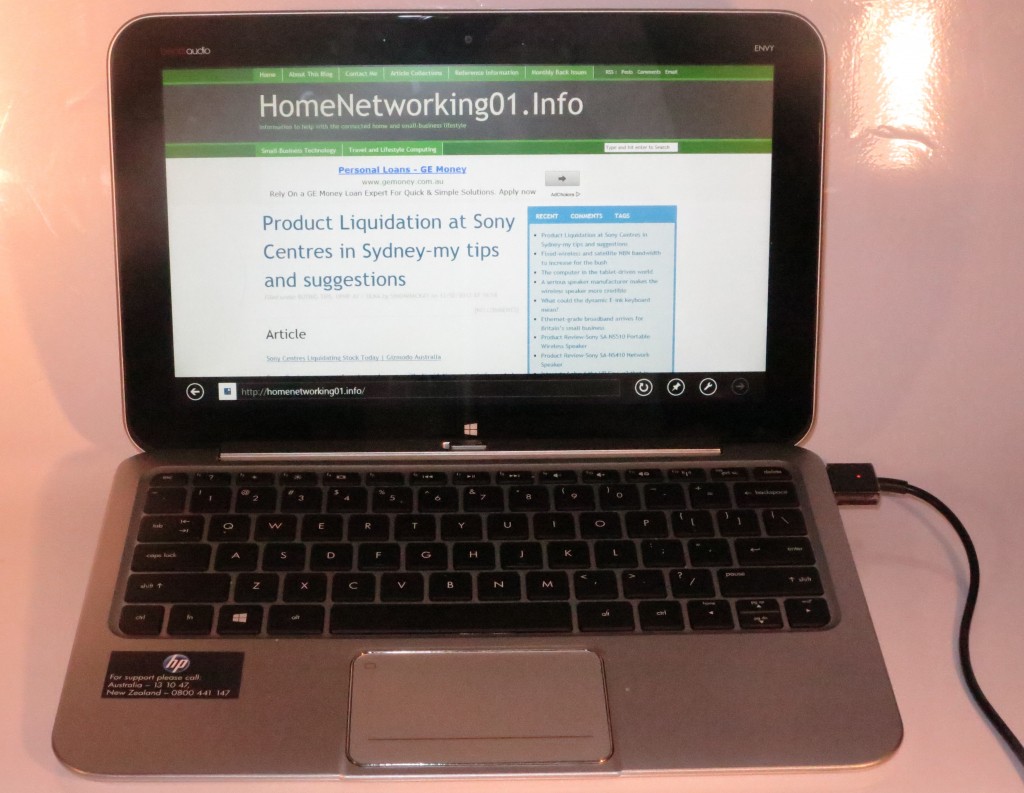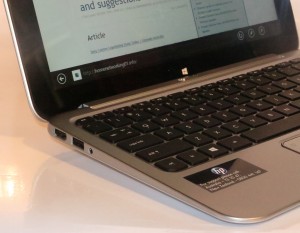Product Review–Sony VAIO Duo 11 slider convertible tablet (Model: SVT11215CGB)
Introduction
I am reviewing the Sony VAIO Duo 11 slider-convertible tablet computer which is a Windows 8 tablet computer that has a keyboard that slides from under the screen if you lift the back of the screen up.
There is a more expensive variant which has a faster processor and more capacity on the solid-state drive compared to the model I am reviewing.
| Price – this configuration |
RRP | AUD$1499 |
| Form factor | Slider convertible tablet | |
| Processor | Intel Core i5-3317U CPU | extra cost Intel i7-3517U CPU |
| RAM | 4 Gb Extra cost: 8Gb |
shared with graphics |
| Secondary storage | 128 Gb solid-state drive, extra cost: 256 Gb solid-state drive |
SDXC card / MemoryStick reader |
| Display Subsystem | Intel HD 4000 integrated graphics | |
| Screen | 11” widescreen (Full HD) | LED backlit LCD |
| Audio Subsystem | Intel HD Audio | |
| Audio Improvements | Dolby Home Theater, Sony S-Master headphone amplifier | |
| Network | Wi-Fi | 802.11a/g/n |
| Ethernet | Gigabit Ethernet | |
| Bluetooth | Bluetooth 4.0 Smart Ready | |
| Connectivity | USB | 2 x USB 3.0 |
| Video | HDMI, VGA | |
| Audio | 3.5mm stereo headphone jack | |
| Authentication and Security | Fingerprint readers, TPM | |
| Sensors | Touchscreen, NFC, accelerometer, gyro, digital compass | |
| Operating System on supplied configuration | Windows 8 | extra cost: Windows 8 Pro |
| Windows Experience Index – this configuration | Overall: | Graphics: Advanced Graphics: |
| Insert variants with relative price shifts |
The computer itsel
Aesthetics and Build Quality
 The Sony VAIO Duo 11 is a beautifully-designed slider convertible computer where the keyboard pulls up from under the touchscreen which also appears at an angle. It could have an identifying mark to guide users to lift the top upwards to slide out the keyboard because it can be confusing for first-timers to lift the bottom of the screen to pull out the keyboard.
The Sony VAIO Duo 11 is a beautifully-designed slider convertible computer where the keyboard pulls up from under the touchscreen which also appears at an angle. It could have an identifying mark to guide users to lift the top upwards to slide out the keyboard because it can be confusing for first-timers to lift the bottom of the screen to pull out the keyboard.
The slider mechanism worked very smoothly even though I was dealing with a well-used demo / review-sample unit. As for a lightweight highly-portable computer, the VAIO had ticked the boxes for something that is able to be taken around and about be having a small footprint even when used as a keyboard as well as being lightweight enough to stow in a shoulder bag.
There was very little heat buildup when I watched video material on this computer due to the use of strategically-placed vents on the back of the tablet.
User Interface
The Sony VAIO Duo 11’s illuminated keyboard is large enough to comfortably touch-type on. This is of importance when you are using this unit to do something like live-blog or take notes for a significant amount of time.
But the keyboard area works as a trackpad along with a joystick in the middle of the keyboard. This doesn’t do a good job for fine navigation and a Bluetooth mouse would be an essential accessory for content creation.
The touchscreen does its job properly for coarse navigation and even works well with food-coated fingers that would be expected when you are using this unit in a Wi-Fi-hotspot cafe. Here, it is very responsive and accurate.
As for supplementary controls, the VAIO could also benefit from always-accessible controls for sound volume and “airplane mode”.
Audio and Video
The Intel HD video display subsystem was very smooth and responsive for both regular desktop content and video content. The high-resolution setup can be a problem for desktop applications unless you configure the text display to magnify the text by 150% or zoom in oh the copy that you are typing.
As for the screen, it is very glossy but it is bright so you can see the content easily. The sound will be typical for a laptop and excels well for voice and sound effects. Headphones or external audio equipment would be of benefit for better sound quality.
Connectivity, Storage and Expansion
The Sony VAIO Duo 11 has the full video complement for the old economy projector or the new HDTV by offering a VGA connector and an HDMI connector for either of these devices.
There are 2 USB 3.0 ports which would be enough for a USB memory key, USB wireless-broadband modem or a mobile printer. The VAIO also has a clothespeg-style Ethernet port like what the HP Envy 4 computers use, thus allowing you to connect it to wired network segments. As for Wi-Fi networks, there is the full dual-band 802.11a/g/n complement which makes this computer so adept to any current network. This level of connectivity would please not just those involved with troubleshooting home or business networks but anyone who valuse connectivity to any Internet-bearing computer network without the need to carry accessories with them. As for Bluetooth, the hardware is ready for Bluetooth 4.0 Smart devices – if wireless keyboards and mice exploit this technology, they could run for a long time on a pair of AA batteries.
The solid-state hard disk has the appropriate capacity for secondary-computer use and has that instant responsiveness expected for this class of secondary storage. This is complemented with a slot for SD cards or Sony’s MemoryStick cards which comes in to its own when you want to “take the film out” of your digital camera or camcorder to gain access to your images or video.
Battery life
For day-to-day regular use, the Sony VAIO Duo 11 sips power but video streaming does place a demand on the battery. This was observed with half the battery available at the end of a 1-hour TV serial streamed down from SBS On-Demand via a Wi-Fi network.
Like with some of the smaller VAIO laptops, Sony offers an external battery pack as an accessory if you are finding that you want to run this on batteries for a very long time especially with video streaming or previewing.
Other usage notes
 The slider-convertible design that the Sony VAIO Duo 11 has is the feature that impresses most bystanders in a similar manner to a sports car’s pop-up headlights or the way a convertible’s rag-top retracts at the push of a button.
The slider-convertible design that the Sony VAIO Duo 11 has is the feature that impresses most bystanders in a similar manner to a sports car’s pop-up headlights or the way a convertible’s rag-top retracts at the push of a button.
One person who lives with me and uses an HP netbook as a secondary travel computer was impressed by the size of this computer and the way the keyboard comes out for regular typing. A cafe owner in trendy Brunswick Street, Fitzroy was also impressed with the way this computer changes from a tablet to a notebook computer when I was talking with him about it. This is although he sees a lot of people using Apple MacBook computers at his cafe-bar which has a Wi-Fi hotspot.
Limitations and Points Of Improvement
The Sony VAIO Duo 11 could benefit from the use of a thumbstick as the main fine-navigation tool rather than a keyboard-wide touchpad.
As well, a sleeve could be supplied as a standard accessory to protect the screen from scratches as it is taken around in your bag. Windows 8 could also benefit from an option to implement a same text pitch across all resolutions on small screens so as to improve readability in Desktop mode.
The NFC sensor could also be duplicated on the front of the computer or on the keyboard edge as well as on the rear of the computer so you can transfer Web links easily between an Android phone and this device.
Conclusion
I would recommend this computer as a portable secondary computer for those of us who want to create content. Here, it would come in to its own with email, taking notes and similar activities. As well, those of us who like working at the “second-office” cafes, lounges and bars, or do a lot of travel would value this computer and its peers even though we use a larger computer like a desktop or larger laptop as the main computer.
Here, the Sony VAIO Duo 11, Dell XPS 12 or the HP Envy x2 would become more the “open-frame” touch-enabled answer to a MacBook Air 11-inch as far as a small notebook is concerned and is a sign of a very crowded market for this class of computer. They can also become a challenge to the 10″ tablets when it becomes desireable to have the full content-creation functionality without the need to carry extra accessories. I would consider this if you value less fiddling with “swivel-head” mechanisms or detachable keyboards and always want to have a simplified single-piece device that can serves as a tablet or a notebook computer.