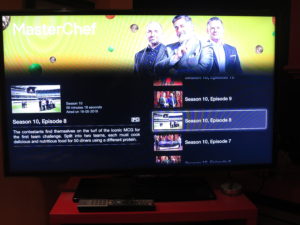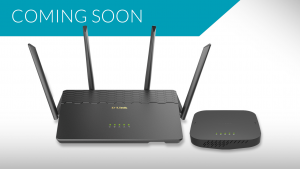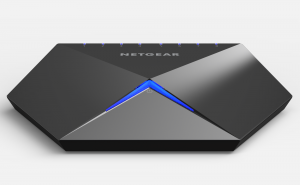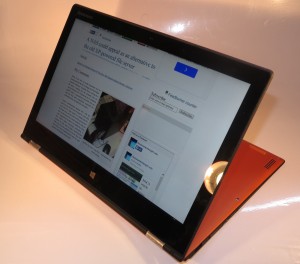The second part of this series is about computing devices both for desktop use and for mobile use in all of the form factors along with the new equipment that you can use to buid out our home or other small network.
Computers and Mobile Devices
Previously, I used to see mobile computing devices like tablets and smartphones as their own device class but the situation is changing for this class of device.
This has been brought on with use of Windows 8.1 in smaller tablets that have lightweight and low-energy processors that implement the orthodox Intel microarchitecture used in regular-computers along with these regular computer products running the Android mobile operating system as a standalone operating system or in a dual-boot configuration.
This has caused us to blur the lines between the orthodox “regular” desktop or laptop computer that uses IA-32 or IA-64 microarchitecture rather than ARM RISC microarchitecture and running a desktop operating system like Windows or desktop Linux; and the primarily-battery-operated mobile computers like the smartphones and tablets that use ARM RISC microarchitecture and use a mobile operating system like Android.
Computer devices that boot between Windows 8.1 and Android

This class of computer may be either running Windows or Android very soon
Intel and AMD have established computer reference designs that allow for switching between Windows 8.1 or Android 4.4 operating systems even when they are fully operational. This is to capitalise on the 7”-10” tablets appearing on the market that are running Windows 8.1 along with the desire for us to run Android programs on our regular laptops and Ultrabooks.
A clear example of this is ASUS’s Transformer Book Duet detachable tablet which has a hardware switch that allows you to switch between Windows 8.1 and Android. Think of this – on a long journey, switch to Windows to make some headway on a document you are creating with Microsoft Word, then, to while the time away on that journey after that, switch to Android to play Plants Versus Zombies, Candy Crush Saga or whatever is the latest mobile time-waster game.
Android and Chrome OS gain a foothold on the regular computer
Previously, we thought of Windows as the only open-frame operating system that runs on a “regular computer” i.e. a desktop or laptop. Now Google have pushed forward Chrome OS which is a cloud-based operating system along with Android with these kind of computers.
Nearly every laptop vendor, save for Sony, Panasonic and a few others are putting forward at least one “Chromebook” which are notebooks that run the Chrome OS environment. LG even premiered a “Chromebase” which is an all-in-one desktop computer that runs the Google Chrome OS. This implements Intel Celeron horsepower along with the Chrome OS specification for RAM and secondary storage (2Gb RAM, 16Gb SSD). These may have limited appeal due to software only available through Google and an always-online operation and may just work as Web terminals.
For Android, HP put up the Slate 21 Pro 21” tablet that runs on this operating system thus bringing the adaptive all-in-one to this operating system especially in the workplace. Similarly, Lenovo had launched a 19” all-in-one PC that runs Android and has an appealing price of US$450 along with the ThinkVision 28 which is a 28” 4K monitor that is an Android all-in-one PC. This is alongside HP also running with a Slate Pro all-in-one that runs Android and appeals to the business. Some of these computers are being pitched as inexpensive kiosk computers or communications terminals that go hand in glove with Viber, Skype, Facebook and the like.
Business-grade computing appears at CES 2014
Not often have I seen any of the Consumer Electronics Shows or similar consumer-electronics trade fairs become a platform to launch computer hardware pitched at business users. This year, HP, Lenovo and a few others are launching smartphones, tablets, laptops and desktops pitch at this user class with the expected features like security, management abilities and system durability.
Could this be a sign that “business-targeted” computing trade fairs like CEBit and Interop start to focus on a narrower class of “big-business” computing equipment like large-scale servers and networking equipment while small-business office and computing equipment ends up being exhibited at consumer-focused computing and electronics trade fairs? Or could this be answering a reality where business computing equipment are working also as home computing equipment as in the typical “work-home” laptop that is used for personal and business computing tasks? As well, could this be in response to the so-called “BYOD” trend where employees are buying their own devices, perhaps with their employer subsidising the purchase and running costs of these devices, and using them at work?
This is augmented with Samsung, Lenovo and HP launching business-grade tablets and smartphones and operating environments that cater to the business’s operating needs.
HP even used this show to launch the 300 series 14” and 15” laptops that have hardware credentials for a business laptop like spill-resistant keyboards, anti-glare displays and fingerprint readers but don’t come with business-tier manageability software. These machines start from US$399 upwards. This is more about offering appropriate computer hardware for small businesses and community organisations at a price they can afford without the hard-to-understand “big-business” security and manageability software that can daunt operators who are effectively their organisation’s “chief cook and bottle-washer”.
They also released the Pro One 400 and HP205 all-in-one desktops and issued the second generation of the Z1 all-in-one desktop workstation which can he shoehorned as you see fit.
Newer hardware technologies
One key hardware technology that is being put forward is the arrival of highly-powerful ARM-based chips that are pitched for mobile computing. One trend has been the arrival of the 64-bit ARM mobile processor which was augmented by Samsung with their Exynos range. The other was NVIDIA who were putting up the Tegra K1 processor family that had 192 cores and the VCM variant being targeted at vehicle applications. The graphics capacity is about achieving smooth realistic rendering which comes in thandy for games and similar graphics-intensive applications that will be expected of the Android platform. This is an example of a high-power ARM processor that is being pitched across the board not just for the tablets but for the Android-driven computers, the smart TVs as well as the cars.
Similarly, Intel premiered the Edison microcomputer which is the same size as the standard SD memory card. This has a two-core microprocessor with a 400MHz primary core and a 50-200MHz secondary core along with 500Mb RAM and integrated Wi-Fi and Bluetooth interfaces. Here, they are pitching it at wearable application such as smartwatches but I would see a greater potential for this application.
As for memory, the magnetoresistive RAM and resistive RAM technologies have been premiered at this show. It s a non-volatile RAM technology that can lead to the creation of memory that isn’t just for primary on-hand storage or secondary long-term storage. The obvious applications that are being called include quick-start portable computers that don’t need to store their current state to secondary storage. But I see this likely to appear in devices like printers and faxes for power-safe job-queue handling.
As well, the IEEE 802.11ac Wi-Fi wireless-network technology is appearing in a lot more as a client interface in this newly-released equipment. There has to be work on making sure that there are options for reduced-battery-load for smartphones and small tablets that are primarily battery-operated and these may stay on N technology at the moment.
Smartphones and Tablets
One major trend for smartphones and tablets is for the market to be full of affordable Android devices especially those that are positioned at the “value” segment where you gain best bang for your buck. Similarly, a lot more of these devices are being pitched at the business user with the necessary manageability features appearing.
Samsung have launched the Galaxy Note Pro range of Android tablets with some of these at 12”. Similarly, we are seeing Lenovo run a range of smartphones like the Vibe Z phablet along with a smartphone that has an 802.11ac wireless-network interface. They are even running an 8” business-grade tablet known as the ThinkPad 8 which runs Windows 8.1 and has Intel Bay Trail small-device horsepower.
Asus have previously run their Padfone range of smartphones which dock in to an accompanying tablet and are furthering this with the Padfone Mini 7 “coat-pocket” tablet / smartphone combo. They are also running the Zenfone range of standalone Android smartphones.They also premiered the VivoTAB Note 8 which is an 8” coat-pocket tablet with stylus that runs Win8.1 and uses Intel Atom horsepower.
Acer are even launching some more of the Iconia Windows and Android tablet range along with a budget-range phablet smartphone. At the same time, Polaroid have put their name to an affordable 8” Android tablet in the form of the Q8.
Panasonic is not left lying down when it comes to tablets with a ToughPad 7” tablet being premiered at this show.
Laptops, Ultrabooks and similar computers
This year has seen a great influx of detachable and convertible Ultrabooks with, for example HP bolstering their x2 family.This is brought in to affordable territory with the Pavilion x2 range being a “foot-in-the-door” and running on cheaper AMD or Intel Bay Trail horsepower. This is augmented with the Pro x2 which is pitched at business users and is powered by Intel Core i3 or i5 processors.
Lenovo have premiered their MIIX 2 detachable tablets which run Windows 8.1 with the 10” variant running an Intel Atom processor and the 11.6” variant running an Intel Core i5 processor. They also launched the latest iteration of the X1 Carbon Ultrabook which is finished in a carbon-fibre material.
LG has answered the slider convertible trend started with the Sony VAIO Duo 11 and released the Tab Book 2 slider convertible. Sony are still keeping on with their convertible notebooks with the new VAIO Fit 11a and Flip PC 13, 14 and 15 convertible notebooks and the latest iteration of the VAIO Duo 13 slider convertible along with the VAIO Tap 11 detachable tablet. Sony has also taken the time to refresh the VAIO Tap 20 adaptive all-in-one and sell it as the VAIO Tap 21.
Samsung have released the ATIV Book 9 which is a 15” Ultrabook that owes its small size to a very narrow screen bezel, making it look less like a regular 15” laptop. Toshiba has broken through the mould by offering the first laptop with a 4K resolution screen as well as a shape-shifting concept for a convertible portable computer.
The home or other small network
This year’s Consumer Electronics Show has become a time to show that 802.11ac Wi-Fi wireless networking has matured ant to premiere the HomePlug AV2 MIMO Gigabit powerline network technology. It also has been a chance for network hardware vendors to showcase some of the small business / contractor network hardware alongside consumer network hardware so as to expose this kind of hardware to the small-business and startup users.
802.11ac wireless network hardware
One major trend that is affecting equipment for the small network is the increased availability of 802.11ac Wi-Fi network connectivity equipment, especially now that the standard has been officially ratified and published by the IEEE. Here we are dealing with Wi-Fi wireless-network segments established in the 5GHz band and capable of operating at Gigabit speeds. Broadcom have come up with newer 802.11ac chipsets that improve wireless-network experience including one that has Wi-Fi, Bluetooth and improved radio amplification in the same packaging.
The main class of devices offered here are routers or range extenders where some of the range extenders can work as client bridges for these networks. Examples of these include TrendNet’s newer AC1900 router and the ASUS RT-AC87U broadband router that has 1.7Gbps on 5GHz and 600Mbps on 2.4GHz using 4 x 4 MIMO and support for multiuser MIMO functionality. The old Linksys WRT54G with its distinctive style and user-evolvable open-source firmware has been released as a new iteration but equipped with 802.11ac wireless and Gigabit Ethernet network abilities and USB connectivity.
Even Engenius offered the ESR-2300 which is a 4 x 4 AC2300 wireless broadband router that is the first device of its type to offer “box-to-box” VPN endpoint functionality. NETGEAR also offered DOCSIS 3.0 cable modem routers with one of these having an 802.11ac 1700 wireless network segment.
Netgear’s latest 802.11ac wireless routers also have a firmware option for small businesses to turn their premises in to Wi-Fi hotspots using the Facebook Wi-Fi service. This is where clients who have Facebook presence can “check in” using Facebook to gain free Wi-Fi access but there is also an option to skip this requirement and use password-protected sign-up.
There are also the range extenders that perform their range-extending trick on an 802.11ac network and are available as wall-plugged or standalone units.
TrendNet amongst a few others are premiering business / contractor-grade wireless-networking hardware, especially access points for integrated installation. Some of these units also work with management software to allow you to have control over your Wi-Fi segment. TP-Link even offer the EAP-320 dual-band AC1750 Wi-Fi access point (enterprise grade) which has Power-Over-Ethernet, hotspot-style captive portal authentication and rogue access-point detection.
TrendNet also used this show to premiere a USB-connected high-gain 802.11ac wireless network adaptor so you can bridge existing computer equipment to a new 802.11ac wireless-network segment.
HomePlug AV2 MIMO Gigabit power-line network hardware launched
This show also has seen TP-Link and TrendNet launch HomePlug adaptors that embody the latest iteration of the HomePlug AV2 specification. Initially there were plenty of the HomePlug AV2 devices that didn’t exploit the MIMO abilities of the specification allowing for Gigabit data-transfer speeds but the two latest devices do implement these speeds using all three AC wires.
As far as this standard is concerned, there haven’t been any other HomePlug AV2 devices in other form factors launched or premiered at this show. Of course, TrendNet and TP-Link have been able to premiere HomePlug AV500 Wi-Fi N300 access points as an alternative to using range extenders to build out 802.11n wireless-network segments.
IP-based video surveillance
Most of these manufacturers are offering IP-based video-surveillance cameras with some that even work on 802.11ac Wi-Fi. D-Link even issues one of these as a “baby monitor camera” which measures room temperature and plays soothing lullabies while TP-Link offers an N300 Wi-Fi cloud camera that also doubles as a range extender and can shoot at 720p.
D-Link and Buffalo both offer network video recorder devices that interlink with certain IP cameras and record on a stand-alone basis with these cameras.
NAS units
QNAP and Synology have used the Consumer Electronics Shows to premiere their small-business network-attached storage devices and Synology has used this year’s show to launch the DiskStation Manager 5 operating system which is their latest iteration of the Linux-based operating system. This one has both home and business capabilities like the ability to link with online storage and social-network services along with centralised management and scaled-out storage for evolving businesses. Now Thecus are using this year’s show to premiere their small-business NAS devices.
Lenovo also made this show the chance to offer their first consumer network-attached storage device which can also serve as a USB external hard disk or show multimedia on TV using its HDMI output. This is although they have taken over Iomega and rebranded it as Lenovo EMC to cover this product class and focus on small-business NAS units.
Buffalo even offers a wireless mobile NAS which has the DLNA media-server functionality which can come in handy with Internet radios or other DLNA-capable media players. This is alongside some increasingly-capable DiskStation single-disk and duel-disk NAS units.
Conclusion
Next I will be looking at a major trend that is captivating the Consumer Electronics Show 2014 in the form of the “wearables”, brought on by the arrival of Bluetooth 4.0