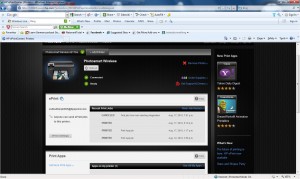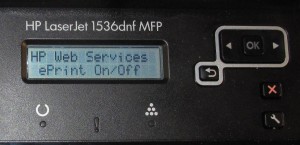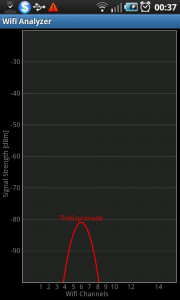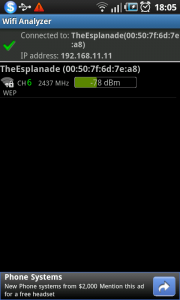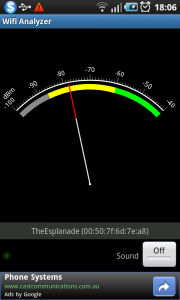Articles
What You Need To Know About IPv6 – PCWorld
My Comments
There has been a lot of talk about IPv6 as becoming the next major change for the Internet ecosystem.
This talk increased since late 2010 with the fact that the Internet is running out of globally-assignable IPv4 addresses, which are used to identify Internet services to other endpoints on the public Internet. There would then be the requirement to frequently reuse these addresses which can lead to a confused Internet setup.
It has also been augmented by the “World IPv6 Day” taking place on June 8 2011 where most of the popular sites had to run a dual IPv4/IPv6 setup to test whether IPv6 is ready for prime time. This test passed with flying colours for all of these sites and some of them still run with IPv6 compatibility in one form or another,
It is a technology that will be put on the map more so with the arrival of next-generation broadband setups, either as a way of opening up more IP addresses or as a statement to say the these services are all about “next generation Internet”,
What does IPv6 offer?
Greater number of IP addresses
There is a greater number of unique IP addresses available in the IPv6 Internet than there would be for the current-technology IPv4 Internet.
This requires the use of long address strings that may be hard to understand. For example, a typical IPv4 Internet address would be something like 211.234.5.1 whereas the IPv6 Internet address would be something like 2001:0530:ac12:2333:03aa:12f3:fe21:53f2 . This is why some shorthands have been introduced like the one mentioned in the next paragraph.
If an address had four zeros in it like 0000, the shorthand for this would be two colons as in fe80::ac12:2333:03aa:12f3:fe21:53f2 being equivalent to fe80:0000:ac12:2333:03aa:12f3:fe21:53f2 . It is worth noting that any IPv6 address that starts with fe80:: (fe80:0000: in longhand) is a stateless link-local address that would be “worked out” between network devices unless there is an IPv6 router that has a DHCPv6 server handing out the addresses.
Different network addressing setup
In the current IPv4 world, an ISP would allocate each customer’s network an outside IP address like 211.234.5.1 with a netmask of 255.255.255.0 . All devices within the network would be allocated a site-local IP address and it would be the job of the router to map through using Network Address Translation a “port number” to an inside device’s address. This has often caused problems for network setup whenever a device had to receive information from the Internet, an activity that is becoming more common with applications like Internet gaming and IP telephony.
An ISP can now issue a network prefix to a subscriber like this: 2001:0530:ac12:2333 and the DHCP server in an IPv6 router can allocate a unique “full” IPv6 address for each of the network devices. There isn’t even the need for netmasks anymore because a network can be singled out by the use of the IPv6 prefixes.
It will also therefore provide for proper direct access to each unique node on an IPv6 network.
Therefore, you will end up with more unique IP addresses for your home or small-business network than the whole of the current-generation IPv4 Internet.
Different take on network security
The fact that each network device in an IPv6 network can be globally accessible requires a rethink of the role that the network-Internet “edge” device provides.
The role of these devices in a small IPv6 network will typically be to work as a security firewall for the logical network that is behind it. It will also be asked to work as a bridge between the IPv4 network, the IPv6 network and Internet services that work purely with IPv4 and IPv6. It will be augmented with Improved designed-in security with IPSec secure-network support.
What is the reality with IPv6
Most of us may think that our small networks in our homes, shops and small offices won’t touch IPv6. But there is a strong likelihood that it will be part of next-generation broadband Internet sometime in the near future.
Compatibility setups
The dual-stack network
The fact is that some of the devices you use for the Internet may be infact ready to work with the IPv6 Internet. They will typically work with the IPv6 Internet in a “dual-stack” form where they can support IPv6 or IPv4 network traffic over the same interface. This means that each device will be known on the network via an IPv4 address and an IPv6 address. It also leads to the fact that the network will work as though it is two different networks – an IPv4 network and an iPv6 network with the same physical infrastructure.
If you establish a network with two or more dual-stack IPv4/IPv6 devices with the IPv6 function enabled, you will end up with a dual-stack network with each device being known by a stateless IPv6 address. This is even though the network has a router that can only support IPv4 network setups and hand out IPv4 IP addresses from its DHCP server.
Inter-protocol tunnelling
As well, most routers that support IPv6 will implement tunnel setups that interlink data between regular IPv4 host systems and IPv6 host systems both within and outside the network. These are typically in the form of ISATAP or 6to4 protocols which manage this process automatically. Here, the routers will set up VPN-like tunnels between IPv4 networks over the IPv6 networks to link the resources that are behind these networks.
Who’s ready and who isn’t
Standard computers, tablets and smartphones
The regular computer and the smartphone will be ready for IPv6. This has been achieved with inherent operating-system support in the newer versions of the popular desktop and smartphone operating systems.
For example, Windows has inherent support from Vista onwards and has a “kludged-in” support arrangement for Windows XP. Macintosh users will have IPv6 support from at least MacOS X Snow Leopard onwards.
The two popular smartphone platforms, iOS (iPhone) and Android have inherent support in their current versions. This is because some of the mobile carriers run IPv6 networks for their wireless-broadband services.
Network-enabled equipment
Most small-business printers that are released by the big names over the past two years are IPv6 ready.This doesn’t hold true for consumer network printers or most consumer network media hardware for that matter. It also holds true for network-capable consumer electronics like the Internet radios that I have reviewed.
A selection of high-end consumer and small-business routers do support IPv6 in some way; usually in a dual-stack method and/or providing IPv6/IPv4 routing functionality according to one or more common algorithms like 6to4 or ISATAP. It is still worth checking with your router vendor whether there will be IPv6-capable firmware available for your existing equipment or equipment that you plan to buy.
What I will be doing at HomeNetworking01.info is that when I review network-enabled equipment and find that it has IPv6 capability, I will identify it as being IPv6-ready in its connectivity list. This will allow users to know that the equipment they plan to buy or specify can he ready to work in the IPv6 age.
Internet services
At the moment, nearly all residential and small-business Internet services aren’t running IPv6-compliant Internet services. They may run an IPv6 network as part of their backbone or own-office infrastructure bot won’t enable IPv6 with their customer-facing services or the network links that reach their customers.
This situation may change with ISPs that are part of a next-generation broadband service or who provide “geek-friendly” Internet service with the latest and the greatest technology. But I would suspect that most ISPs will provide a dual-stack Internet service when they get around to providing the customer-facing IPv6 service.
Access to and hosting the Web
If you do set up a Web page with a service provider, you may have a different IPv6-readiness issue. Most Web hosts will run IPv6 on their backbone networks and may run IPv6 as a beta-testing service which isn’t all that “polished”; but they won’t have fully-functional IPv6 for their customer-facing Web sites or the sites that they host. This is because, at the moment, most systems and networks won’t cope properly with “dual-stack” (IPv4 / IPv6) Web-host setups because of the primary reliance on IPv4 infrastructure.
After “World IPv6 Day”, most of the big sites like Google and Facebook had found they could operate as a dual-stack arrangement without "keeling over” or having negative impact on the end-user experience. This is even though most traffic that visits these sites originates from IPv4 networks. Therefore some of the major sites are still running dual-stack or maintaining their test IPv6 site as a separate subdomain.
What will this lead to
It may lead to the ability for many devices to be globally addressed in a small network and this may be of importance if these devices are to be directly accessible from the Internet. This will be of importance with gaming and remote-access applications, and may encompass the ability to have networks addressable through a premises-unique easy-to-remember subdomain.
It could also allow for multi-premises setups to be easier to establish and maintain due to the fact that a logical network can be set up to cover the different locations. This is as long as they work on one service account. It may not hold true of portable devices that are typically serviced by different providers’ accounts.
It may yield some controversies concerning individuals’ privacy and security because of the ability to provide globally-unique addressability for each device. This is along with the arrival of cost-effective network-based monitoring setups that could track every individuals’ movements.
Conclusion
This article is informing you about what is to be expected out of the IPv6 technology that is being highly talked about through this year. It also may be of relevance as we move towards households and small businesses being served by next-generation broadband services such as the many fibre-optic networks.