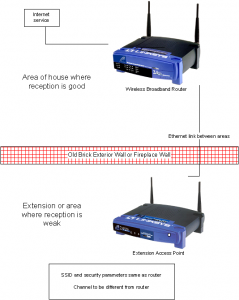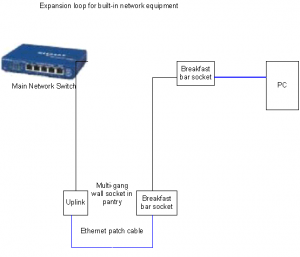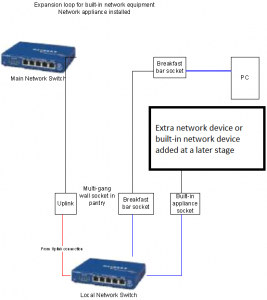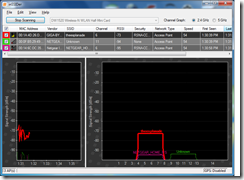Feature Article – Wiring a house for Ethernet
Introduction
There may be a question that may come up when you build your new home or do renovations on an existing home. This question is whether to wire you premises for Ethernet or not and how to go about it?
What is involved when you wire for Ethernet
When you wire a house for Ethernet, you are providing a high-speed data backbone for your premises. This is achieved by laying Category 5 or Category 6 wiring from most rooms to a central location where there is a “switch” that moves data around the network at the appropriate speeds for the network devices.
The reason that it makes sense to consider the home-network issue, especially wired-in Ethernet, is because an increasing number of households are using two or more computers. Infact, there is an increasing trend for households to have more computers than TV sets. As well, computers can and have now become entertainment centres for bedrooms and other small areas thanks to DVD drives, sound-card setups and radio and TV-tuner kits that install in or connect to PCs. There is also an increasing common practice to copy CDs to the computer’s hard drive so that these computers double as personal jukeboxes, which is an asset with small areas. This means that there is a desire to have access to resources like the Internet and printers from all the computers that are in the house.
Similarly, there is new interest in the so-called “home theatre PC” where a computer is being used as a primary media center for the household. This is being achieved through the computer being housed in a case that is optimised for living-room use by having reduced operating-noise output and looking like a piece of home-entertainment equipment. These computers run an operating system that is optimised for viewing from a distance and optimised to do home-entertainment duties, plus being hooked up to the main living-room TV and sound system. This concept permits activities like the use of network media receivers as “media extenders” where one can “take” audio or video content to be viewed or listened to in other rooms.
If you have networked your computer equipment by using a “no-new-wires” method like wireless or HomePlug powerline; you may be dealing with a network that isn’t working at its best. This is because the “no-new-wires” technologies work on having the “no-new-wires” segment’s bandwidth shared by all the devices that connect to the segment. This is exemplified by poor response time during a network multiplayer game hosted across the “no-new-wires” segment or slow transfer speed whenever a file is being transferred between two nodes on the same segment.
Typically, when you implement a “no-new-wires” network, you would use a broadband router that connects to an Ethernet segment and the “no-new-wires” segment on the LAN side, like one of the many wireless Internet gateway devices. Also, if you decide to add on extra network devices, you would have to buy extra network bridges so these devices can work as part of the network.The possibility of high-speed Ethernet being available for home-computer users is made real through high-performance Ethernet network-connectivity devices being made affordable and ubiquitous for most users.
For example, there are Ethernet adaptors available for installation in PCI or ISA-based computers, or for quick connection to “sealed-box” computers via the USB port, or the PCMCIA or CompactFlash card slot. As well, allof the game consoles that are capable of online gaming have an Ethernet socket either built-in or as an extra-cost user-installed system accessory. Let’s not forget that most devices that connect to a network for some part of their functionality would have an Ethernet connector on board or on a supplied network adaptor module. Also, most newer computers are being supplied with built-in Ethernet connection abilities as a standard feature and people who build their own computers are now able to base their projects on Ethernet-equipped motherboards.
As well, the switches that are required as part of an Ethernet network are now available at very cheap prices. This all ends up with the Category 5 Ethernet medium being considered as a lowest-common-denominator for network connectivity.
Why wire a house for Ethernet?
You will benefit from the high data throughput that Ethernet provides in its current form – 100 Mbps, with 1 Gbps (1000 Mbps) being available now at a slight premium for new and existing small Ethernet networks. This will benefit applications like Internet gaming, network media streaming such as Internet radio; as well as graphics-rich printing.
You also gain the advantage of reliable network behaviour because you are not regularly sharing data transports that are prone to interference. This is due to the way the common Ethernet network switches provide dedicated bandwidth to each port on them. They also scale data throughput to the highest speed available between the client and the network switch that the client is connected to. If different clients are moving data at different speeds, the switch implements a buffer so slower clients can benefit from the data while the data is off the faster clients’ minds very quickly.
As you may have known before when you have worked with the computer network at work, or with your Internet experience, the Ethernet infrastructure can carry lots of different data.
This wiring practice will get the best out of the killer applications for these home networks i.e.
- Internet access from everywhere in the house;
- PC or console-based network / Internet gaming;
- Streamed media around the house using DLNA-compliant network-media equipment
- Voice-over-Internet-Protocol telephony which is either being provided as part of a “triple-play” service or an alternative low-cost telephony service
amongst other activities as outlined below.
IP-TV / Video-on-demand and the “Triple-Play” goal
There is increased interest in delivering video content over the Internet and being able to view it on the large-screen lounge-room TV.
This is being facilitated on two different grounds – one being to provide content complementary to or an extension of what is offered by broadcast TV providers and the other is for telecommunications companies and Internet providers to distribute multi-channel pay-TV via the same Internet “pipe” as the telephone service and broadband Internet service.
The first situation is to provide “over-the-top” video service where the Internet “pipe” is used by another operator to distribute streamed or downloaded video content independent of the broadcasters. It manifests in the form of “download-to-view” video-content services like Netflix, CASPA and Hulu or “complementary cable services” which provide channel groups that may not interest the main cable-TV providers, such as wholesome family entertainment or overseas / expat content in the US. Increasingly, network-enabled video products like games consoles, TVs and BD-Live Blu-Ray players are now using apps or extensions that support broadcaster “catch-up TV”, complementary-TV or video-on-demand platforms.
The second situation comes to “IP-TV” where TV signals are transmitted via an IP-based Internet-capable network. This method is being pitched as a way of using DSL or fibre-optic-based next-generation-broadband to distribute Pay-TV signals to subscribers. This has become more so with the ISPs and telcos moving towards offering “single-pipe triple-play” services with regular telephony, Internet service and multi-channel pay-TV from the same entry point. It involves the provision of a set-top box (STB) or personal video recorder which plugs in to the router via an Ethernet cable.
As far as this application is concerned, a house that is wired for Ethernet is at an advantage for the “IP-TV” service. It benefits security of the conditional-access system because it is harder to unnoticeably “sniff” out conditional-access key values before they reach the STB; and there is high quality of service due to the nature of “switched Ethernet” where high bandwidth and low-latency is assured for full-screen video. Also there is the ability to extend the service either through a “portable” setup where the STB is relocated at will or through having extra STBs connected to secondary TV sets, this being a feature increasingly offered as a value-added option.
Extending or improving the wireless network
By wiring your house for Ethernet, you are also laying an infrastructure that can definitely work “hand-in-glove” with wireless networking.
This is whether you have your home network based on a wireless backbone provisioned by a wireless router or you are starting from scratch with a wired backbone. If you were on an existing wireless network, you could set up your “fixed” nodes like desktop PCs to work on the Ethernet system.
This then leads to the wireless network being primarily of benefit to those devices that gain the most benefit from it i.e. portable or transportable nodes like laptops, PDAs and Web tablets.
You are also in a better position to improve your wireless network’s performance by implementing a practice that is performed in corporate, education or public wireless networks. This is to install one or more extra access points in areas where it is not possible to gain optimum reception from your primary wireless access point or wireless router using your existing portable nodes. All these access points are connected to the one wired-Ethernet infrastructure and set to similar network parameters so that the wireless client devices can seamlessly move between these access points depending on which one has the best signal strength. This is illustrated in the diagram above this text and discussed further in my article on improving your wireless network’s coverage.
This situation would mainly affect most pre-1950s brick houses with thick brick walls because such walls can easily attenuate the short-wavelength radio signal that wireless networks use. In some of these houses that have been recently extended, the wall that joins the extension to the main house is often a very thick one because it used to be the outside wall, and therefore becomes the point of attenuation for the short-wavelength wireless-network radio signals. The same situation can affect houses with chimneys that are on interior walls that adjoin rooms. In these houses, especially where there is a fireplace or the remnants thereof in both adjoining rooms, these walls are noticeably thick in order to accommodate the chimney and this situation can lead to poor wireless-network performance. It can also affect buildings that are insulated with foil-reflective
This practice of using two or more access points would also permit optimum coverage of large houses by allowing one to deploy an access point close to each end of the house.
In the same manner, you can use HomePlug powerline networking to complement the Ethernet network by catering to those devices that can only use this technology. This is done using a HomePlug-Ethernet bridge. This functionality may be built in to those routers that support HomePlug, as well as Ethernet and/or wireless as a LAN medium.
The reason this is going to be necessary in the long term because some manufacturers may decide to make network-capable devices that use an “existing-connection” method of providing network connectivity in order to save on design and manufacture costs. This is because they don’t have to add extra sockets on the device’s PCB for Ethernet or write in Ethernet-adaptor support into the device’s firmware. As far as the user or installer is concerned, there is no need to worry about making sure that there is an Ethernet connection accessible to the device or even connect another cable to that device.
Whether you have one computer or many on your premises; or whether you have broadband Internet or dial-up, the improvement brought about by wiring for Ethernet will be seen as enhancing capital value for your premises. This may certainly pay dividends whenever you sell the house or rent it out at a later date, because of the concept of pervasive broadband Internet becoming a reality. This brings with it a desire to wire up multiple computers to a network in order to share the high-speed Internet connection.
The Ethernet infrastructure has now existed on the same feature level as an intruder-alarm system as far as most customers are concerned when considering their next home.
The best time to wire for Ethernet
The best time to do this kind of work is whenever you are doing works that are involving the house’s electrical system. This would involve rebuilding; refurbishing or extending the building or rewiring the building to comply with modern electrical-safety codes.
This will mean that you may prefer to employ electrical contractors who are competent with telecom and data wiring. These tradesmen will advertise their competence by listing job types like telephones, networks, security and similar work in their advertisements and on their vehicles.
If you have a regular maintenance “sparkie” who does your repairs or other ad-hoc work, he may be able to do this kind of work or know of tradesmen who can do this kind of work on an ad-hoc basis.The reason is that this wiring can be done at the same time as the electrical wiring that is involved in the project.
It comes in to its own if there is “rough-wiring” being done before the walls are plastered or panelled; which is common during building work. Then you just need to have any fitting-off of sockets done when the walls have been covered and decorated.
If the job is essentially a re-wire job, the same electricians who do that job can pull the Ethernet cable through the walls while they lay the new AC wiring. By having the work done at the same time as any other major electrical work, you are in a position to gain maximum value out of your tradesmen who charge by the man-hour.
If you are installing an alarm system or doing similar work where new electrical infrastructure is being laid, you could have the Ethernet wiring laid at this point. This works best if the tradesman that you engage is competent at all facets of infrastructure work and will do this as part of the job.How to go about it
Central location
You will need to choose a location for the network switch, which is where all the data that passes the network goes through. It should be out of the way but easily accessible and shouldn’t be too hot.
The places that would come to mind are any built-in storage cupboards like the broom cupboard, the linen press or a built-in wardrobe in one of the bedrooms. You may use a place like the attic or basement. As I have seen for an alarm-system installation, you may use the wall hidden by the laundry door when it is open as a central location for the network switch. Ideally you shouldn’t use a room which is used for any heat-generating systems like hot water tanks, boilers or furnaces.
If you are wiring an existing house for Ethernet and the premises is equipped with a security system, it is a good idea to locate this switch in the same area as this system’s central box. This means that if you decide to upgrade the alarm system to a more sophisticated security / home-automation “hub” that has a network interface, you can connect this unit to the home network cheaply and easily. In most cases, this kind of upgrade can be done with the same system peripherals (PIR and other sensors, siren, strobe light) all intact and able to work with the new system. You may also have to be sure that you have enough space near the system’s central box and room at the power outlet to plug in another “wall-wart” power supply so you can install the Ethernet switch without reliability problems for the network and the alarm system.
It also allows you to establish an installation point for any devices that provide “back-end” functionality for the home like network-attached-storage devices. It then means that you can service all these devices by going to one location.
The network switch
As for the switch, you should purchase a dual-speed (10/100 Mbps) unit with more ports than there are rooms to wire. This allows you to add extra network points at a later date or connect network devices like Ethernet-powerline bridges, wireless access points, network-attached storage or home-automation equipment directly to the switch.
There are many three-speed Gigabit Ethernet switches that are being sold at an extra per-port premium over the common 10/100 Ethernet switches. These would mainly appeal to those users who intend to work with high-bandwidth video or similar applications. They also have to work with network adaptors that are capable of working at the Gigabit speed, some of which are now under the $100 mark for a basic PCI unit. They are still worth considering if you want to have a future-proof high-speed Ethernet infrastructure.
It is also worth being aware of and considering switches that work as Power-Over-Ethernet power sources. These units use the Ethernet wiring to provide power to suitably equipped network devices thus eliminating the need to run a power wire to these devices. This feature would be a boon for wireless access points and network CCTV cameras because it removes the need to make sure that there is a power outlet near these devices or risk them being “down” due to accidental power disconnection.
Rooms to wire
When wiring up for Ethernet, it is a good idea to provide a point in each bedroom as well as the kitchen, living room, dining room / family room and the study or home office. This means that you have covered every primary activity area in your home, thus permitting you to install network devices in each of these areas.
You may not think of wiring the living room for Ethernet but this room is where you will end up using networked entertainment equipment. Such equipment could range from network media clients that either are connected to or are part of the TV and stereo to present digital photos, digital video clips and music files through these devices; through the popular online-ready games consoles like the PlayStation 3 and the Xbox 360, to dedicated media servers that present media that is stored on them over the home network. As mentioned earlier, an increasing number of affordably-priced desktop computers that are being sold by main-street computer stores are being designed to look like and behave like home-entertainment equipment, in order to be considered acceptable in rooms other than the study or kid’s bedroom. For example, you could easily think that a few of the newer home computers like the MSI MegaPC systems (Figure 2) resemble some of those bookshelf music systems that are sold at department stores and discount electrical stores.
Another reason would be that one may want to use a laptop computer in the living room during winter if there is an open fire, pot-belly stove or a radiant-style heater. This is because when these heat sources are in use, they become the focal point of the house.
If you use an open-plan shared-purpose room like the kitchen / family room or living room / dining room, it may be a good idea to have a network point in each logical “room”. This will avoid the untidy look and safety hazard (to person, machine and irreplaceable items) of running long cords across the floor of these rooms.
When choosing the socket type for the room sockets, it is best practice to use a standard wall-mount socket for each of these sockets. You may be tempted to use a side-entry socket, which is similar to some TV aerial points that are commonly used in Australia or the older Telecom Australia telephone connector. The problem with using a side-entry socket is that you may experience difficulty plugging and unplugging the device from the socket especially if the cable has the cheaper crimped-on connector.
If the job is aesthetically sensitive, you may be able to find outlet plates that work with the aesthetics of the room where the sockets are installed. This is easy due to the use of standard wall fitting designs that permit manufacturers to supply a large variety of trim-plates or socket modules. This can be of importance to anyone who owns a period home and wants to keep the fittings in tune with the home’s period.
Broadband Internet
You will usually the network-Internet “edge” router, whether it is an ADSL router or a broadband router connected to a cable modem or similar broadband-technology device, either in the study, the home office or the main lounge area and will most likely have Ethernet-enabled devices located close to it. Here, you would connect one of the router’s Ethernet ports to the Ethernet installation while having the other sockets available for the other Ethernet-enabled devices like a games console, network-attached storage or network printer.
Multiple Points in one room
In some rooms like the kitchen or home office, you will need to be able to have more than one point in that room. This is because you will often end up with multiple devices in that same room.
Extra ports on the main switch
This method involves running extra wires from that room to where the main switch is located and using one of the vacant ports on that main switch. This may allow direct bandwidth being provided to the device that is connected to the port; and can therefore yield better performance for that device. This method also certainly comes in handy when the devices are spread around the room because the room has multiple activity locations such as open-plan living areas.
It would be more fault-tolerant due to the removal of another Ethernet switch that could be a point of failure for the network devices in that room.
Regional switch
This method requires all the network devices to be plugged in to a switch, which is uplinked to the network point that is in that room. This mainly works better for any setups where the devices exist in a cluster; such as a home entertainment centre or a home office / study room.
The only main problem is that if the switch is powered down, those devices lose network connectivity. This can be worsened by the way that “wall-wart” power supplies are often used for powering most switches, routers and other network-infrastructure devices. What this means is that these bulky power supplies can easily fall out of most power boards which have outlets that are spaced wide enough for ordinary plugs rather than these “wall-warts”.
This can be alleviated if there is use of Power Over Ethernet, which uses the same Ethernet cables to run low-voltage DC power to network devices. This avoids the need for power outlets to exist near Ethernet ports for devices like access points. The power is placed into the network via a powered switch or a midspan power injector and devices take the power off the network cables either via their own sockets or through a power splitter which connects to the device’s Ethernet socket and power socket.
The Power-Over-Ethernet setup has been assisted via the use of the IEEE 802.3af standard, which now means interoperability between different device manufacturers. As far as switches are concerned, this could mean that you could have a network-powered 5-port switch with “power forwarding”. This means that the switch can be powered via a network port from a Power Over Ethernet infrastructure rather than a “wall-wart”; and feeds power through at least one of its ports to a network device that is powered over the network.
It can also be alleviated if the switch is powered off its own outlet, which would be the case if it is hidden in a built-in cupboard. This also avoids the temptation for one to unplug the switch in order to run other appliances, which can lead to that part of the network being unexplainably down.
Expandable solution for built-in devices
One way to assure expandability for future network needs while saving costs on the current project is to create an “expansion loop” in areas where you may want to install built-in network devices. This could be easily done for an Ethernet point that covers the kitchen where you want to be able to install a built-in Internet terminal like the IceBox FlipScreen kitchen entertainment centre at a later date; while catering for existing needs. At the moment, these devices are equipped with an Ethernet socket as their broadband / network connection method. The same practice can also be done for rooms like the master bedroom or the living room where you think that you may add extra built-in network devices or network points at a later date.
By installing two Ethernet sockets in a cupboard such as the pantry or built-in wardrobe, you would achieve this ability to cater for this situation. One of the sockets is wired to a point that is in the main area, such as at the breakfast bar. The other is wired to the main Ethernet switch for the home network.
These sockets could be installed in a “three-gang” or “four-gang” faceplate with blanking panels on the unused panels. Then, in the meantime, a straight-through Ethernet patch cable is plugged into both sockets. This then means that you are able to connect any computers or other network devices to this socket that is in the main area.
When the time comes to add a built-in Internet terminal or similar network device, or add extra network sockets; you or an installer, runs a short run of Ethernet cable from the new device’s or new socket’s location to where the two Ethernet sockets are. Then, a socket is installed at the device’s location and another Ethernet socket is inserted in to the abovementioned multi-gang faceplate and these sockets are connected to the Ethernet cable run. You then use a 5-port switch to connect this device and the existing network socket to the existing network backbone. Here, the switch is uplinked to the main Ethernet switch while the existing Ethernet point and the new device are connected to other ports on the switch.
This solution, which is illustrated in the two images here can also permit other “back-end” network devices such as security and home-automation “hubs” to be installed in this cupboard. As well, other network devices such as network hard drives and Ethernet-“no-new-wires” bridges can he installed in this location. It could even allow one to run extra Ethernet points in this same area at a later date.
Conclusion
Once you consider the idea of wiring for Ethernet, you would certainly have prepared your house for the connected home future. As mentioned before, this act of wiring for Ethernet will be even considered as a capital improvement, which may add value to your house in the Internet age.
You will also avoid the need to think about extra wiring chores should you think of implementing network-based home automation in the future, especially when most “connected-home” equipment will use a standard Ethernet connection on it.