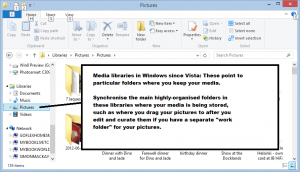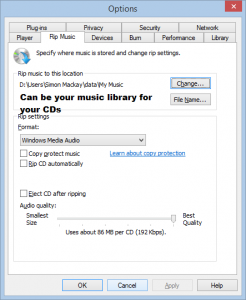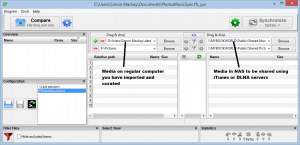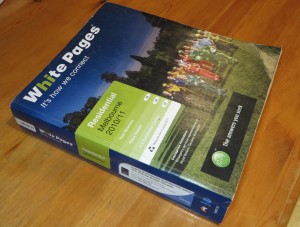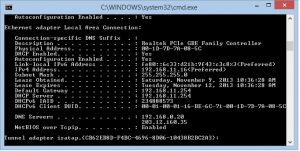A house of the kind that you may buy to fix up
You have set a goal for yourself to buy that old house or apartment and move in to it with a view to improve it over the near term to make it more suited to you and your lifestyle. On the other hand, you want to buy a cheap old house, apartment or shop that isn’t in a serious state of disrepair; and “do it up” with a view to either sell it or rent it out at a later date.
These ideas may be brought on with the home-renovations TV shows and magazines, or you are a builder, architect or someone similar who has retired from the trade but want to “keep your hands busy” with a home-improvement challenge.
Of course, your effort will primarily be focused on a structurally-sound house with all of the deterioration removed from the house. You will also be targeting energy efficiency by replacing older inefficient fittings and appliances with newer efficient equipment as well as installing insulation. In some cases, you may also increase your project’s safety and security factor by making deck rails and the like compliant to new standards, installing smoke alarms or installing newer better locks on the outside doors.
Wiring infrastructure
But you would need to consider factoring in the online and networked life as part of this effort. This can be done by assessing the electrical and telecommunications wiring that is part of your house’s infrastructure. It also includes whether to plan a Category 5 Ethernet wiring infrastructure as described in an article I wrote about wiring your house for Ethernet.
Choosing your trades
When it comes to the time for you or your builder to choose the trades involved with your renovation project, you will have to pay attention to what your electricians are capable of. Here, it is important to know whether they are aware of today’s online lifestyle and are competent with making wiring suit this.
For example, most of the electricians who work with AV and IT wiring or do “connected home” wiring are more likely to work for the online lifestyle. Here, they are more likely to assess and work with telephony, Ethernet and similar wiring setups or see AC wiring from an “online lifestyle” view.
Wall plates and fittings
If your effort is centred on a house with particular fitting styles like the round fittings and you want to “keep the look”, it is a good idea to know of people who can source modern switches and outlets commensurate to the styles. Here, you have the advantage of safer and more modern designs that suit today’s requirements while you have something that blends in attractively with the look.
AC wiring

AC-wiring infrastructure that is in good order isn’t just safe but reliably serves as a wired no-new-wires segment with these HomePlug devices
The AC wiring in the house has to be in good condition not just to be safe and reliable but to reliably run a HomePlug AV segment over that wiring. This is something you would also tackle as you move the house towards modern reliable efficient appliances and equipment such as moving the heating away from oil and other inefficient fuels. Similarly your effort may also be about rewiring to accommodate newer power usage requirements like an increased number of appliances in use at one time.
I would make sure that the switchgear that is part of your AC infrastructure is up-to-date and reliable not just for safe electricity supply but also to allow a HomePlug AV powerline segment to operate in a reliable manner. As well as a fuse blowing too frequently or nuisance tripping from a circuit breaker, a HomePlug segment that exhibits unreliable or poor operation is also an indication of switchgear that has “gone to pot”.
The first thing to be aware of are older fuse boxes and consumer units that use the really old switchgear. This is more something you come across with older houses that haven’t ever been rewired or had a “shotgun approach” when it comes to maintenance of their electrical infrastructure. If a house has been recently rewired with newer switchgear, you are more likely to have reliable HomePlug network operation.
US readers will come across the Arc Fault Circuit Interrupter circuit breakers in their consumer switchboards as these are being mandated for most residential AC circuits as part of recent iterations of the National Electrical Code. There are some variants of these circuit breakers that use a capacitor across the power-supply bridge rather than an inductor and these work against a reliable well-performing HomePlug segment. A good practice would be to make sure that you have the AFCI circuit breakers that implement inductors across the power-supply bridge installed in the consumer switchboard where this type of circuit breaker is needed. Existing installations may require your electrician to “go over” your switchboard to install inductor-based AFCI circuit breakers in place of the capacitor-based types.
Telephone
As for reworking the house’s telephone wiring, you may have to set up a “top-down” approach for each telephone line. This is where you identify a “hub” close to the demarcation point for your telephone infrastructure and make this easily accessible from indoors.
Here, you can set up a central ADSL or VDSL2 splitter which is essential if you have an alarm system, especially a “full” monitored type rather than simple dial-out system is in place or you consider using a business telephone system. This also plays well for if you move towards a VoIP telephone system with an analogue telephone adaptor or Internet gateway with integrated IP telephony functionality like most of the “n-boxes” sold in France. It also works well for fibre-to-the-premises or telephony-via-cable-TV installations where a telephony bridge of some sort is to be in place.
The in-place wiring has to be assessed for reliability and quality to make sure that you aren’t dealing with wiring that will ruin reliable DSL operation or cause excessive noise on the phone system.
I would also see if you can get the telco to investigate the wiring from the exchange to the premises especially if the property is in a rural, regional or peri-urban area. This is because it is known for telcos to allow the wiring to “go to pot” because these areas aren’t considered “worth it” and an ADSL install may simply be just a DSLAM installed in the exchange. Flaky connectors may pass for a voice call but they impair the reliability of any data traffic like ADSL or fax traffic.
Ethernet

8-port Gigabit Ethernet switch for use when you wire for Ethernet
An Ethernet backbone is a must when you are dealing with a large house especially a large country house or a house with a lot of interior walls that are made of brick, stone or similar material including brick or masonry fireplaces of the remnants thereof. But this option is worth considering for most mid-size and small houses if you can afford it. Here, this allows for high throughput network and Internet traffic across the house including working as a backbone for a multiple-access-point wireless network
In the case of a large house, an Ethernet backbone must reach at least a few rooms upstairs and downstairs and across the length of the large house. This could cover the office area and all of the lounge areas plus one or two bedrooms like the master suite. Smaller properties could allow you to just cover an office area and one or two of the lounge areas.
If you are wanting to read more about wiring for Ethernet, I have written a special article about wiring your premises for Ethernet and how to go about this. This includes covering a larger number of rooms or achieving the bare minimum along with two or more possible wiring layouts that can be used.
Positioning all the equipment
Here, you could identify a well-ventilated cupboard or similar space which you could use as a “hub” for your telecommunications equipment. This area would require plenty of wall space and the ability to install shelving where you can keep modems, routers, NAS units and the like. The wall space can play its part if you are using Ethernet switches and routers that can be mounted on the wall.
Some of you may prefer to position all of the equipment in the home office but this may require a way to conceal the equipment where aesthetics are desired. You could achieve this with an integrated cupboard similar to a wardrobe where you can store this equipment.
One goal with this area is to make sure that it is ventilatied in some form so as to allow the equipment to be kept cool. As well, make sure you have the outlets, including plenty of power outlets in that area. If you are doing anything with an existing in-place alarm system such as upgrading it, you could move the “panel” to that cupboard, but you would need to be sure there is enough room for the other network devices in this space.
Factoring in the online lifestyle
In the main lounge areas where you are likely to do a lot of TV watching, make sure that where there is the TV antenna (aerial) socket, there is an Ethernet socket if you integrating Ethernet infrastructure.. This is to cater for reliable operation of your smart TV’s online functionality. As well, the Wi-Fi segment should reliable cover that area especially as people use a smartphone or tablet as a “second screen” during TV watching or game playing.
At least one or two of the bedrooms should be considered important in the online lifestyle context because some households purpose these beyond a bedroom. For example, these may be used as a study / office or den / secondary lounge space. Here, you would need to make sure that an Ethernet outlet exists in this room if you run Ethernet infrastructure, while you have optimum Wi-Fi wireless coverage encompassing that room.
The private spaces are still important in the online lifestyle especially when you want to work on a project of some form alone. Here, the home-office or “den” is important as a private space. But you may find that another room or hall space serving as a secondary “study / office” area. Here, the secondary space should have reliable Wi-Fi coverage at least.
Conclusion
Once you tackle a home renovation job with the online lifestyle whether for yourself or as part of something that others can benefit from, you are able to be assured of reliable operation of the new technology that is part of your online lifestyle even though you keep the old place maintaining its charm.
 TRENDNet have just launched a pair of unmanaged desktop switches that have 802.3at Power-Over-Ethernet across ports and are offering them as a USD$280 8-port variant and a USD$510 16-port variant.
TRENDNet have just launched a pair of unmanaged desktop switches that have 802.3at Power-Over-Ethernet across ports and are offering them as a USD$280 8-port variant and a USD$510 16-port variant.