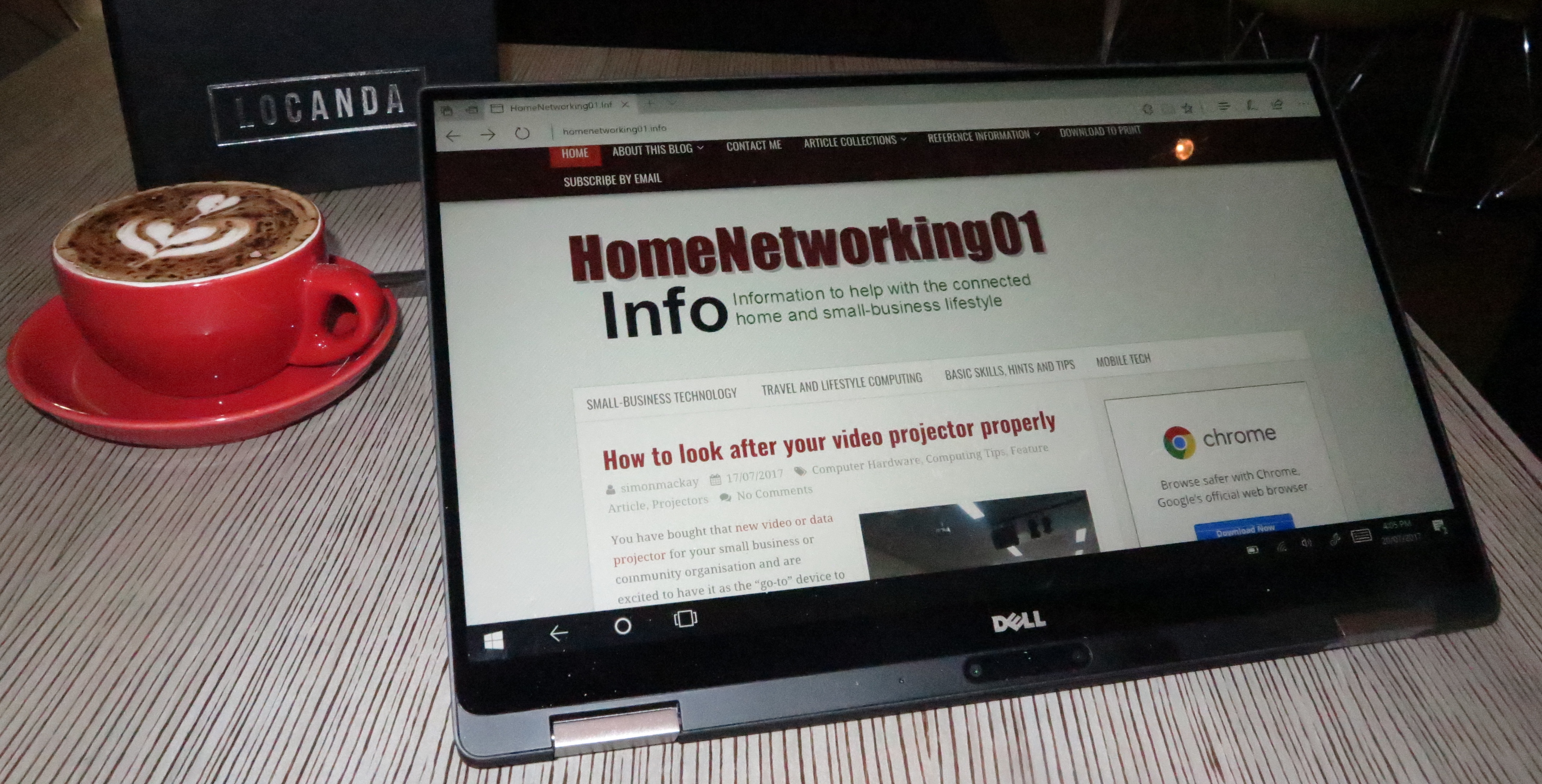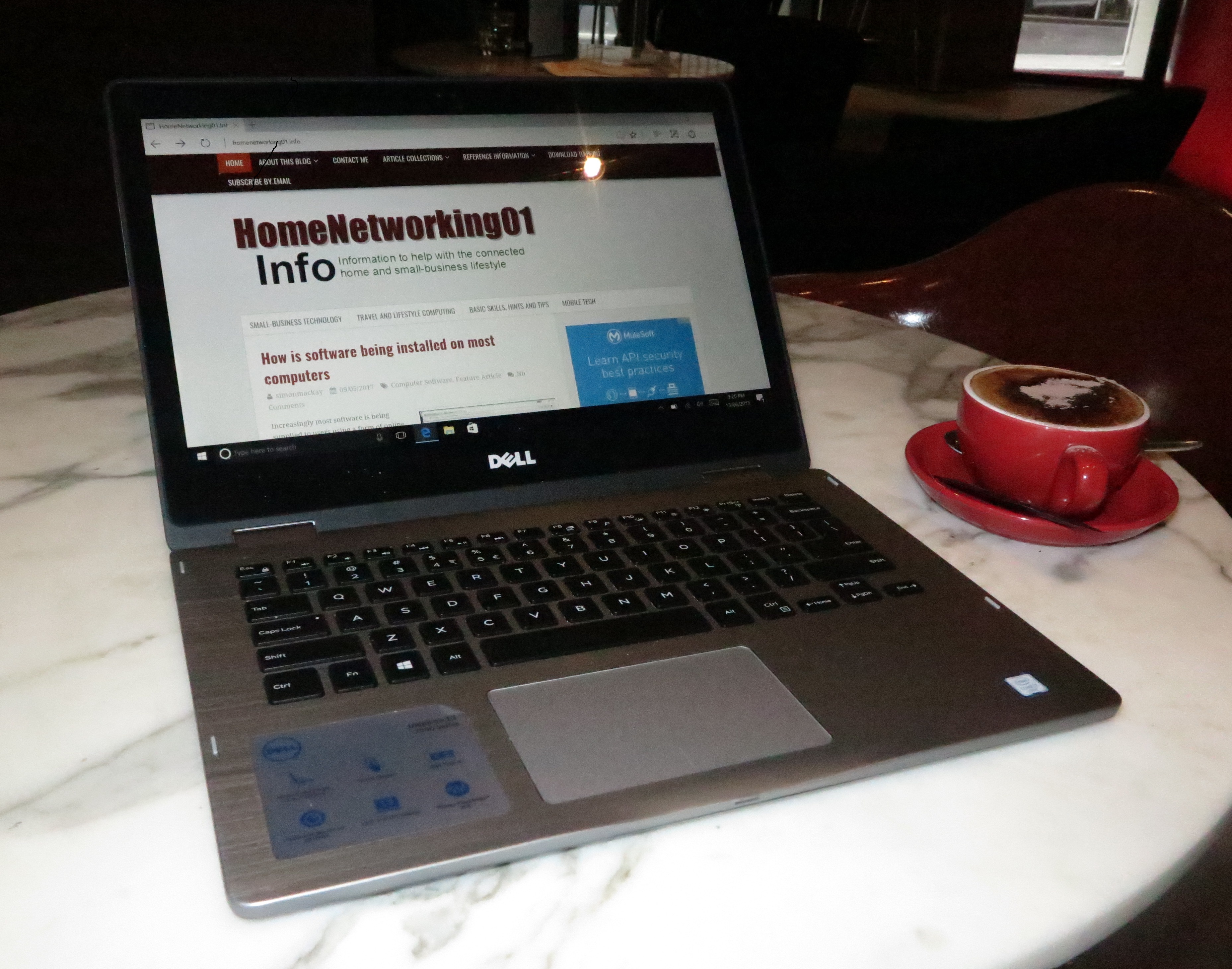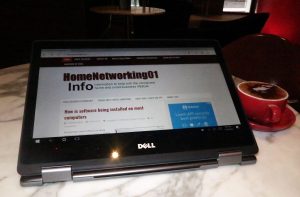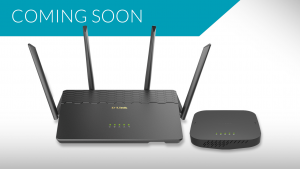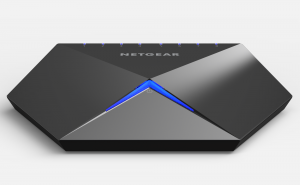In this article about the Consumer Electronics Show 2017 that occurred in Las Vegas, Nevada, I will be covering the trends affecting computer peripherals and accessories and the home network.
1: Computer Trends
2: Accessories And The Home Network
Peripherals and Accessories
A very dominant usage case being highlighted for laptops and 2-in-1 computers is the creation of a fully-fledged workstation at your main workspace or game-playing space. This involves connecting the portable computer to at least one larger-sized screen along with a desktop-grade full-size keyboard and mouse. Such workstations may even be the place where you connect extra non-portable storage devices like USB hard disks or optical drives or connect to your network via a blue Ethernet cable rather than the Wi-Fi wireless connection for improved reliability.

USB Type-C or Thunderbolt 3 ports will be seen as the way to connect expansion docks, peripherals and the like to your laptop
The USB-C connector and its higher-speed variant, the Thunderbolt 3 connector have been valued as a way to provide a single-cable connection option between your laptop and the normally-sessile peripherals once you used an expansion module, commonly known as a docking station or dock. Here, you would connect all the peripherals to this expansion module then connect your laptop computer to that same device via USB-C or Thunderbolt. This is also underscored by a significant number of these devices being equipped with USB Power Delivery to power the portable computer from that same device, underscoring that “one cable to connect” goal.
Let’s not forget that some manufacturers are integrating this “dock” functionality in to some of their display monitors so that these screens are where you can connect your keyboard, mouse and external hard disk.
Lenovo had pitched the ThinkVision P24h and P27h monitors which have a qHD (2560×1440) display resolution and an sRGB high colour gamut “out of the box”. These monitors, with the super-narrow bezel, implement a USB-C connection to the host computer facilitating a DisplayPort 1.2 connection, the data connection, and a Power Delivery connection with a power budget of 45W, along with a four-port self-powered USB hub.

LG’s 32″ 4K monitor with HDR10
LG had teased a 32” 4K monitor which has the narrow bezel and can handle HDR10 video but also offer this similar USB-C connectivity and USB hub. They also tweaked the monitor’s integral speakers for that bit of extra “kick” from the bass. They also are pleasing the gamer clans by offering the UltraFine 34” 5K and 4K UHD gaming monitors with features like AMD’s FreeSync technology and 1ms motion-blur reduction.
Dell had advanced a range of monitors including the UltraSharp 32” 8K UHD model and the 27” Ultrathin monitor which has its electronics housed in its base. This monitor implements USB-C connectivity to the host along with a QHD display.

It’s not 4K resolution in this Dell 32″ monitor, it is 8K resolution
They even advanced the 24” Touch monitor with an integral 10-point touchscreen along with the 24” Video Conferencing Monitor which has an integral Full-HD IR Webcam that has a privacy shutter. This monitor’s camera also adds on support for facial-recognition login under Windows Hello while the sound is catered for with a pair of 5-watt speakers and a noise-cancelling microphone built in.

Dell’s slimline 27″ monitor with its electronics in its base
Even households aren’t left out with a range of monitors from Dell that are designed with aesthetics and high-grade on-screen experiences. For example, the Dell 24 and 27 monitors (S2418HX / S2718HX) implement the ultra-narrow-bezel design being implemented in most of Dell’s laptops and all-in-ones plus the ability to support HDR along with Waves.Maxx sound tuning.
For those of us who have a screen that currently “ticks the boxes” for our computing experience at our desks, most of the manufacturers are offering highly-capable Thunderbolt 3 and USB-C docks. Remember that you can daisy-chain 6 Thunderbolt-3 peripherals from the same Thunderbolt-3 bus, which can open up a range of possibilities.
For example, Lenovo and Dell are offering these expansion modules as part of their official accessory lineups. Lenovo’s contribution is in the form of the ThinkPad Thunderbolt 3 dock (US279) with video connectivity in the form of 2 DisplayPort, HDMI and VGA ports; 5 USB 3.0 ports; audio jack for those speakers; a Gigabit Ethernet port; and USB Power Delivery for the host computer with a power budget of 60 watts. There is a USB-C variant that offers similar functionality for computers not equipped with Thunderbolt 3 connectivity. But Belkin have previewed the Thunderbolt 3 version of their original Thunderbolt 2 Express Dock, which will have 3 USB-3 connections, 2 Thunderbolt 3 / USB-C connections, two audio connections, a DisplayPort video connection and a Gigabit Ethernet connection. This device can supply a USB Power Deliver power-demand of 85 watts, again reducing the need for extra power supplies for your computer.
In the last post I wrote about CES 2017, I had cited Zotac’s external “card-cage” graphics module which uses Thunderbolt 3 connectivity as a way to enhance their “midget PC” product. This isn’t the only product of its kind to appear at this show. MSI also premiered the GUS (Graphics Upgrade System) “card-cage” external GPU system. This is styled for gaming and is a refresh of their original GUS external graphics module that they launched in 2012, but implementing the Thunderbolt 3 standard. It has a 500W power supply and USB 3.0 Type-C and Type-A connections.
Beyond the docking stations or, should I say, expansion modules, there have been a few other computer accessories with one being of note in the form of a Kingston 2Tb USB thumb drive.
The home network
A key trend affecting the home network this year at the CES 2017 is the concept of distributed Wi-Fi wireless systems. This consists of kits that use multiple devices to spread the Wi-Fi network’s coverage over a large area. They have appeared because most householders have run in to issues with their home network’s Wi-Fi wireless segment not providing reliable wireless coverage everywhere in their house.
They are typically based on a single chipset and most of them implement a dedicated wireless backhaul between the slave devices and the master access point. A significant number of these devices implement a “mesh” topology where there is a “root” node that works as a router along with multiple access point “nodes” that connect with each other and the “root” node to provide Wi-Fi coverage, using multiple backhaul connections for load-balancing, fail-safe operation and increased bandwidth. Other systems implement the traditional router and range-extender method with a single upstream connection but have a simplified setup method and properly-simple roaming between the access points.
The problem with these systems is that you have to use equipment that is offered by the manufacturer as part of that same system. This means that there isn’t any of the interoperability available which, at the moment, is stifling innovation.
Qualcomm launched their Wi-Fi mesh chipsets which can implement Bluetooth, CSRMesh and Zigbee also to support the “Internet Of Things”. The software is based also around a dedicated software framework and cloud-services. But these systems also support wired backhauls and multiple-hop mesh setups.
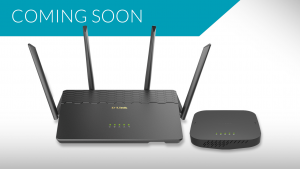
D-Link Covr router and wireless extender package
D-Link had premiered the Covr distributed Wi-Fi system which consists of a router and a wireless extender that implements the automatic setup and simplified roaming. For those of us with existing home networks, they also offered a Covr HomePlug system consisting of two wireless access points linked by a HomePlug AV2 powerline backbone. Another example that purely uses a Wi-Fi backbone is the NETGEAR Orbi which implements a router and a satellite extender device.
On the other hand, Linksys provided a true-mesh setup in the form of the Velop Wi-Fi system that implements multiple nodes. The Velop system even is able to work with Amazon’s Alexa voice assistant such as controlling the guest Wi-Fi network or asking Alexa to quote your network’s credentials. Click or tap on this link to see a Linksys YouTube video which explains what Velop is about if you can’t see it below.
As well, Linksys have launched the WRT32X Gaming Router which implements the Rivet Networks Killer Wi-Fi chipset similar to what is implemented in the Dell XPS 13 Kaby Lake Ultrabook. Here, it is optimised to work with client devices that implement the Rivet Networks Killer chipsets but is a 3×3 802.11ac MU-MIMO system that supports 160kHz bandwidth. There is also the EA8300 Max-Stream AC2200 Tri-band MU-MIMO Gigabit Router which is a more affordable device based on a 2×2 802.11ac three-radio design. Both these routers are equipped with Gigabit Ethernet for LAN and WAN (Internet) connections.
Linksys even offered a WUSB400M dual-band MU-MIMO 802.11ac USB wireless network adaptor as a way to retrofit your existing laptop or desktop computer for the new-spec Wi-Fi segments. This network adaptor connects to the host computer via USB 3.0 and can work at a 2×2 AC1200 setup.
What Linksys have been offering is a representative of another trend affecting the home network’s Wi-Fi segment where Wi-Fi network infrastructure hardware is working on a simultaneous three-band approach, operating on the 2.4GHz, 5.0GHz and 5.8GHz wavebands at the same time. As well, Wi-Fi repeaters are even being setup to implement the 5GHz bands as the preferred backhaul. Amped Wireless is another company also offering the three-band Wi-Fi network-infrastructure equipment in the form of a router and an extender.
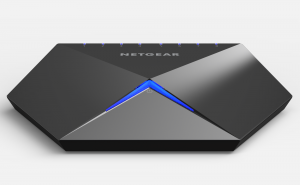
NETGEAR Nighthawk S8000 Gaming And Media Switch – for the home network or home entertainment unit
NETGEAR’s not silent here with the Nighthawk S8000 Media Switch which is a media-optimised Ethernet switch implementing some of the quality-of-service technologies in their managed switches but optimised for household use. As well, this house-friendly switch can support functions like link-aggregation for increased throughput on supported devices like desktop computers and NAS units with two Gigabit Ethernet connections supporting this mode.
This is also intended to complement the Nighthawk X10 gaming and media router which has an integrated Plex Media Server for USB Mass-Storage devices connected to this router’s USB ports. It is also one of the first few home routers to offer 802.11ad WiGig (60GHz) same-room wireless network LAN segment capable of a throughput three times that of the fastest 802.11ac Wi-Fi network; along with the 802.11ac 4×4 MU-MIMO three-band Wi-Fi wireless LAN segment.
As well, there are 8 Gigabit Ethernet ports which can also support port-trunking for failover or high-throughput operation like the Nighthawk S8000 switch along with the WAN (Internet) side being looked after by a Gigabit Ethernet connection. The processing horsepower in this performance router is looked after by a 1.7GHz four-core CPU and it can support VLAN setups of the port or 802.1q tag variety.
Both these devices are pitched at “core” online and VR gaming enthusiasts with those hotted-up gaming rigs along with people who are in to streaming 4K ultra-high-definition TV content. But they can also earn their keep with those of us who run our businesses from home and want “big-business-grade” connectivity for IP-based communications or cloud computing.
Another trend that is surfacing is security-optimised broadband routers for the home network. These offer the “unified threat management” abilities associated with business-grade Internet setups but in a manner that appeals to the ordinary household. The latest from this class of network-Internet “edge” device is the Norton Core router. This device implements content-filtering and security software that is also focused towards the Internet-of-Things devices in your household due to the increased awareness of security risks and poor software maintenance practices associated with these devices.
The self-updating router works with Symantec’s DNS service to prevent DNS hijacks as well as implementing deep-packet inspection on unencrypted traffic to screen for malware and network intrusions. As for encrypted traffic, the Norton Core router will inspect packet headers for and connections of this traffic class. It also comes with Norton Core Security Plus endpoint-protection software which is a variant of the business-grade Security Premium endpoint software and can be run on 20 devices running either Windows, MacOS, iOS or Android but the router is dependent on this endpoint software for the full protection..

Lenovo Smart Storage home NAS
Most of the network-attached-storage units were focused on the “personal cloud” trend with the device being the centre of your data-storage universe while software and services work to locate these devices from afar. Similarly, some of them are using rich media servers which can do things like obtain further data about your media content. One of these devices is one that Lenovo launched called the Smart Storage 6Tb NAS which implements facial image recognition along with event-driven recognition to make it easier to identify and organise pictures of people just like what Facebook and Windows Photo Gallery were about. This unit has 802.11ac 2×2 Wi-Fi for portable use but can be connected to your home network via an Ethernet cable.
The next article about the 2017 CES will be highlighting the trends affecting home entertainment including the new smart TVs that will be showing up.