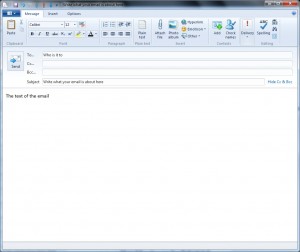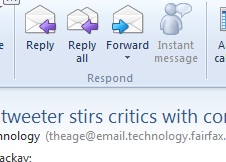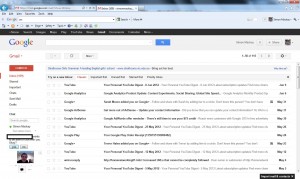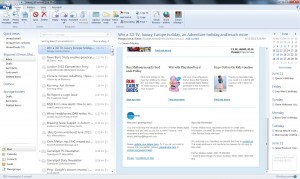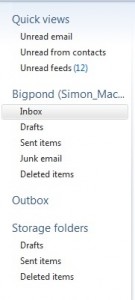A very common task that I help computer novices with is how to work with email, which is an essential part of the Internet. This article will appear as part of a three-part series with the first part talking about the user interface.
Email interface classes
Webmail (Web-based email)
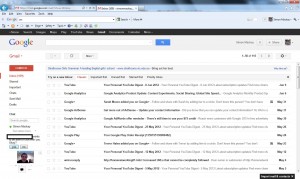
GMail - an example of a popular Webmail interface
A webmail service is based around you using a Web browser pointed to a particular Web server to read and send your email. It is as though your Web browser is effectively a “terminal” for your email service.
Typical examples of these services are Hotmail, GMail and Rocketmail but if your ISP or company sets up your mailboxes, they may set up a Webmail front-end for your inbox. This option may be set up primarily as a portable client-independent email option for travellers or nomadic users.
The main advantage of these setups is their portability and the reduced need for software to be configured. On the other hand, you are limited by a user-interface speed that can be affected by the number of users using your service and the Internet connection that you have.
A trap I often see with email novices who use this interface type is that they will work on an email but start to browse around the Web for other material. This would then cause the email that they are working on to be “effectively” lost and better-designed Webmail interfaces warn users that they could be losing their email if they navigate away from the page. Here, they would have an opportunity to save their work-in-progress as a draft.
But if you are intending to browse around the Web, including other emails in your Webmail user interface, open up a new browser window (Ctrl–N / Command–N) or tab (Ctrl–K / Command–K) and do this browsing from there. Then come back to the email by switching windows or tabs in the browser.
Client-based email
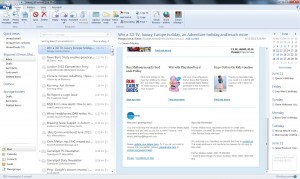
Windows Live Mail - an example of a client-based email interface
The client-based email service requires that the device you are using to view your emails uses an email client program to manage your emails. The typical clients that you may use are the email software integrated in your iOS, Android or other mobile device; or Apple Mail, Windows Live Mail, Microsoft Outlook or Mozilla Thunderbird on your regular computer.
The email service will typically be provided by your ISP, Web host or your employer as a mailbox. On the other hand, some companies who run Webmail services do provide a client-based email option for these services and there are some companies who simply provide client-based mailbox services for Internet users. These setups will use one or more of these protocols: POP3/SMTP, IMAP4 or Microsoft Exchange.
The main advantage here is that you have quick response for your email tasks and you use an interface that is native to your computer operating environment.
Key folders in your email user interface
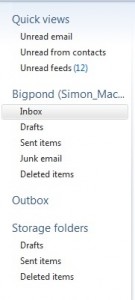
List of folders and views in a typical email user interface
In your email user interface, you will see a few folders that are very important to your email use. The folders and views are typically listed in a column on the left of your email interface’s screen if you are using a Webmail or desktop email client.
Inbox
This folder is where all incoming email messages, henceforth known as emails, first land. It is like your mail box where all your postal mail will land, waiting for you to collect it. Typically, the new unread emails will he highlighted in a bold font so you know what has been read.
Unread Mail view
Most email user interfaces will have an “Unread mail” view which only shows the messages that you haven’t read. As well, a lot of client-based email software will flash up a notification icon and sound an audio prompt when new email arrives. The notification icon will disappear when you visit your inbox.
Starred or Flagged Messages view
An increasing number of email interfaces have a “starred” or “flagged” view where you can mark a message with a star or flag as you go through your Inbox. This feature works more like a bookmark system for your Inbox. Here, you select a “starred messages” or “flagged messages” view which only shows those messages so you can focus on them easily.
Messages From Contacts view
Another feature that is part of many desktop email clients is a “messages from contacts” view which only shows those messages that have come in from your contacts that are in your interface’s Contacts List / Address Book.
This feature allows you to separate the email that comes from your contacts form the newsletters and similar material that end up in your Inbox.
Drafts
In a typical email user environment, the Drafts folder is where any email that you are working on is saved. This will happen if you close an email message that you are working on without you sending it, and some email user interfaces will automatically save emails that you are working on in this folder regularly until you actually send them.
Outbox
The Outbox folder is where all of the messages you have composed and sent will land before they are despatched over the Internet to your correspondents.
Typically, the messages will appear there for a short time but there are a few circumstances that may cause your messages to be here for longer. One is if the email server is not functioning as it should or you are offline. This may be the case if you operate your client-based email system in an offline mode and click “Send / Receive” to check for email.
Another is if there is a large attachment such as a batch of photos and the email is taking a long time to send with some consumer email servers.
Sent Items
Once an email is actually sent out over the Internet, it will appear in your “Sent Items” folder so you know what has actually been sent
Deleted Items / Trash
When you delete an email, it will end up in this folder as a safeguard against you making a regrettable mistake. But if you delete an email from this folder, it is gone for good.
Conversation View
Most email user interfaces provide a “conversation view” which shows all emails with the same subject name and between you and the same correspondent. They will typically ignore the “Re:” or “Fw:” prefixes that are used to indicate a reply or a forwarded message; as well as showing the messages in reverse chronological order with the latest message first.
Contact List (Address Book)
The Contact List or Address Book is where you keep your regularly-used email addresses. You can add a contact to this list using the “Add New Contact” option in the Contact List view or you can add an email address for a sent or received email to the Contact List by clicking on an “Add this to my Contacts” option.
Here, you may have the opportunity to add further details or amend the details about the contact so you have better information for that contact.
Next, I will be talking about how to perform the various tasks that you need to do when you use your email facility as well as writing some useful tips for this facility.