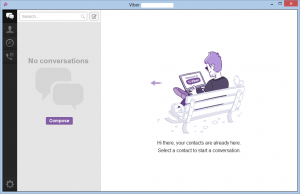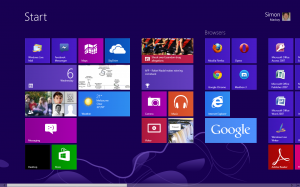Article
Tackle a hung App Store update in OS X | MacFixIt – CNET Reviews
My Comments
You have that Macintosh computer running with Apple’s App Store as your preferred download spot for programs. But you notice that the Mac is not being its usual self while you are running an App Store update or download. It starts to show that dreaded “beach ball” for ever during the update process while nothing is happening. This means that the App Store client application is hanging and effectively slowing down the rest of your system.
The main problem that can lead to this typically are about the App Store working with corrupted files in its folders as what happens with any computer programs. This encompasses where the installation packages are held after they are downloaded as well as any temporary files that the App Store creates. The folders will exist on the “Macintosh HD” secondary storage location which is the main storage location for all of your Mac’s programs and data.
Here, when you notice this behaviour, you would have to “force-quit” the App Store application. Either this is done by selecting “Force Quit” from the Apple menu or pressing Command–Option–Esc on the keyboard. You could also “force quit” from the Dock by using Option-Right-Click on the unresponsive application’s icon. After you have done this, the Mac should be more stable by now.
Dealing with the corrupted data
Installation package folder
Then you would have to use Finder to clear out the App Store Updates folder which is at Macintosh HD/Library/Updates. This is where the software update or download packages are held by the App Store before being installed. Once you clear this folder out, it means that the App Store application can draw down fresh “known-to-be-good” install packages from the iTunes App Store.
Temporary and “work” files created by the App Store
Another location that you may have to clear out are the App Store Caches. These represent the temporary files that the App Store application creates as it goes about its work.
Here, you run Terminal and type in: “open $TMPDIR../C” to expose the “cache” folders where data that the App Store needs for speedy operation exists. In this window, look for folders that begin with “com.apple.appstore” and remove these folders.
You also go back to Terminal and type in “open $TMPDIR../T” to expose the temporary-file folders. Here, you look for the folders that begin with “com.apple.appstore” and remove them.
The App Store will take longer to start as it re-builds the cache and temporary files with the fresh “known-to-be-good” data.
Permissions fix for the system resources
This is another area that could house corrupt data and could generally affect your Mac’s stability. It is because the information about the permissions required by the applications to use system resources is kept as data on the Macintosh HD.
Here, you use the Disk Utility to do this task. You select the Macintosh HD in this program’s sidebar and click “Repair Permissions” in the “First Aid” tab to start it repairing any corrupt system-permissions data.
Tips to avoid this problem
If you are using a Wi-Fi wireless LAN connection or a mobile-broadband connection, and you intend to do a lengthy App Store update, make sure that you are getting a consistently strong signal from the wireless network. This is because a poor or inconsistent wireless signal could lead to an increased risk of failed downloads.
As well, it may be a good idea to have your MacBook connected to external power while you are doing a lengthy update. This avoids the risk of a failed download occurring because the battery is on the way out.
Here, you could confine the App Store software updates to your home or workplace so you can be sure of a smooth update scenario.