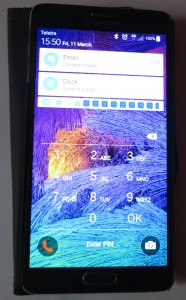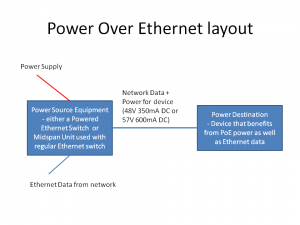Increasingly, as the cities become more dense, most of us will be either living in an apartment or looking towards doing so. In some cases, some of you may be living in a larger house in a rural or peri-urban area but maintain an apartment as a city-based “family house” if you or your family are making frequent trips downtown.
Increasingly, as the cities become more dense, most of us will be either living in an apartment or looking towards doing so. In some cases, some of you may be living in a larger house in a rural or peri-urban area but maintain an apartment as a city-based “family house” if you or your family are making frequent trips downtown.
There will be issues that will impact how you set up your personal IT and home network in these apartments in order to make sure that it can coexist with your neighbours’ networks. Let’s not forget that those of you who are active in your building’s management committee may face discussions and questions about building-wide IT including the Internet Of Things. Here, I will be regularly publishing articles that may be of relevance to you and your situation.
When you are thinking of “downsizing” towards that small apartment, you may find that your needs change as far as your home network is concerned. As well, you may have to set things up so that your network coexists properly with your neighbours’ home networks especially as far as data privacy / security and network performance is concerned.
In most cases, setting up your home network and Internet connection at your apartment may be a simple task with you just installing a wireless router to use with your portable devices and, in most cases, a HomePlug AV500 powerline network segment for desktop computers and home-entertainment equipment.
But not all apartments may come across as a simple setup. For example, you may come across places with internal walls or plenums that are constructed of dense materials like double-brick, cinderblock or reinforced concrete or use metal as part of their construction, which can impede reliable Wi-Fi wireless signal reception.
As well, you need to be sure with HomePlug powerline or Wi-Fi wireless technologies that your operation of these technologies doesn’t impede on your neighbours’ use of them. This includes being sure that your data on your network stays private while theirs also stays private.
Equipment
Wireless Router

Most recent-spec Wi-Fi routers may serve you well for apartment-based networks
You can get by with most Internet routers, whether you buy them yourself or have them supplied as part of your Internet service. This may be true for a studio, one-bedroom or small two-bedroom location but you may have to consider something with improved Wi-Fi wireless performance for larger two-bedroom or three-bedroom spaces.
It is more so if your apartment follows the typical path of having the Internet connection like the telephone socket installed at one end of the dwelling which is opposite to another end where a lot of your living takes place.
Wireless connectivity
But you need to be sure that the Wi-Fi wireless functionality is of current specification. You may not need to worry about whether the router uses external high-gain antennas because of the smaller area that it is expected to cover. But I would make sure that this functionality works across two bands simultaneously especially as the 5GHz band is still seen as “new territory” for network coverage and can facilitate high throughput. Such a router will be described as 802.11a/b/g/n simultaneous dual-band or the routers that have 802.11ac functionality will be simultaneous dual-band devices.
Internet (WAN) connectivity for next-generation services
If your building is provisioned with next-generation broadband Internet service, find out whether the equipment supplied in your apartment includes router functionality or is simply a modem or optical-network terminator. In the latter situation, you would just need to use a broadband router with an Ethernet WAN (Internet) connection. It is also worth noting that a lot of FTTB (fibre-to-the-building / fibre-to-the-basement) setups will implement VDSL2 for the copper path to your apartment so you would need to use a modem router that supports this technology on the WAN side. This is a feature that is becoming available with newer mid-range and high-end DSL modem routers and is slowly trickling to economy equipment as this technology becomes more common.
In some cases, you may be lucky enough to have an FTTB setup which implements Cat5 Ethernet wiring to all of the apartments like with Spirit Telecom in Australia. The same would hold true for an FTTP (fibre-to-the-premises) setup which simply uses an optical-network terminator. Such setups would simply use a broadband router with an Ethernet WAN connection.
It is also worth noting that a lot of premium DSL modem routers including some equipment offered by carriers are offering a “dual-WAN” or “multiple-WAN” functionality where they have two different paths for connection to the Internet. This is typically an Ethernet and a DSL connection with the ability for you to select between these connection types using the configuration Web interface that they provide. Some of these modem routers have one of the Ethernet ports able to be switched between a LAN (home network) connection or a WAN (Internet) connection rather than a dedicated WAN Ethernet port and you would have to make sure you select the right type of connection for the purpose in mind.
When you move in to a new building as part of your downsizing efforts, you may need to find out from whoever is in charge of the building such as the owners corporation whether it has been provisioned for a fibre-based next-generation broadband service. Here, you would need to know what technology is being used along with whoever is providing the Internet service. This is so you can be sure you have the right equipment for the service.
That headline Wi-Fi Internet service offered by your building
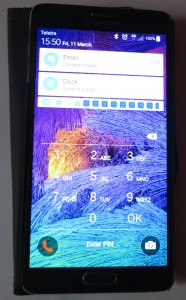
Those headline Wi-Fi Internet services offered by the apartment building will work well with smartphones, tablets and computers only and are best used for casual Internet use
Avoid the temptation to use for your main Internet service that free Wi-Fi service that your building offers as a headline amenity. The kind of developments that typically offer this kind of service are “resort” apartment developments, retirement villages or so-called “residence” apartments let out on a similar business model to a hotel. It also includes hotels that have rooms and apartments available to let for long-term residence but in the same “inn-style” business context with rent; light, heat and power; telecommunications, food and similar living expenses as one payment to that hotel.
This is because of the fact that most of these networks aren’t secure, typically being set up as open wireless networks with a Web-based login experience and intended for casual login. If these networks are properly set up as a public-access network, they will be set up with client isolation so that client devices cannot discover each other across the network.
Therefure, they don’t play well with anything other than a regular (desktop or laptop) or mobile (smartphone or tablet) computing device. I encountered this problem through an online conversation from someone who bought the Sony CMT-MX750Ni network-capable micro music system that I reviewed and couldn’t run its integrated Internet radio and online content functionality and further correspondence that I had with the commenter revealed that this stereo was installed in a “resort” apartment which had this kind of free Wi-Fi Internet access. They ended up having to use it with an iOS device connected to the Wi-Fi network and running a content app for online content.
There is still the security risk of having all the network traffic associated with everyone in the building using that network being “sniffed out” especially in an improperly-configured network, along with the risk of a commonly-known password that is rarely changed.
These Wi-Fi internet services are best used when you want to use Internet-based services from your laptop, tablet or smartphone while in a common space. But you won’t be able to use your home network’s resources from a device connected to one of these Wi-Fi Internet services.
Your home network
Wired-network segment

It may be worth having your apartment wired for Ethernet if you are buying “off the plan”
It is important to consider establishing a wired-network segment alongside your Wi-Fi wireless network segment. This is more important with the arrival of Smart TVs and network-connected video peripherals so you can be sure that they work properly and provide enjoyable viewing. In some cases, if you are locating a desktop computer or network-capable printer away from the router, you may find that a wired network segment may do the job.
If your apartment is being newly built such as when you buy one “off the plan”, it may be worth considering having an Ethernet connection installed if you can afford it. Here, you could have it set up to link to the main living area, the bedrooms and / or study / office space. Here, this is important for larger spaces like two-bedroom or larger apartments, dual-level maisonettes and the like. In this context, the areas you will need to cover are where the router will be and where you will be watching TV or using games consoles or similar equipment.

HomePlug networks can work well with apartment setups as a “wired no-new-wires” network
On the other hand, you can set up a HomePlug AV500 or better powerline network segment to cover your apartment. This is more important if you are on a tight budget or are dealing with a small apartment, and would earn its keep with existing developments.
Some of you may think that you could use a HomePlug powerline network segment to temporarily extend your home network from your apartment out to a common area or your neighbour’s apartment. You wouldn’t see reliable operation if you are doing this in a larger building due to the way the building is wired for many households or the fact that the building’s electrical subsystem is also serving various pieces of “big-time” electrical equipment like lifts or building-wide heating / air-conditioning equipment which can yield electrical interference.
Wireless access point
You may find that your your home network’s Wi-Fi wireless segment can cover your apartment easily but there are some situations where these places can yield patchy coverage especially for smartphones and tablets.
For example, your apartment may have one or more interior walls made of a dense material like double-brick or concrete and these could impede the Wi-Fi coverage. This can also include where a building uses metal ducts or plenums running from floor to ceiling in the apartment for central heating and air-conditioning, garbage disposal or other purposes. It also includes where you are dealing with pre-1960s buildings where fireplaces used to exist or still exist but in a cosmetic manner. Similarly, you may be living in a “maisonette” or similar-styled apartment where your apartment is across two levels and your network’s coverage may not span both levels properly.

The compact Devolo dLAN 550 WiFi HomePlug wireless access point – fills in the Wi-Fi gaps
Here, you may have to consider implementing an extension wireless access point to improve your network’s reception in those patchy areas. Typically the HomePlug wireless access points that use your apartment’s AC wiring as the backbone can answer this need very easily, providing just the right amount of coverage to fill in that dead-spot. Similarly, some wireless range extenders that can be set up to become access points for a wired backbone can provide that same level of coverage. At the most, you will typically end up with using two wireless access points in your setup – one that is part of the router as well as one extension access point.
How do I set this up?
The Wi-Fi wireless network

Distributed Wi-Fi setups like this NETGEAR Orbi can assure coverage across that large apartment, penthouse or two-level maisonette
In this area, you may have to identify a vacant operating frequency for the network using a Wi-Fi finder app, available for most regular-computer platforms and Android mobile platforms. Here, the channel you use would be the one where there is the lowest signal strength because no nearby networks are using that channel.
But you may find that some wireless routers, access points or distributed-Wi-Fi systems may offer this functionality as part of their setup procedure or may even automatically tune themselves as part of an “easy-setup” routine.
Then you determine a unique SSID (wireless network name) and passphrase for your network and configure your router and other wireless-network equipment to work to these specifications. Some of the routers, especially those offered by ISPs, may have a unique pre-defined SSID and passphrase, but it may be worth changing the SSID on these devices or. if you are comfortable with it, connecting your client devices to this new SSID configuration.
Shared-Internet-access setups
Some of you may use FON, Telstra Air or similar “shared Internet access” setups which require your home network router to be part of a wireless public-access network. Such services have it that you offer bandwidth to other users that aren’t part of your household, then are able to get bandwidth for free due to you offering that bandwidth to others.
This is achieved by it maintains the Wi-Fi access for your home network along with a separate Wi-Fi local network for this public-access network, typically by having two SSIDs on the same frequency – one for the public-access network and the other for your home network.
You may find that other people in the street can’t use the public-access network as expected because your router is located high up and away from street level. This can manifest with the remote device used by the person on the street acting as though it is in a fringe area and exhibiting patchy reception. It is something I have experienced in Docklands where it was a hit-and-miss affair to use the Telstra Air service offered by an apartment dweller living in one of the buildings that was facing a public walkway from my smartphone outside the building.
On the other hand, the only people who would benefit are others who are walking up and down the corridor outside your apartment.
The HomePlug powerline network

You may have to use the SYNC or SimpleConnect buttons on your home network devices like this WD LiveWire HomePlug AV switch to assure reliable secure connectivity in your apartment-based HomePlug setup
Here, this network may be a simpler affair where you just use the SimpleConnect buttons on the HomePlug adaptors to create a new network segment with its own encryption. This is a procedure that I bad described in this IT assistance article where I was instructing my former pastor over the phone about how to set up a HomePlug segment for his desktop computer when he moved to a new location. But it is imperative to perform this process when you are setting up a HomePlug segment for the first time so as to avoid your data “creeping on” to your neighbour’s HomePlug segment or vice versa.
If you are adding other HomePlug devices, you need to follow the routine for using SimpleConnect buttons to add these devices – press the button on the new device then on the existing device while watching for the lights to flicker in a certain way.
When it comes to connecting a cluster of co-located network-capable equipment together like a home-entertainment system, you can either purchase a HomePlug-Ethernet switch that has multiple Ethernet connections. On the other hand, you can simply get by with a desktop Ethernet switch connected to a HomePlug adaptor to bring all the equipment in that cluster online – most of these desktop Ethernet switches do cost very little to purchase for a five-port Gigabit type.

HomePlug AV2 like what is offered by this Devolo dLAN 1200+ adaptor may provide more stable operation when competing with large motors in the building (European setup)
Most apartment setups may be able to get by with the HomePlug AV500 powerline networks but you may find that HomePlug AV2 1200 MIMO-based technology may suit your needs better. This may be of relevance for those of you who may benefit from the extra bandwidth or who find that the highly-robust technology may cope with the high concentration of heavy-duty motors used in these buildings for things like air-conditioning or lifts better.
Other notes
If you are using a network-attached storage device or something similar, it may be preferable to connect it directly to the router rather than via a Wi-FI or HomePlug network because this assures a more reliable connection when it comes to making sure files arrive at the NAS complete.
Conclusion
An apartment can come across as a simple place to set up a home network within but there are some issues to work out so that you have a reliable secure home network that coexists with your neighbours’ home networks easily.
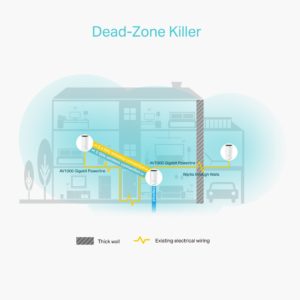 AVM offered a firmware upgrade for their Fritz! devices including their Fritz!Powerline HomePlug adaptors and access points for this purpose. Here, you could manage the distributed Wi-Fi network through your Fritz!Box Web management interface and this exploited the different backhaul options like Wi-Fi, Ethernet or HomePlug powerline that the devices offered.
AVM offered a firmware upgrade for their Fritz! devices including their Fritz!Powerline HomePlug adaptors and access points for this purpose. Here, you could manage the distributed Wi-Fi network through your Fritz!Box Web management interface and this exploited the different backhaul options like Wi-Fi, Ethernet or HomePlug powerline that the devices offered.