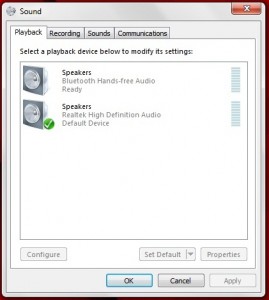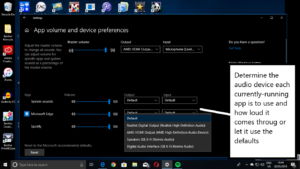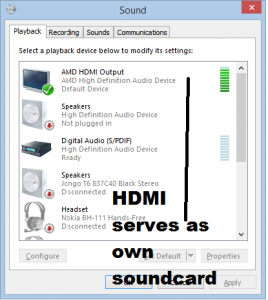Using Bluetooth audio devices with your laptop computer

Braven BRV-X outdoor Bluetooth speaker – another of many Bluetooth speakers with speakerphone functionality
There is an increasing number of Bluetooth-connected wireless audio devices available for use with smartphones and similar devices. But you may want to use these headsets, audio adaptors, Bluetooth speakers or Bluetooth-integrated audio devices with your laptop instead of those tiny speakers that are the norm for these computers. The best example for the speakers would be the Bose SoundDock speakers, especially the SoundDock 10, due to its good bass response, when used with the Bluetooth adaptor. As well, I ran a test setup with the Motorola DC800 Bluetooth adaptor connected to an older Sony boombox and had the review-sample Fujitsu LH772 laptop being fed through this Bluetooth adaptor.
Similarly, there are those of us who may want to use a Bluetooth headset like the Plantronics BackBeat Pro with a laptop computer so you can roam around the office or home listening to your favourite tunes or podcast or as a contingency measure to avoid missing that important VoIP call.
You can achieve these setups with Bluetooth-equipped laptops that run Windows 7, MacOS X Snow Leopard and Linux and newer versions of these operating systems. This is due to the supply of a class driver for the Bluetooth A2DP audio profile and Hands Free Profile as part of the operating system distributions.
Initial setup
First, you have to set up the Bluetooth A2DP-capable audio device to become discoverable. The method for this is explained in the instructions that come with the device but you typically may have to hold down a setup button to achieve this goal.
Then you have to put the computer in to a “Bluetooth setup” mode in order to annex the device to the operating system. In WIndows 7, you would have to click on “Devices and Printers”, then click “Add Device”.
After you complete these procedures, both the device and the computer start to pair up and identify themselves to each other. The computer would then find and install the A2DP audio-device class drivers that are part of the operating system. In some cases, the class driver may be fetched from Microsoft’s or Apple’s Website. The same thing will also happen with the Bluetooth Hands-Free Profile or Bluetooth Headset Profile when you initially connect a Bluetooth headset, headphone audio adaptor or other device equipped for communications functionality.
Now the Bluetooth audio device is defined as a sound device and some Windows setups may have it run as the default audio device for all of the laptop’s sound output.
Which sound device
But you may want to have a split setup so that music and video sound go to the Bluetooth speakers and all of the notification sounds come via the laptop speakers. Here, you would have to set the integrated sound subsystem as the default audio device. Then you would have to set iTunes, Windows Media Player or other media-management software to use the Bluetooth A2DP audio device.
This latter setup may not work well with software like games, the Spotify desktop program or Web browsers where there isn’t an option to specify the sound output device for that application. Here, you would have to specify the Bluetooth audio device as your default audio device to have the soundtrack from video on demand including YouTube videos, or your Spotify playlist coming through that device.
Bluetooth headsets and speakers with speakerphone functionality will cause Windows to purpose the Bluetooth Hands-Free Profile or Headset Profile as a Communications Device and may cause Windows 7 to determine it as a Default Communications Device.
Windows 10 has improved on this problem by allowing you to use the operating system’s user interface to determine which audio output device a program uses. But if you are using a Web browser, the same audio device will be used for all sessions of that browser, whether they appear as separate tabs or separate windows. In this situation, you would have to have the audio output device associated with your laptop’s inbuilt speakers as the default audio device while you set Spotify or a similar multimedia program to play through the Bluetooth device. This is available for the Windows 10 April Update (Build 1803) available since May 2018 and newer versions of that operating system.
The controls on these Bluetooth devices should map through to the applications’ controls courtesy of operating system support for Bluetooth AVRCP control profile for media navigation and the call-control functionality of the Hands-Free and Headset Profiles. This will apply to applications that currently have the focus for media playback or communications.
Multipoint Operation
An increasing number of communications-capable Bluetooth devices have support for “multipoint” operation where they can work with two different source devices. This function is typically to support people who use two mobile phones such as a “personal” one and a “work” one.
As I discovered when reviewing the Sony SBH-52 Bluetooth headphone adaptor, I found that this function can also work with a computer. This can be of use if you are maintaining a playlist or listening to Web content on your laptop.
Here, you have to determine which device is your “priority” device which allows the headset to primarily control that device. This is something you would do either through the device’s setup menu, a desktop or mobile control program or a certain keypress sequence depending on the device. But some devices like the JBL E45BT headphones may implement a simplified “priority-device” setup which is dependent on the device that you are currently using rather than you having to determine that role.
You may be able to at least use the call-control button to answer and end calls when you are using your secondary device. It is a good idea to set the laptop as the priority device when you are playing content from it or are wanting to use a VoIP app that may come across as being rickety.
Conclusion
Once you know what your Bluetooth-capable laptop can do with those Bluetooth audio accessories, you can then let it perform at its best with these devices and they don’t need juhst to be considered for mobile phones anymore.
Updates
This article is subject to regular updates based on my experience with newer Bluetooth hardware that I have reviewed along with highlighting the Bluetooth Hands-Free Profile used for communications purposes and multipoint operation offered by an increasing number of Bluetooth devices. It will also be updated as desktop operating systems are being refined for Bluetooth-device operation like what has happened with Windows 10’s April Update.