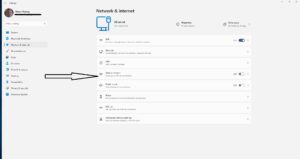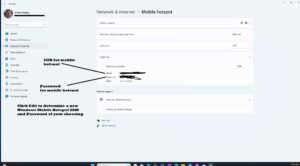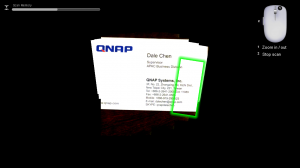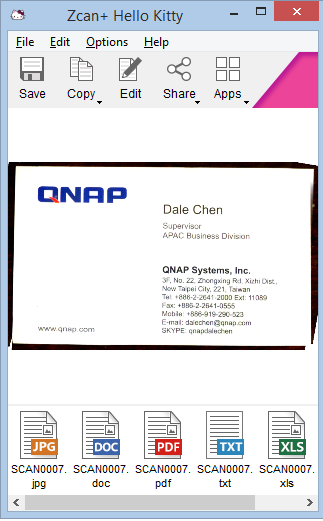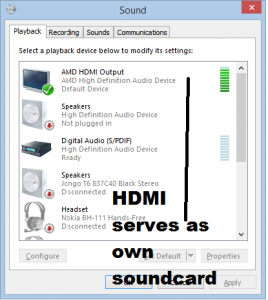Bluetooth becoming a legitimate in-flight technology
There is a strong question about how you should be using Bluetooth headsets and the Bluetooth functionality of your smartphones, laptops and tablets when you are flying.
The key drivers for Bluetooth in the airliner cabin are:
- Bluetooth headsets and earbuds with active noise cancelling functionality being increasingly popular
- Bluetooth earbuds and an increasing number of mobile devices not supporting wired audio connectivity
- A significant number of travel-friendly Bluetooth transmit adaptors appearing on the market with a use case being to use Bluetooth ANC earbuds with in-flight entertainment systems
- An increasing number of avionics (aviation-use electronics) manufacturers like Panasonic are offering in-flight entertainment systems that are designed to work with passenger-supplied Bluetooth headsets. This allows for passengers to enjoy in-flight entertainment content with their favourite headsets, especially as they have a wide choice of good-quality active-noise-cancelling headsets and earbuds at good value for money.
As well, aeroplane and avionics-system manufacturers are designing their aircraft and equipment for Bluetooth / Wi-Fi resilience so this technology doesn’t cause problems with aeronautical navigation or aviation safety.
The questions that will still remain are whether you can use your Bluetooth headphones in flight and whether you can use them through all of the flight or just when the plane is cruising at altitude. But the consensus that seems to have been worked out amongst civil aviation authorities, IATA (who represent airlines) and most airlines is to limit Bluetooth use to when the plane is cruising. Some airlines may permit the use of Bluetooth setups during take-off and landing.
You also may know that the aeroplane mode or flight mode for your smartphone, tablet or laptop may be primarily about disabling the cellular modem functionality for devices so equipped. This is so the cellular modem doesn’t “hunt” for mobile base stations which are on the ground while you are flying, thus interfering with radio-based air-navigation setups.
Here, if your device is in that mode, you may have the option to selectively enable Bluetooth or Wi-Fi depending on the circumstances such as to use Wi-Fi-based in-flight connectivity. These modes are primarily about short-range radio connectivity rather than long-range connectivity.
As well, if your phone and your headset has a wired-audio connection, typically a 3.5mm audio jack or audio via USB-C or MFi Lightning typically facilitated by an adaptor of some sort, this would be your fallback if you aren’t sure. It would apply to the traditional-designed over-ear headsets like the Bose or Sony ones because these would have an audio input jack that works with a cable for wired-audio connections.
If you are unsure about this, it may be worth asking the cabin crew about the policy that is in place for Bluetooth-capable headset setups in the plane. They may advise you on information that may pertain to the aircraft you are flying on.
What to watch out for
A technology to watch out for is Bluetooth LE Audio and Auracast being implemented within the aircraft cabin. This is a “next-generation” Bluetooth audio standard which supports efficient audio streaming which leads to battery efficiency for mobile devices and headsets while yielding high-quality sound; as well as Auracast which is about broadcasting audio content using Bluetooth LE technology.
Bluetooth LE Audio and Auracast will be driven by the use of bearing-assistance devices (hearing aids and cochlear implants), along with true-wireless-stereo earbuds. This is because of the efficiency that is part of the design and the ability to implement true wireless stereo from the source in a heterogenous manner.
Airlines will need to be aware of Bluetooth LE Audio as an upcoming passenger infotainment technology. This is expected to become ubiquitous over the next few years with headsets and audio-capable devices to be equipped with chipsets offering dual-mode (Bluetooth Classic Audio and Bluetooth LE Audio) operation for best-case operation.
A key feature that will benefit this industry is Auracast broadcast audio. Here, this could be about support for multilingual flight-safety briefings where you only hear your language, audio environments where you hear your device’s multimedia entertainment but not miss the announcements as they come through the PA system nor lose out on the active-noise-cancelling your headset would offer.
In the case of flight-safety briefings augmented with audio or video content, there could be the ability to have concurrent multilingual audio where the passenger has the choice of which language they hear. This would avoid that repetition of the same message in different languages which can be a bane for frequent travellers.
As well, Bluetooth LE Audio and Auracast, with its relevance for people who are hard-of-hearing may increase the legitimacy of Bluetooth audio usage during all phases of a flight. Here, this would be about raising the technology to the level of an accessibility measure thus considering its increased use during flights.
Conclusion
What is being realised is that Bluetooth in the context of headsets is being seen as a legitimate in-flight connectivity technology especially when it comes to entertainment whether from your device or the in-flight entertainment setup.