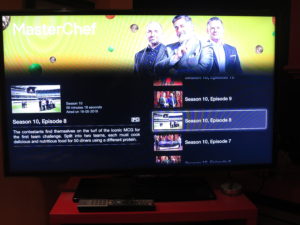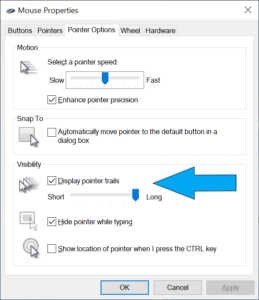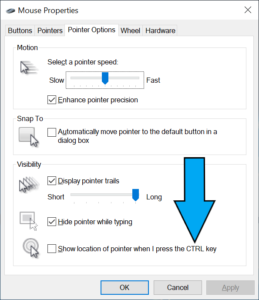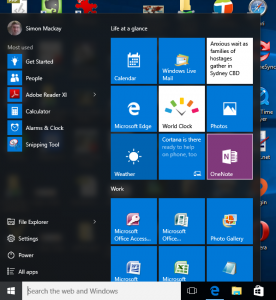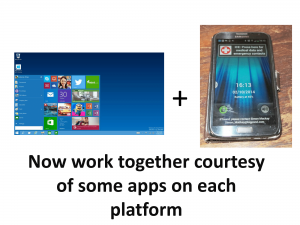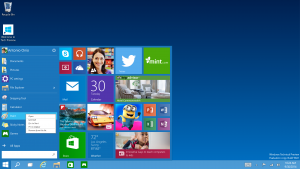I am reporting on the Internationaler Funkaustellung 2015 in Berlin which effectively is the show that determines the consumer electronics, personal IT and appliance technology trends that will affect Europe, Middle East, Africa and Australasia. It is also the time to publicly launch technologies that have been ready for prime time by the middle of the year.
I am reporting on the Internationaler Funkaustellung 2015 in Berlin which effectively is the show that determines the consumer electronics, personal IT and appliance technology trends that will affect Europe, Middle East, Africa and Australasia. It is also the time to publicly launch technologies that have been ready for prime time by the middle of the year.
Personal Computing
This year has become a year where smartphones, tablets, laptop and desktop computers are seen as one force where hardware and software vendors are working across these devices as of they are simply personal-computing devices.These are primarily based around operating systems which allow people and companies to develop the software that suits different users’ needs.
Desktop, Laptops and Tablets
Intel, Microsoft and others have caused a huge refresh to this class of device thanks to new hardware, software and standards.
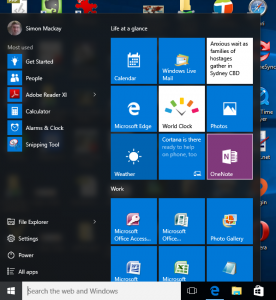
Windows 10
Microsoft had just launched Windows 10 while Intel replaced their existing processor silicon with the new Skylake range. These new chipsets are focused on increased performance for the same amount of energy used. This allows for manufacturers to create a granular lineup of products that suit different needs and budgets while assuring “best bang for the buck” in this context. As for peripheral connectivity, the USB 3.1 and Type-C standards along with the Intel Thunderbolt 3 standard had been made firm and more systems honouring these standards were being launched. Acer stands behind the Thunderbolt 3 standard with USB Type-C connectivity because they want to allow users to enhance graphics performance on their computers using an outboard graphics expansion dock of the Alienware Graphics Amplifier or Sony VAIO Z Series Blu-Ray expansion module ilk..

USB Type-C plug – the way to go this year for multipurpose connectivity
Nearly every computer name has catered to the hardcore gamer market by offering high-performance computers that are tuned to this class of user. Increasingly everyone is offering this kind of performance not just as a desktop or tower form-factor but as a laptop or notebook and some of these manufacturers are offering these products under a “performance” sub-brand like Acer Predator. Acer has even worked on the first Android-driven gaming-grade tablet and smartphone to cater for the mobile gaming community.

Lenovo IdeaCentre Y-Series gaming tower PC – the first product Lenovo offers for core gamers
In some ways, this is the late 1960s and early 1970s where GM, Ford and Chrysler fielded to the American and Australian markets a lineup of highly-powerful aggressively-styled “muscle cars” targeted at younger buyers. Examples of these include the Dodge Challenger and the Chevy Camaro released in the US and the Ford Falcon GT, the Holden Monaro and Valiant Charger released in Australia
It is part of a strategy common amongst this year’s exhibitors where they are offering different ranges of computer products to suit the different user groups in a similar way to how the common vehicle builders like Ford. GM and Toyota pitch vehicle ranges to different kinds of drivers. This factor has been more demonstrated by ASUS, Acer and Lenovo who are effectively “pure-play” personal-IT companies.

ASUS RoG GX700 water-cooled gaming laptop with radiator dock
ASUS have built out their Zen Republic of Gamers sub-brand. One key example that ASUS had offered is the GX700 gaming laptop which is liquid-cooled when connected to a special dock that has an integrated radiator but is able to perform with less power when independent of this dock. As well, ASUS have fronted up with the Zenpad S 8” tablet which has a USB Type-C connector for power and data.

ASUS Zen AIO S Series all-in-one desktop computers
They also released the Zen AIO S Series of all-in-one desktop computers which are driven by Intel Skylake processors such as the i7-6100T, a 23” 4K screen or a 21” Full HD screen with both having touch as an option, NVIDIA discrete graphics, up to 32Gb RAM and 2Tb hard disk capacity and optional 128Gb SSD. These are endowed with connectivity in the form of 2×2 MIMO 802.11a/g/n/ac Wi-Fi and Gigabit Ethernet for your home network along with Bluetooth 4.0 Smart Ready wireless and USB connectivity in the form of 1 x USB 3.1 Type C, USB 3.0 x 4 and USB 2.0 x 1. These shows up a reality that the all-in-one can have the same kind of specification as a regular desktop computer.
They also fielded their VivoStick which is a direct competitor to Intel’s “Compute Stick” when it comes to a “PC-on-a-stick” that plugs in to a TV’s HDMI port. Here, the VIvoStick has two USB ports so you can use a keyboard and mouse without the need for a USB hub. They are still at the “toy” stage by using Intel Atom horsepower, 2Gb RAM and 32Gb storage.
Acer is building out their Predator gaming lineup of performance computing equipment. Here, they had pitched the first performance-grade Android gaming tablet known as the Predator 8 Tablet. This runs on an Intel Atom x7 processor and Intel Generation 8 graphics serving an 8” Full HD screen. It will have 2Gb RAM and 32Gb or 64Gb storage and a microSD expansion slot. It has 2×2 MIMO Wi-Fi, tactile feedback, an aluminium housing and four front-facing speakers. This is estimated to arrive in North America on November 6 for US$299 and will arrive earlier in the rest of the world in October for EUR€349.
They also are running the Aspire V Nitro Series range of laptops as performance laptops without the aggressive “muscle-car” looks associated with gaming computers. These 15” and 17” laptops, along with the Aspire V 13 ultraportable are driven with the latest technology – Intel Skylake processors under the hood, USB Type-C connectivity, 802.11ac 2×2 MU-MIMO Wi-Fi with the Black Edition variants offering Thunderbolt 3 over USB Type C.
Acer also fielded the first Chromebook R11 which is the first Chromebook to come in a 2-in-1 form factor rather than the cheaper “clamshell” style. This is also accompanied by another Yoga-style 360-degree convertible in the form of the 14” Aspire R14. They also demonstrated the Revo Build which is a modular personal computer where functionality is added on simply by one plugging extra modules on to the computer.
This year, Lenovo stepped into the gaming fray by offering the Y series of performance-grade computing equipment. They fielded the IdeaCentre Y900 and Y700 gaming towers which are based on the traditional ATX form factor. This allows for core gamers to improve these systems with the hardware that suits their performance curve, much like the way the “petrolheads” liked to “hot up” the Ford and GM cars to turn them in to “street machines”. These use quad-core i7 horsepower and discrete graphics under the hood with the Y900 being able to work with 2 display cards. The IdeaPad Y700 range of gaming laptops can be based on Intel or AMD processors but implements discrete graphics, a 10-point multitouch screen and a RealSense 3D camera. This is augmented with a surround-sound headset, precision mouse, mouse mat, laptop-optimised backpack, mousemat and a mechanical keyboard which is a brush with their former self due to the original IBM PC keyboards.

Lenovo MIIX 700 detachable tablet – to snap at the Surface Pro
Lenovo is snapping at Microsoft’s heels by offering the Miix 700 12” detachable tablet which is a spitting image of the Surface Pro lineup. It comes with the keyboard folio and has a 12” touchscreen with 2160×1440 resolution and runs Windows 10 Home. Lenovo also entered in to the Chromebook game with the 100S Chromebook and fielded the IdeaCentre AIO 700 which is a range of all-in-one desktops that have a 24” or 27” screen with resolution up to 4K and upgradeable discrete graphics. These can come with Intel or AMD processors and a RealSense camera.

Lenovo Yoga Tablet 3 – the latest incarnation of the Yoga Tab lineup
The Yoga Tab series has been refreshed with these Android tablets fitted with features like rotating cameras along with new horsepower. The Yoga Tab 3 Pro still has the projector so you can throw a picture on the wall as big as one of today’s flat-screen TVs. These are being pitched more as entertainment devices rather than as general-purpose iPad-style tablets.
But they have come strong with more additions to the laptop range. Lenovo had shown 2 Xeon-driven mobile workstations along with their latest ThinkPad Yoga 2-in-1 laptops both driven by Skylake processors and having a silver finish. The ThinkPad Yoga 260 has a 12” Full HD screen, 16Gb RAM and 512Gb solid-state storage while the ThinkPad Yoga 460 comes with a 14” 2560×1440 screen, 8Gb RAM and either a 256Gb SSD or 1Tb hard disk along with discrete graphics.
LG have launched the G Pad II which is a 10.1” Android 5.1 tablet that uses a Full HD screen. This has 2Gb RAM, 16Gb storage, microSD expansion and connects to your home network via 802.11a/g/n/ac Wi-Fi. It is also available with an LTE wireless-broadband modem as an option and comes with that brilliant bronze look.
Toshiba has been big on the 2-in-1 computers this year. They launched the Satellite Radius 12 which is the first 360-degree “Yoga-style” convertible notebook with a 4K screen. This convertible ticks the boxes when it comes to up-to-date requirements like having a USB 3.1 Type-C socket and a capable Intel i7-6500U Skylake processor, 8Gb RAM and 512Gb SSD storage. Some press reports called the 4K resolution a bit of overkill for a portable computer of that 12”-13” “portable-typewriter” form factor especially because of Windows not handling display scaling properly and these machines typically earn their keep as being the smallest size to comfortably type on.
There is the Satellite Radius 14 which is a 14” “Yoga-style” convertible with Full HD resolution and available with either Intel or AMD processors. Toshiba also offers the Satellite Click 10 detachable which is based around an Intel Atom CPU from the Skylake family, 4Gb RAM and 64Gb SSD storage. These 2-in-1 computers exploit Windows 10 to the fullest by working hand in glove with Continuum display switchover, a dedicated button to access Cortana and dual-array microphones to improve speech recognition.
Samsung and Apple have pushed the barriers for mobile-platform tablets with the former offering an 18.4” Android tablet and the latter heating the rumour furnace with the intent of the 13” iPad Pro family of iOS tablets. Do I see these tablets as something that competes with the 13” 2-in-1 laptops that run Windows 10 as a mobile computing device for group browsing or composing new material?
The tablet you get to do mobile computing activities on doesn’t have to be an iPad anymore.
Handheld devices (smartphones and phablets)
There is a main trend affecting the European smartphone market where more Android devices are appearing from brands other than the usual smartphone market leaders. It is more so with devices that are pitched to the mid-range sector. This is because it is harder to cut in to the high-end sector because Apple and Samsung have cornered the market with the iPhone and Galaxy S / Note phones respectively.
One main trend affecting smartphones this year is the fact that Android 5.1 offers native support for dual-SIM operation and this function is becoming more mainstream in this year’s smartphones. The feature may have relevance for a person who roams between different countries and wants better call value or local mobile-number presence in both these countries or a person who has a “work” or “business” SIM card and a “private” SIM card in the same device. This is typically offered by having two card slots with one that takes the main SIM card and another that can take either a microSD card or a secondary SIM card.
There is also the fact that Microsoft is intending to launch the Windows 10 Mobile operating system very shortly and it is bringing forth an improved third contender for handheld operating systems.

Lenovo’s answer to the Samsung Galaxy Note products in the form of the Phab Plus
Lenovo is pushing in to the European market with its Vibe and Phab phones which are all Android based. An example of this is the Vibe P1 mid-tier phone with a 1.5GHz processor, 5.5” Full HD screen, 5000mAh battery and 16Gb storage. There is also the Phab range which is meant to join the phablet market One of these is the Phab Plus which is a dual SIM / microSD phone having a 6.8” Full HD screen, Snapdragon 615 chipset. 2Gb RAM and 32Gb storage.
Acer even has pitched an Android gaming-grade smartphone which is the first for a handheld device. This Android smartphone will use a deca-core MediaTek ARM system-on-chip with 4Gb RAM and a 6” Full-HD display.Some questions may be raised about how long it would last on its own battery especially if you play games on this phone or whether it even scales back on performance when you aren’t gaming.
They also fielded the Liquid Z630 mid-tier Android smartphone which also has MediaTek system-on-chip horsepower, 2Gb RAM, 16Gb storage, 802.11a/g/n Wi-Fi and 8 megapixel cameras on the front and back. It also has a 4000mAh battery and runs for EUR€199.
They also are fielding entry-level smartphones that can be packaged with Windows 10 Mobile or Android Lollipop like the LIquid Z330 Series. There is also the Jade Primo Windows smartphone which has a USB Type-C connector and is made to take advantage of Windows Continuum display-mode switching courtesy of an accessory dock, keyboard and mouse. This is a 5.5” screen with Qualcomm Snapdragon processor.
Archos is another company who are offering smartphones that can be specified with Windows 10 Mobile or Android. These dual-SIM phones will have the usual lineup of features like LTE, Wi-FI and Bluetooth Smart connectivity, microSD card slot. But they have 1Gb RAM and 8Gb storage which can be limiting.
Gigaset has risen to the European market with the ME series of smartphones. The ME phone is powerful but doesn’t go too far. having a 5” Full HD screen, USB Type-C connection, Snapdragon 810 processor and Adreno 430 graphics, 32Gb storage, microSD slot and 3000mAh battery. The ME Pure phone is considered a “foot in the door” phone having 16Gb storage and a Snapdragon 615 processor while the ME Pro has the larger 5.5” screen.
Marshall, known for their guitar amps used by many of the famous rock stars, have pitched a music-focused smartphone in the form of the London. This has a similar styling to their amps in that some of the controls have brass accents and the phone has a rubberised housing which has the same texture as these amps. The London 4.7” HD smartphone is one of a few smartphones that implements a discrete sound subsystem and the only app that Marshall furnishes with this phone is a DJ app. It will be sold in the Boxpark retail area in Shoreditch, London for GBP£375 and I would describe this as being a high-quality MP3 player with smartphone functionality attached to it.
The premium end of the market still hasn’t lost its ground despite the imminent arrival of Apple’s iPhone 6S and 6S plus phones. They also offered a clip-on keyboard for these phones as an optional accessory. Before the IFA 2015, Samsung had released the Galaxy Note 5 and Galaxy S6 Edge+ phones which are pitched on thinness. As well, Sony launched their XPeria Z5 family comprising of the XPeria Z5, Xperia Z5 Compact which is the smaller of the bunch and the Z5 Premium which has a 4K ultra-high-definition screen. They also offered the XPeria G8 which has the same camera abilities as Sony’s standalone digital cameras courtesy of improved focus abilities.
The next article in this series will cover the trends affecting wearable devices, display technology and the home network with subsequent articles covering home entertainment and appliances.
Part 1 – Personal Computing Trends
Part 2 – Wearables and the Home Network
Part 3 – Home Entertainment
Part 4 – Home Automation and the Internet Of Things