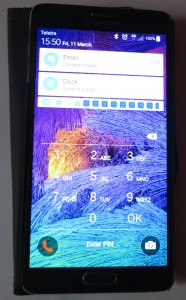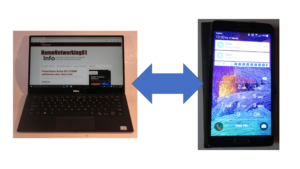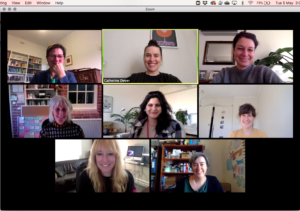Building out a desktop workspace for your laptop computer
Increasingly, a significant number of laptop-computer users set up a desktop-based workspace to use their computer at. With this arrangement, they equip the workspace with a full-sized keyboard and mouse alongside a large screen, with the computing power taking place inside the portable computer.
Why a desktop workspace for your laptop computer
The establishment of a desktop workspace for your portable computer is primarily about creating an ergonomic environment with full-sized input devices and larger screens that can stand long work sessions.
Some users may find this more important with ultraportable computers that use a smaller keyboard or omit things like numeric keypads. Similarly, you may find that a full-sized mouse may have work better for you than just relying on the computer’s trackpad.
Increasingly this arrangement appeals to the idea of running two screens thus creating a larger visual workspace. In most cases, this can be achieved through the use of a desktop monitor along with the laptop’s own display with them both set up to be a single display.
Here you don’t lose the flexibility associated with using a laptop computer thanks to its portability. For example, your computing arrangements can suit the seasons at home if you have a good outdoor space that you use when it’s warm or you have a solid-fuel fire or a heater which conveys the look of a fire that you use when it’s cold. Or you can use a café or similar location as your “secondary office” when you want to work away from distraction. But you then are able to head back to your primary workspace where you want to benefit from what it offers.
Where is it relevant
A fully-equipped desktop workspace for your laptop computer is relevant to one or more areas you place a significant amount of your working time at. For a work-home laptop, this could be at your desk at the office you work at as well as your home office if you maintain this space. It will also have a strong appeal to those of us who run small businesses or community organisations with a physical shopfront but do a significant amount of the “homework” associated with running the organisation at home.
It also appeals to the “hot-desk” concept where different users end up using the same workspace but want to bring their computer, therefore their data, to that workspace. This is a significant trend that is being encouraged in new-style workplaces who are moving towards practices like telecommuting. But it also appeals to situations where, for example, members of your family want to use a fully-equipped workspace to do a significant project.
Secondary workspaces
Similarly you can create multiple desktop workspaces with this kind of setup at different locations. I mentioned this earlier in the context of a “work-home” laptop taken between your workplace / business premises and your home.
But this can also extend to a secondary residence like a holiday or seasonal home, whereupon you can establish a similar desktop workspace to use with your laptop computer at that location. Or this could be about a similar workspace set up in a study for your older children to use while completing their assignments and projects on their laptops.
Here, you may end up “pushing down” older equipment that has mileage left in it to this secondary workspace as you buy newer better equipment for your primary workspace. Examples of this would be to upgrade to a more capable USB-C or Thunderbolt 3 dock or a better monitor while your existing USB-C dock or monitor ends up at the secondary residence.
The equipment
Most of the equipment will be similar to what you would equip a standard desktop computer with but you may have to be particular about the connectivity issue concerning your laptop computer.
Input devices
You will need to equip your desktop workspace with a full-sized keyboard and a full-sized mouse or other input device. Here, make sure you choose the keyboard or input device you are comfortable with. Be aware that if you find that the travel-sized mouse can suit your needs equally for continual use as a full-size mouse, so be it.
These can be either wired or wireless with the former requiring a USB Type-A port on the computer for each wired device. Or the latter can be wireless, either using a transceiver dongle that plugs in to the computer’s USB Type-A port or Bluetooth which uses the laptop’s Bluetooth interface.
Some of the wireless “desktop sets” which consist of a keyboard and mouse in one package may allow one transceiver dongle to work with both the keyboard and mouse. But with Bluetooth you don’t need to deal with transceiver dongles because you are using the computer’s Bluetooth interface.
Screens
If you have a 2-in-1, especially of the convertible type, you may find that having it set up in the “viewer” or “tent” mode will allow you to have a screen without its keyboard or trackpad being active. You may have to make sure Windows 10 is operating in “desktop” mode if you are using the external keyboard and input device.
As well, a good-quality display monitor with the screen size you are comfortable with and resolution that suits your needs can work well as your main or secondary display. The secondary display can come in to its own by providing an increased screen size and you may find that you have to use a laptop stand or bracket that suits your computer in order to prop your computer up to screen level.
If the monitor has its own speakers and connects to the setup via HDMI or DisplayPort including USB-C DisplayPort alt, you will need to have the default sound device being the laptop’s graphics-infrastructure display-audio device. Preferably in this case, the monitor should have an external audio output if you want to use headphones or a better sound setup with it.

Having a 2-in-1 like this Dell Inspiron set up in viewer mode like this and using it with a keyboard and mouse may be a starting point for an enhanced workspace
Most operating systems will have the ability to have the screens work as either a copy of each other or as though they are one large display. It is in addition to setting up your computer to only use the external monitor as its display rather than its internal one. In this case, you may want to have the screens work as one large display if you value the increased desktop real estate or simply use your large monitor as your working display at your main workspace.
You can even go about having both screens as one large display but use the laptop’s built-in screen to “park aside” windows that you aren’t working with while you have the larger screen for what you are currently focusing on. That would be effective for those of us who use a 12”-14″ ultraportable as part of this setup.
Sound

This Creative Labs Stage Air soundbar and similar desktop speakers could provide the sound for your desktop workspace
This can be satisfied through the use of desktop speakers, including a desktop soundbar like what Creative Labs offers. Or that old amplifier or receiver connected to a pair of bookshelf speakers can do the trick. In the same way, that 1980s-era “ghetto blaster” that has a selectable line input can answer the same need.
The speakers or amplifier can be connected to your laptop’s or monitor’s headphone or line-out jack or you may want to use an outboard sound module for this purpose. You may find that that the dock you use to provide one-cable connectivity to your laptop will have a built-in sound module that has very similar functionality to a USB sound module.
But the standalone sound modules are more likely to have better audio connectivity or audio reproduction electronics. Here, this may be of benefit for those of you who have a home-office “den” that is equipped with high-quality audio equipment or you are using turntables or tape decks to salvage legacy media to digital form.
Such a setup may work well if you want better sound at your primary workspace and don’t want to rely on the laptop’s tinny built-in loudspeakers there. This would be important if you listen to music, watch videos or play games using that workspace.
Storage
You can also get by with using a USB hard disk or solid-state-storage device not just as a data-backup device but to offload data that you won’t be needing to keep on your laptop’s own storage subsystem. This will be of importance with those computers that use a small SSD as their onboard storage. On the other hand, a network-attached storage could serve the same purpose as a data-backup or offload storage device. This is more important if you want to keep multimedia data available to your home network.
If you deal with optical disks like DVDs or Blu-Rays, you may find that a USB optical drive compatible with the disks you deal with may work well for this setup. This is more so if you are using the disks primarily at your desk, perhaps primarily to archive data; or simply want to play CDs, DVDs or Blu-Rays through your computer including ripping them to the computer’s storage subsystem. The same goes for other legacy removeable media like floppy disks or ZIP disks whereupon you use USB-connected drives for gaining access to data stored there.
Some of you may find that keeping a highly-portable USB hard-disk / SSD and/or optical drive may answer your needs if you are intending to use them on the road. This may be about moving photos you take with your camera off your laptop or watching a DVD or Blu-Ray during the long-haul flight. In the case of secondary residences or similar premises, you may prefer to take the highly-portable USB storage device with you when you leave so your backup or offload data stored there is safe with you.
Network connectivity
You may find that if you have an Ethernet connection near your workspace, you may want to connect your laptop to the network and Internet via Ethernet rather than Wi-Fi wireless. In most cases, this will allow high-throughput low-latency network and Internet connection and you may come across this if you have located your router in that workspace, wired your home for Ethernet or your business has wired Ethernet infrastructure.
This situation is answered through the use of a USB-based Ethernet network adaptor that plugs in to your computer’s Ethernet ports. But a lot of well-bred USB-C and Thunderbolt 3 docks have this function built in to them. Let’s not forget that you may find that your laptop has its own Ethernet port especially if it is a mainstream business or gaming unit.
Connecting many devices
The question that will come up frequently is how do I connect the many devices to my computer especially if it has fewer ports. Usually this would be about connecting and disconnecting many cables as you bring your computer to this workspace
Hubs and docks
To simplify this process, you may find that a USB hub or dock (expansion module) may come in to its own here.
A hub will have a number of USB ports for use with USB peripherals while a dock will have a range of different connections and interface circuitry for different devices. You may find that your monitor may have some of this functionality built in to it and this can be a real boon because you don’t have to deal with a separate box. It will be more so if you are dealing with a USB-C monitor.
Here, you connect all of your peripherals that would be normally connected to your computer to this device. Then you have a cable that connects the hub or dock to your computer to expose all those peripherals to it and its operating system. Previously these used a USB 3 Type-A connector but most of them now use a USB Type-C or Thunderbolt 3 connector due to the high data throughput and, in some cases, power-supply functionality that they offer.
If your computer supports USB Type C or Thunderbolt 3 connectivity, these devices come in to their own with a DisplayPort “pass-through” monitor connection. In a significant number of cases, you will find that the hub or dock comes with a power supply and works to USB Power Delivery specifications. This will mean that you will be able to keep your laptop’s power supply in your laptop bag rather than always bringing it out when you want to work at home. With the power capacity, I would look for something that is at least 45 watts in order to cover most computers’ needs.
On the other hand, if your computer doesn’t have a USB Type-C or Thunderbolt 3 connection, you will have to connect your external monitor directly to the computer’s display socket. Some of the USB 3.0 docks will have a display connection of some sort and this will be facilitated through the DisplayLink standard which “pipes” the video output from your computer’s graphics infrastructure via the USB 3.0 output to the display connection. This setup may appeal for a secondary-display application where display latency isn’t an issue.
The rule with these devices is to make sure you are purchasing one that suits your current needs. As well, if you do choose to upgrade an existing hub or dock you can “push” your existing hub or dock in to service for another workspace that you use less regularly. Or if the hub or dock is small and light enough, it could be something you could stuff in your laptop bag to connect up other peripherals when on the road.
Accessories
Some of you may use a laptop stand or bracket as part of your desktop workspace. Here, your computer will either clip in to the bracket or rest on this stand, typically to have the laptop’s display at the same height as your main computer monitor.
Here, make sure that the laptop stand or bracket is sturdy and can continue to do its job for a long time. It is also worth making sure that the stand is adjustable so that the top of the computer’s screen is at the same height as the top of the monitor’s screen.
Moving from desktop to laptop?
Some of you may be building out that desktop workspace for your laptop computer as part of moving from desktop to laptop computing.
Here, you can retain most, if not all of your desktop computer’s peripherals and connect them to your new laptop computer, whether directly or via a hub or dock. As well, an independent computer store or electronics store may offer self-powered USB disk-drive enclosures that fit most standard-sized internal-mount hard disks or optical drives used in desktop computers. This will mean that you can move hard drives, SSDs or optical drives out of you desktop computer’s case to these enclosures so you can continue using them, something that can be done with a screwdriver.
Lenovo even had this idea in mind with their BoostStation external graphics module which connects to the host computer via Thunderbolt 3. Here, this unit didn’t just have room for a graphics card but also had the ability for you to install a hard disk or SSD like the one you have removed from your old desktop computer.
Similarly, you will have to remove the hard disks or solid-state storage device that are in your desktop computer from that computer before you send it off for e-waste recycling. This is to preserve your privacy and the confidentiality of your data. Again, if you needed to, that computer store may have a USB disk-drive enclosure or a USB hard-disk docking station so you can get at any of your data on the hard disk or SSD.
This approach is worth taking if you find that your desktop setup’s peripherals have a significant amount of mileage left in them or you use certain peripherals that fit your needs exactly.
Conclusion
Once you build out one or more desktop workspaces for your laptop computer, you are then able to have the best of both worlds – comfortable ergonomic computing at your desk and portable computing with your laptop.