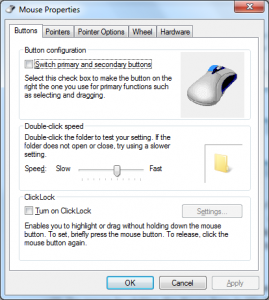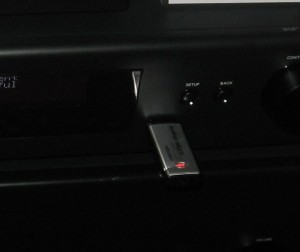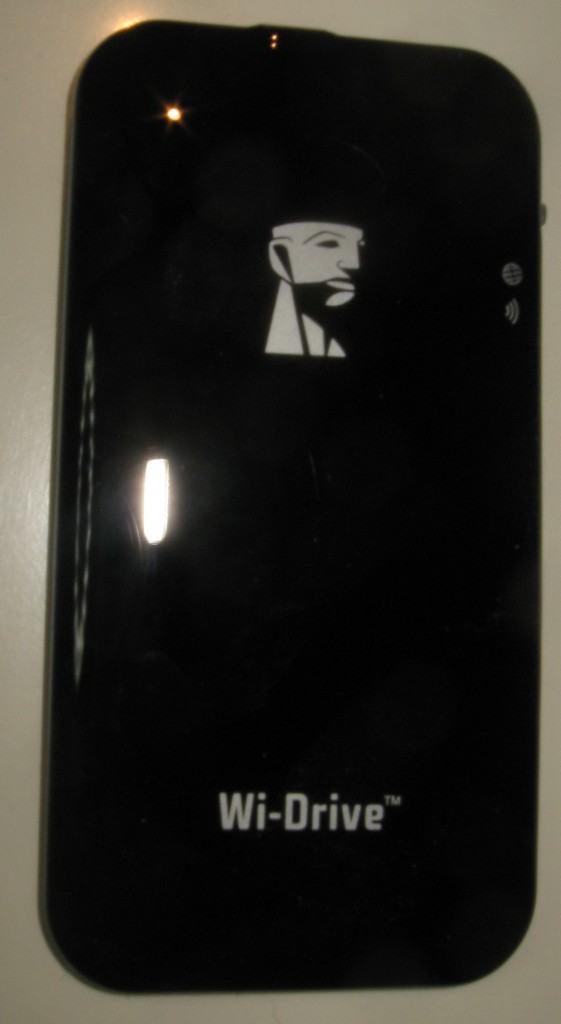Introduction:
A common situation I have observed with some retirees and older people who have left the workforce is that they leave their computer skills at the office door. Here, they severely reduce their use of the computer because they associate it with their work life.
This situation can be dangerous when it comes to using the computer for personal use because it can be easy to fall out of practice with the various computing and IT skills.that will come in handy over the life that you spend in this new “free” situation.
Computer activities in this new situation
The computer as a communications tool
If you are deciding to reduce your computing activity after your retirement, it would be a good idea to keep those skills associated with Internet-based communication such as email or Skype alive. This would be important where you have relatives or friends who are located a long distance apart or you consider a move to the country or a nice outer-urban area as part of your retirement plans.
For example, a good practice would be to check email once a day and reply to messages or compose and send messages at least a few times over the week. Similarly using Skype or a similar service at least weekly, if not fortnightly, would work well in saving international or other long-distance telephone costs while being able to see whom you are talking to. Think of situations like seeing and hearing your excited new grandson or granddaughter on your computer or TV screen or celebrating a birthday “across the wire”.
In some cases, the Social Web can be a valuable communications tool through creation and management of online photo albums and online diaries where applicable. As well, most of the Social Web platforms like Facebook have integrated instant-messaging functions so you can use this as an adjunct to email and / or Skype.
The Web as a research and shopping tool
The Web can be used as part of your business, shopping and travel life, whether to find the best prices for particular goods and services or simply to know more about a particular item of interest.
For example, you could use Google as a starting point for research on a topic or item. On the other hand, you could visit online merchants to buy goods or organise services like travel. You can even use this online method of shopping as an adjunct to visiting your local or favourite shops.
Using office applications at home or as part of your hobbies and interests
The office applications like Microsoft Office or Apple iLife can be used beyond the office door. Here, they can come in handy for your personal lifestyle efforts.
For example, a word processor can cone in handy in writing something like a memoir or other “magnum opus”; or documenting that special trip you had done. Similarly a spreadsheet can come in handy for having information in an organised form, for example managing a guest list for that special party. Even that dreaded Microsoft PowerPoint application could be used for creating “title slides” that are to be part of screen-shows or home-video projects.
The computer as a multimedia tool
A common task you will end up doing is to store and manage music, photos and video on your computer. This will be more so as you use your digital camera and / or smartphone to take photos and videos of family events and your travel. Similarly, you may “dump” your CD collection to your computer’s hard drive so you can play it over your home network or create “mixtapes” on to USB thumbdrives or memory cards for the car.
Here, you can still use your computer and associated programs to organise, edit and curate you digital media so you have it how you want it. This can be done using a mix of the popular tools like iTunes, Windows Live Photo Gallery, iPhoto, Audacity or Picasa.
The goal is to engage in the other non-work activities like family, hobbies and travel first but use the computer as a supporting tool for these activities.
Choosing the equipment

Toshiba Satellite L730 full-function ultraportable
If you don’t have computer equipment to use at home after your retirement, you may be in a position to buy new equipment for this period in your life.
When you choose the equipment, you could offer to buy out your company-supplied computer from your previous employer for use at home if you can do so. A possible advantage of this may be that your employer can turn this asset of theirs in to cash that they can use towards a newer more up-to-date computer.
On the other hand, you could buy a decent consumer laptop or all-in-one / low-profile desktop with consumer-priced software. You may also want to consider a “2-in-1” computer which can be a laptop or a tablet. This is important as an more of these “fold-over” convertible or detachable-keyboard computers are appearing at a lesser price premium compared to a traditional “clamshell” laptop. As well, the advantage here may be to “free up” the iPad that one is normally using to watch video content personally or simply have one device for all of your computing activities. This can help you start afresh on new equipment that you fully own. Have a look through the Product Reviews, especially the laptop reviews so you can get a fair idea of what you want to purchase.

Acer Iconia Tab A500 tablet computer
In some cases, if you just want to work with email and Web browsing, you may find that you could get by with just a tablet computer like an iPad, an ASUS Transformer Prime or an Acer Iconia Tab. These can even just work as a secondary computer that you use around the house. Even if you do have a 2-in-1 computer, you may find that a tablet may come in handy as a “spare” secondary computing device for children when they play games for example.

HP Photosmart 7510 multifunction inkjet printer
Similarly, a network-capable consumer inkjet multifunction printer could suit your needs as a hard-copy device. Here, I have reviewed many of these printers on this site, but would recommend those units that use separate ink cartridges for each colour and can print on both sides of the paper if you value a machine that isn’t costly to run.
It is also worth reading my article about equipping the “family house” for broadband as extra guidance on this topic. This has guidance regarding the right broadband plans to choose, especially when you want to take advantage of packages that integrate this service along with telephony and/or multi-channel pay TV.
Seeking assistance from others
You may need to seek assistance with newer computing situations or find that you have trouble remembering a particular procedure that you have started to fall out of practice on. Here, there are many avenues to benefit from this assistance.
Firstly, there will be younger relatives and friends who would be able to help you with these skills and / or keep your equipment in proper shape. Similarly, if you do maintain contact with your former employer and they have an on-site or contract IT team, this team may also help you with these skills or your equipment.
As well, there are plenty of computer-skills courses offered by community organisations like U3A in Australia that are targeted at retirees and similar people. The best place to ask about this is through your local council who will put you in the loop with these organisations.
This is especially if you have to face newer computing environments and practices or simply find it hard to keep certain skills alive within the context of your new life.
Conclusion
The main essence of this article is that those computing skills you acquire through your working life are still valid even as you leave the office for good. Here, they can be used to augment your communications with relatives and friends or sustain your hobbies and interests that you have more time to nurture.
Update – 31 January 2017: I have added to this article a mention about the recent crop of convertible or detachable “2-in-1” laptop computers that can become a tablet with them being at a very low price premium compared to standard laptops.