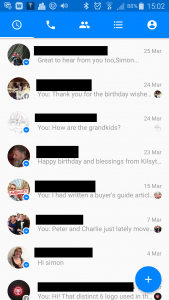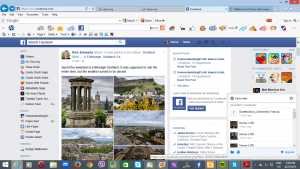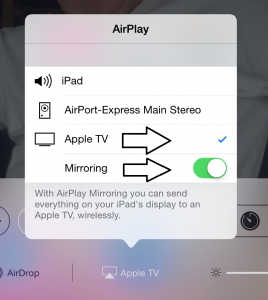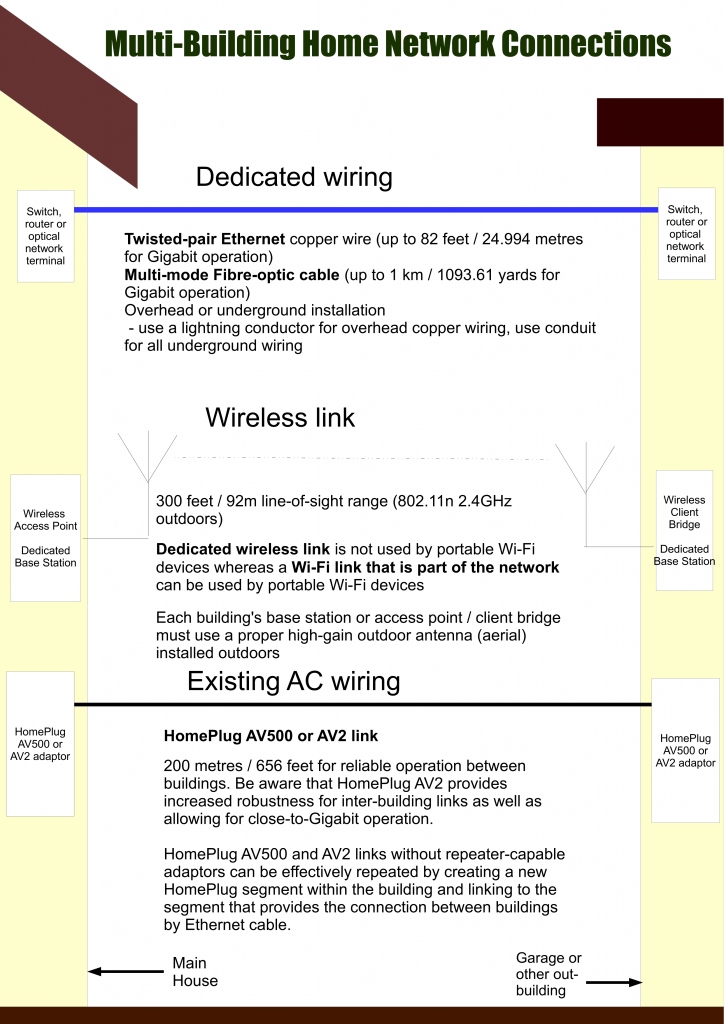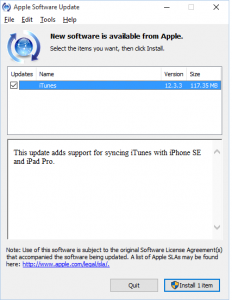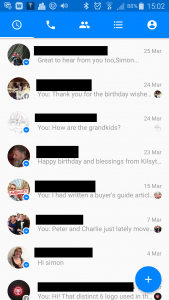
Facebook Messenger – native to the Android platform
Increasingly, the iOS, Android and Windows 10 Mobile / Windows Phone app stores are being inundated with over-the-top messaging apps like Facebook Messenger and WhatsApp. These work well and provide a better experience for handheld text and voice messaging but they don’t offer a native option for access to these platforms using a regular Windows, Mac or Linux computer.
The Internet-based instant-messaging services started off with the regular Windows, Mac and Linux computers as the main endpoints and it was the arrival of the iPhone that shifted the direction of consumer-focused instant messaging towards mobile devices.

Some of the mobile messaging platforms including social networks with mobile messaging
But the best examples to see of messaging platforms that offer a native client for a regular computer are both the Skype and Viber platforms. Skype has offered a desktop client for their over-the-top communications platform ever since it started and I have seen many laptops run with this program. As well, Viber recently put a strong effort towards creating native desktop clients for their VoIP / messaging service which was initially targeted at mobile users. Viber even added videocalling to their desktop clients before they rolled it out to the mobile clients.
How do you gain access to these services on a regular computer if you don’t have a native client?

These computers are being used for mobile messaging and social networking
Most of these messaging platforms provide a Web front which allows you to use the platform to communicate using your preferred desktop Web browser but this is fraught with problems. In some cases where there isn’t a Web front for the platform, you may have to use an Android mobile-platform emulator along with the Android mobile client to run the messaging-platform app.
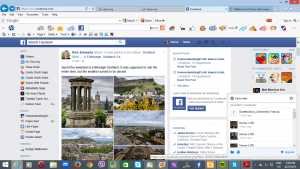
This is how we are using Facebook Messenger on the regular computer
These options don’t provide the same kind of experience that a native client would provide for a messaging platform. For example, you would have to keep a browser session alive and dedicated to your messaging platform and all of the user interface would be focused within that session. Or you would have to face performance and reliability issues with the emulator software.
What can a native client offer for the regular computer?
Reduced computing overheads yet taking full advantage of the computer’s abilities
The native client program yields a great benefit in the form of reduced computing overheads required for it to run. This is because there isn’t the need to run a full browser program to use the messaging program. Rather the developer can tune the program to run as smoothly as a regular piece of software for that computing platform.
The main benefit you gain from this is the fact that you can multi-task easily on your regular computer including having your chat with your correspondent without the system underperforming or failing. The more-powerful regular-computer processors can even make light work of the tasks needed to support the messaging platform’s multimedia-communications or encryption capabilities which could lead to a reduced time penalty for encrypting messages or to allow smooth videocalling.
For PC gamers, they can set up a chat session amongst their gaming clan without having to deal with the resident trolls and foul-mouthed miscreants that inhabit the game’s text-chat or voice-chat “party-line” and without taxing their gaming rig’s system resources. With the native desktop messaging clients, the process is similar to what I have described previously for Skype.
Tight integration with the operating system
Most of these messaging programs offer a “store-and-forward” messaging functionality along with a presence indicator. These functions, along with call notification abilities, can benefit from being integrated with the operating system’s interface.
For example, the operating system’s notification area can be used to show new messages and the latest message can appear as a “pop-up” notification. Operating systems that implement task-bars, also known as “docks” in MacOS X, could take these interface elements further by, for example, showing conversation tickers emanating from the icons or representing each conversation as its own icon.
Similarly, you can use these messaging platforms to transfer photos or videos during a conversation with the photos and videos that you send or receive being available through the operating system’s file system.
This appeals to those of us who place value on soliciting video messages as a way to create “vox-pop” video content; or can appeal to those of us who want to print out pictures that we have received. In these situations, the video-editing and photo-editing software that is available for the regular computer is more capable that what is offered for the mobile platforms due to the fact that regular computers offer more processing power than their mobile cousins.
The prevalence of ultraportable computers running regular-computer operating systems

Lenovo ThinkPad X1 Yoga convertible notebook – the way to use mobile messaging and social networking
Another factor that concerns the Windows 10 platform is that there is an increasing number of tablets and 2-in-1 computers being designed for that platform and running the common desktop variant of that operating system, the best example being the Microsoft Surface family. These computers, especially the ones with a screen size less than 11”, are being considered as a viable alternative to an iPad or Android tablet.
Similarly, the ultraportable laptops of the Macbook Air and the Ultrabook variety can show their appeal as a mobile communications endpoint especially if you are wanting to dabble with text messaging while you work on that document or want to engage in a videocall.
Users who use regular computers to create content
There is still a large number of users who use a desktop or laptop computer that runs a regular operating system rather than a mobile-platform tablet for most of their computing tasks. This happens both in the workplace and the home and appeals to those of us who spend a long time at the computer, whether to write and answer emails or create content.
It is because of such facilities as keyboards that are conducive to typing, especially touch-typing, and screens large enough for content creation. Similarly, some users even optimise a regular computer for longer working sessions like equipping it with a highly-ergonomic keyboard or one or more large screens to obtain an increased visual workspace.
Being able to manage a mobile-messaging platform on these computers could allow for the ability to start or continue a conversation hosted on these platforms using the larger screen area or improved keyboard. It can be conducive to multi-tasking especially if the goal is to copy data from a conversation in to a document or application; or share information from a document or Web page to a conversation.
Companies and their employees could see this of benefit when they want to establish or maintain a presence on a mobile-messaging platform. Similarly, a mobile-messaging app for a regular computer does have some appeal to PC gamers who want to chat with a small group of team-members while playing an online game.
How is this being made feasible
Apple and Microsoft, who have had strong presence in regular-computer platforms and have presence in mobile-computing platforms, are making it easier to target software for both mobile and regular computing hardware classes. The best example is Microsoft offering the Universal Windows Platform that came with Windows 10. This allowed a software developer to target a program for both the desktop (regular-computer) and mobile versions of Windows 10 with reduced effort and there have been some efforts to make it easy to port iOS apps to the Windows 10 platform.
This could encourage the software developers behind these over-the-top mobile-messaging platforms to support the regular-computer users with very little effort, allowing them to concentrate on making the necessary software play tightly with the operating system.
Conclusion
Providing native support for a mobile-messaging platform on a regular computer can:
- allow improved performance on a regular computer thanks to reduced software overheads
- provide tight integration with the host computer’s operating system that leads to use of the operating system’s user-interface and file-management assets
- take advantage of ultraportable computers that are, in some cases, a viable alternative to a tablet
- tightly integrate with one’s use of a regular computer whether for work or pleasure
As these mobile-messaging platforms of the WhatsApp, Snapchat and Facebook Messenger ilk are being developed, it could be time to work on native clients that work with the regular computer.