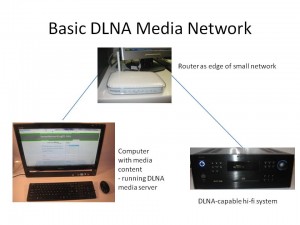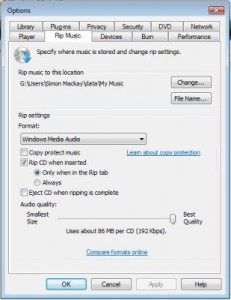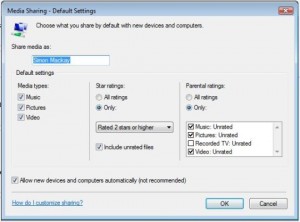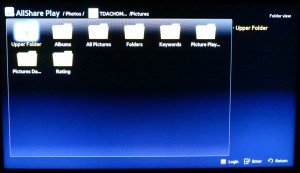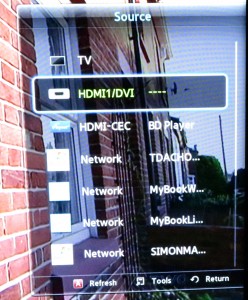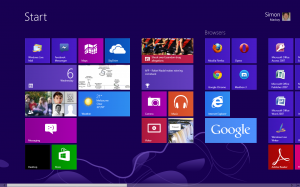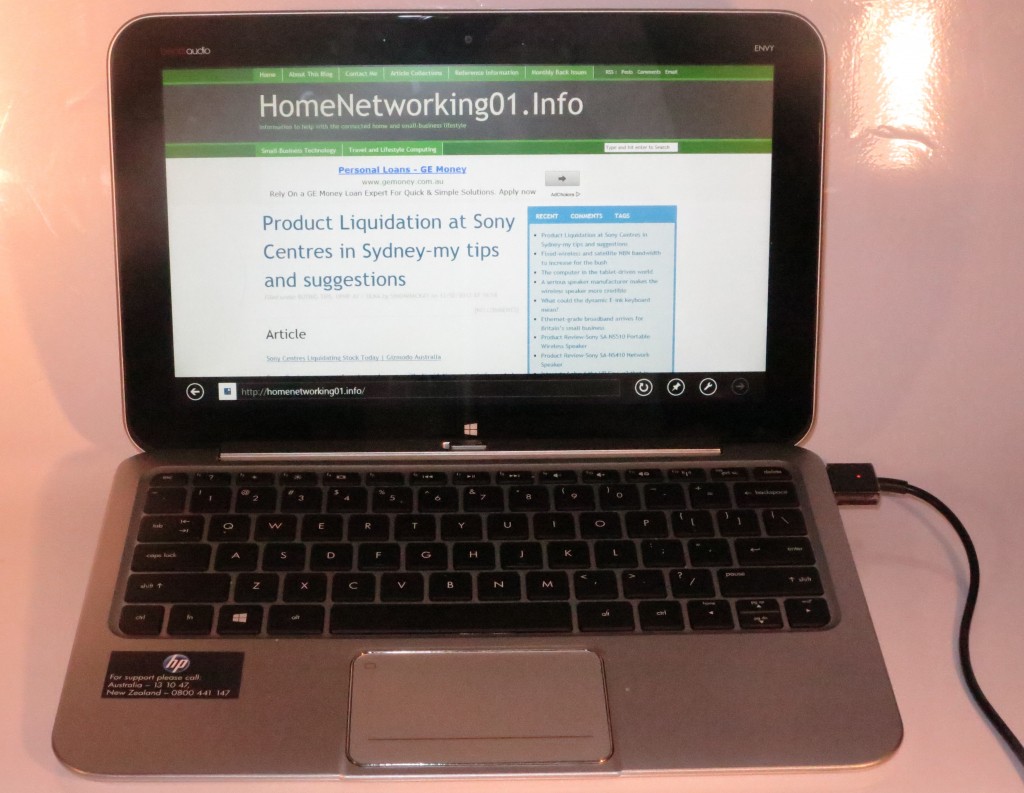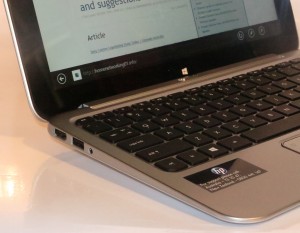This year’s Internationaler Funkaustellung has been about strengthening the personal IT space especially with the “phablet” smartphones, newer tablet-laptop hybrid computers and the smartwatch. Similarly, there has been some concerted activity in the living-room space with the 4K ultra-high-definition TV technology amongst other things.
This year’s Internationaler Funkaustellung has been about strengthening the personal IT space especially with the “phablet” smartphones, newer tablet-laptop hybrid computers and the smartwatch. Similarly, there has been some concerted activity in the living-room space with the 4K ultra-high-definition TV technology amongst other things.
Personal IT
Over the last year, the Android platform has gained ground with some very impressive mobile devices that have come through from Samsung, Sony, HTC and others. This has been underscored through various platform-exclusive features like an open development environment, the use of NFC “touch-and-go” functionality, large high-resolution screens amongst other features and one observer at Samsung’s “Unpacked 2” press event which was part of this show described the up-and-coming Apple iPhone 5S as being “fool’s gold”.
Smartphones
The rise of the “phablet”
Nearly every manufacturer is offering a “phablet” – a smartphone with a 5”-6.5” screen that is pitched as a bridge between a tablet and a regular handheld smartphone. These handheld devices, typically the size of one of the pocketable scientific or financial calculators exploit the large screen as a user interface feature yet can be held in one hand.
Samsung, who had launched the first of these devices and defined this product category through the Galaxy Note family, has launched the Galaxy Note 3 which is the third-generation. This Android 4.3 smartphone has a 5.7” Super AMOLED screen, the ability to film video in 4K UHDTV resolution with a 13 megapixel rear camera, 2.5Gb RAM, Wi-Fi connectivity that even reaches to the 802.11ac wireless segments amongst more desireable features.
Sony had fielded their “phablet” which is the 6.4” XPeria Z Ultra. Alcatel have fielded the “One Touch Hero” which has a 6” Full-HD screen, 2Gb RAM, 8 or 16Gb storage, 13 Megapixel rear camera / 2 Megapixel front camera and Android 4.2. It is able to come with accessories like an E-ink cover or a wireless-charging cover. Not to be missed, HTC have launched the One Max 6” Full-HD phablet.
Sony raises the bar for smartphone photography
Sony has launched the XPeria Z1 which has its rear camera able to be as good as a standalone compact “point-and-shoot” digital camera.
Similarly, they have sold two “lens-cameras” which clip on to and pair with most smartphones. These are cameras that have a proper lens structure equivalent to that of a digital camera but send the photos to the smartphone using their own Wi-Fi network that is created with the host phone. They will work with handler apps for both the iOS and Android platforms so you can get the pictures you took with them off the lens camera to your phone’s storage and on to Facebook. The QX10 has a fixed-focal-length prime lens while the QX100 has a 10x optical-zoom lens.
For Android users, these lens-cameras implement the NFC “touch-and-go” setup to reduce the hassle involved with getting them going.
Other smartphone products
Lenovo had tendered their first smartphone which was known as the Vibe X which is a 5” Android model.
Tablets and Notebooks
Rather than 7” and 10” tablets being focused on mobile operating platforms like iOS or Android. we are seeing some of the tablets in this size range being available to work with the up-and-coming Windows 8.1 operating system. These are becoming effectively like a regular computer that is pitched to the consumer rather than a “toy” or an “enterprise workflow / kiosk” tablet. As for the Windows-based computers, most of these will be released with Windows 8.1 from the factory or may allow you to upgrade to the operating system in October if it cam with Windows 8.
Even the connvertible tablet-notebook computers and the detachable keyboard “hybrid” tablets have finally grown up and been considered a valuable part of a person’s or business’s computing “arsenal”.
Different forms of convertible or detachable-keyboard tablets showing up
The convertible tablet-notebook computer grows up.
This class of device also is encompassing an increased range of convertible laptop-tablet computers of the 11”-13” size as well as 20” adaptive-all-in-one desktop-tablet computers answering the Sony VAIO Tap 20. What we are seeing here is that there are two paths for a primarily-touch-based computing experience – a unit with an ARM-based RISC processor that runs the Android operating system or a unit with an Intel-Architecture processor that runs the Windows 8.1 operating system.
Sony has taken another path for a convertible tablet which is known as the VAIO Fit Series. These 13” and 15” computers work in a similar manner to the Lenovo Yoga convertibles where they can fold the keyboard outwards to become a tablet. This hasn’t been seen as a way to displace the Duo slider-convertible design as shown with the VAIO Duo 11.. As well, Sony have launched the VAIO Tap 11 which is a Windows 8.1 tablet that uses a magnetic detachable keyboard and is claimed to be the world’s thinnest Windows 8 tablet coming in at 9.9mm thick. Like the Duo that I reviewed, this also implements the Full HD display which is said to be a benefit for photos and movies alike.
Lenovo have also pitched newer or refreshed computers in the Yoga and Flex lineup of convertible tablet-notebook computers. Infact Lenovo’s latest ThinkPad Yoga has given the convertible Ultrabook form-factor some “balls” by being something that can do most computing tasks very adeptly rather than being a second-rate performer. This is due to it being kitted out with some serious horsepower in the form of the Haswell graphics chipset and an i7 processor.
Acer have even provided the the Aspire P3 Ultrabook which is an 11.6” detachable-keyboard tablet and has today’s expectations for performance and storage for this class of computer. They also have launched the Aspire R7 which is a 15” convertible in a similar vein to the Dell XPS 12 but uses a pedestal-type arm as the support for the screen and is one of the few 15” mainstream laptops to be in the form of a convertible touch-operated computer.
Samsung, not to be outdone had launched the Ativ Q which is a slider convertible tablet with a variable angle. But this unit is a dual-boot design capable of being operated on Windows 8 or Android operating systems.
Regular tablet computers
Of course, Samsung have launched a regular 10” Android tablet in the form of the Galaxy Note 10.1 which is implementing the Android 4.3 operating system. Thomson have returned to the personal IT fold by releasing the TO7 and TO8 Android tablets which have four-core processors and IPS LCD screens and is amongst a number of personal computing equipment including a laptop computer.
The adaptive all-in-one takes hold
They also released the VAIO Tap 21 which is really a current-generation “refresh” of the previously-reviewed VAIO Tap 20. This machine has been answered by a few other “adaptive all-in-one” models including the Panasonic ToughPad UT-M85 which implements a 4K display.
HP have also taken another spin on the “adaptive all-in-one” design by releasing the Envy Recline series of all-in-one computers. These are like a regular all-in-one computer with the pedestal but can be laid flat to be like a tablet rather than the separate tablet with integrated kickstand.
Toshiba have also pitched their detachable-keyboard hybrid tablet answer to the HP X2 family with a Satellite 30t and a Satellite 30dt which will also be known as the Satellite Click. These will have a 13.1” display. There is also the Encore which is an 8” tablet kitted out with Windows 8.1. The Satellite (Pro) N810 family of subnotebooks will have touchscreen on some models but also will be kitted out with today’s laptop computing expectations.
The rise of the smartwatch
The digital watch of the 80s returns with a vengeance
During the time when “Footloose”, “Holiday”, “Flashdance…What A Feeling”, “The Reflex” and “Wake Me Up Before You Go Go” were hot on the mix-tapes, or when the “A-Team” or “Knight Rider” were on the TV; the thing to be seen with on your wrist was a digital watch where the more functions it had, the better it was. Sometimes, you invoked curiosity and a bit more if you were seen “jabbing” side of that watch to “pull up” the various functions.
Now these digital watches have returned with a vengeance in the form of the smartwatch which Samsung, Sony and a few others were premiering. These watches use a touchscreen to switch between the functions which are presented in the form of apps that can be loaded to these watches. They work hand in glove with your smartphone or tablet by making use of a Bluetooth link, serving as an extension display and control surface for the mobile device.
Samsung’s watch is in the form of the Galaxy Gear which works with the Galaxy Note 3 phablet and Galaxy Note 10.1 tablet but there is expected to be a software update that will make it work with other Samsung Galaxy phones like the S3 and the S4. It uses a Super AMOLED touchscreen as its man control surface and has an integrated microphone, speaker and band-mounted camera. Its stainless-steel band doesn’t just come in the natural finish but in different colours.
For that matter, Qualcomm are selling the Toq smartwatch which has been described as a “spitting image” of the Samsung Galaxy Gear smartwatch.
Sony had launched the second-generation of their smartwatch which is simply known as the “Smartwatch 2”. This doesn’t have the microphone, speaker or camera but can last for 4 days compared to 1 day with the Samsung before needing to be charged up. It also uses NFC-based “touch-and-go” setup and can work with most Android phones.
Digital cameras
The IFA also has been a chance for Sony to launch the DSC-RX100 II which is the successor to the ‘RX100, considered to be one of the top dogs when it came to small digital cameras.
For Sony, it also became the point to launch an API which allows Wi-Fi-based control of their Wi-Fi-capable digital cameras from computers, smartphones and tablets. This allowed for functionality such as remote shutter release / movie start-stop, remote viewfinder, exposure configuration and other photography aspects as well as the ability to download the images from your camera via the Wi-Fi network.
Sony has also mad 4K UHDTV digital videography affordable for the serious hobbyist or the small video studio who videos corporate, school or family events like weddings by offering a camcorder affordable to these kind of users’ pockets. This is in the form of the FDR-AX1 which has what is needed to get in to 4K recording. It uses XQD memory cards, a noninterchangeable 20x zoom lens and a 1/2.3″ sensor and records with the XAVC S codec which will be available down the line with most desktop-video software.
Bluetooth, Wi-Fi and NFC in the personal-technology space
NFC “touch-and-go” technology has become increasingly relevant as a data-transfer technology for personal health and wellbeing thanks to Plus Prevention. Here, they had released the TapCheck range of personal medical devices such as blood glucose meters, blood pressure monitors and a pedometer that can transfer their data to your NFC-capable Android smartphone which runs one of two companion apps. The data can be sent onwards via email or SMS to your health-care providers or family members. The goal that Plus Prevention had with these devices is that the technology is on a level playing field to be available to everybody.
As for the trend with small speakers for use with personal IT equipment, these either connect via Bluetooth as an A2DP Profile audio device or connect via the home network or, in some cases, a local Wi-Fi access point created by the speaker itself using Apple AirPlay or DLNA. Most, if not all, of the Bluetooth-enabled speakers will come with NFC “touch-and-go” paring and connection.
Another key trend is the emphasis on “app-cessories”. This is where a device that exhibits connectivity with a smartphone or tablet through Wi-Fi, Bluetooth or even USB-wired exploits this connectivity through the use of a manufacturer-developed app. I will be covering this in the next article on Internationaler Funkaustellung 2013.
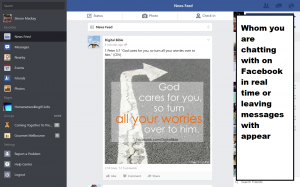 Those of you who like using your Sony VAIO Tap 20, HP x2 Series, Sony VAIO Duo 11 or other Window 8 touch laptop to stalk on Facebook can now do so using a Facebook client that is written to be part of the operating system’s Modern user interface.
Those of you who like using your Sony VAIO Tap 20, HP x2 Series, Sony VAIO Duo 11 or other Window 8 touch laptop to stalk on Facebook can now do so using a Facebook client that is written to be part of the operating system’s Modern user interface.