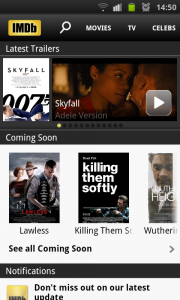A typical external hard disk
An accessory worth having on hand for your laptop is an external hard disk. These typically connect to the computer using a USB or eSATA connector and, in the case of smaller-sized USB drives, are powered off the host computer.
Backup tool
One often-promoted use for these hard disks is for them to be a data-backup tool. Here, you could copy all of your work to an external hard disk, either by copying out your user-data folders to the hard disk or using a backup tool supplied by the operating system vendor or a third party.
What you can do is keep this backup hard disk somewhere safe such as that in-room safe in the hotel you are staying in. Then you work your data on your laptop and perform regular backups of that data. If the backup software allows this, you could perform a “disk-image” backup of your programs and data so that if something happens to the hard disk, you can restore this “image” to your new hard disk.
In some cases, you could do a full or “disk-image” backup of your computer’s storage to one of these external hard disks and send the external hard disk to your home or workplace by registered or certified mail or a courier service. Here, you would need to make sure the service has proper insurance cover for the equipment under transit and it may be something that you may have to buy when you send the item onwards.
Data-offload tool

eSATA / USB port on some laptops
Another application would be a “data-offload” disk. Here, you could move surplus user data to the external hard disk before you find that you are running out of disk space on the laptop’s main disk.
If you do need the data, you could just connect the hard disk to your laptop so you can get at that data. Of course, some of you who own a high-capacity iPod may move all of your digital music collection to the iPod and not have it on your computer’s hard disk.
This common application would be increasingly important with Ultrabooks and other small notebooks that don’t have much in the way of capacity on their main secondary-storage. Here, this situation can allow you to have the best of both worlds – a compact computer with a quick-access storage and a large amount of space to hold those photos or music tracks.
Those who play computer games will also benefit from using USB hard disks. Here, it is about offloading the data associated with these games so you can keep your laptop for productivity use and will be important as your games acquire extra abilities like downloadable content. You may even find that you could offload games you aren’t touching so you can focus your computer’s storage resources on the one you are currently playing. Steam and other game-distribution platforms have support for this kind of arrangement including offloading games.
What to choose
Interfaces

USB 3.0 socket (in blue) on laptop
Personally, I would prefer a USB 3.0 or eSATA unit if the computer is equipped with a USB 3.0 or eSATA port. This allows for higher data throughput which would be important if you are moving a lot of data at once. If you are doing small incremental data transfers, you could get by with a USB 2.0 hard disk at the time this article was initially created.
The newer connection that is appearing is the USB Type-C connector. Here, this provides a high-throughput data transfer rate when implemented to USB 3.2 or newer standards as well as being a highly-compact connection form. Here, this connection is being used as the only peripheral connection type for ultraportable laptops but is also appearing on some of these portable hard disks.

Newer USB-C socket on a Dell Inspiron 14 5000 2-in-1 laptop
You will also notice that USB portable hard disks that work to the USB 3.0 or USB 3.1 standards and don’t have a USB Type-C connection will have a USB Type-Micro-B 3.0 “blade-shaped” connection that plugs in to the hard disk unit itself. They will came with a cable that has this connection and the traditional USB Type-A host-connection plug. But you can use them with newer computers that have the USB Type-C port if you purchase a cable with a USB Type-Micro-B 3.o plug on one end and a USB Type-C plug on the other.
Most small USB hard disks run off the host computer’s power rather than a separate power supply. The same doesn’t hold true for eSATA hard disks because the eSATA interface doesn’t pass power from the host computer to the drive. That situation can avoid the need to carry extra power cords or adaptors if you want to use an external hard disk.
For that matter, I have written an article about what is the difference between an external USB hard disk versus a portable USB hard disk. Here, it is about how these devices are powered and their size, but it also encompasses whether the hard-disk mechanism is designed for increased resilience to accidents.
Physical size
The size that would work well for travel would be a unit that is no bigger than a pack of playing cards or, if you were old enough to remember them, an audio cassette. This then means that the external hard disk doesn’t take up much space or add extra weight to your luggage. It also means that your backup disk doesn’t take up much room in the in-room safe and wouldn’t cost much to send by certified post if you had to send it home under separate cover.
Capacity
When you do purchase these hard disks, be prepared to buy as much capacity as you can afford. This is something I stand for when recommending any equipment that uses a hard disk, so you are not always running out of capacity or having to move and delete data off the device.
What is worth knowing
Integrating images with the main digital-image collection
If you are using the external hard disk to offload digital images that you have downloaded to your Ultrabook, you can use your main computer’s image-management program’s “import” method to import the images. Here, you would have to use “Open Autoplay” in Windows to invoke this functionality.
On the other hand, you may just simply copy the image folder on the external hard disk to the main computer’s image folder under a particular folder name of your choice. Here, you may have to rotate images to view them the correct way. This is more so if you haven’t used an image-management program to import your photos from the camera’s memory card to your Ultrabook’s storage.
A possible workflow idea
What you could do to manage images while travelling could be to use iPhoto or Windows Live Photo Gallery to import the pictures from your camera card and smartphone to your “traveller” computer’s main storage.
These tools give you the ability to pre-process your images such as making sure they are the “right way up”, doing basic cropping or panorama creation or simply adjusting exposure. As well you use this image collection to post up select pictures on Flickr, Facebook and similar online sharing or social-networking services.
Then you use the external hard disk to offload images whenever you find you are running tight on space or simply to make a backup copy of those pictures.
When you arrive home, you just simply copy that image collection to your main image folder on your regular computer and / or your network-attached storage.
Conclusion
Once you know about these external hard disks, you would then value them as an compact auxiliary storage unit for the data you create using that laptop while you go travelling.
Updates:
15 December 2020
Added newer information about the USB-C connection and USB 3 Micro-B connection that appear on these USB hard disks.
Also referenced an article about the difference between portable and external hard disks; along with information about offloading games to these hard disks without breaking them.