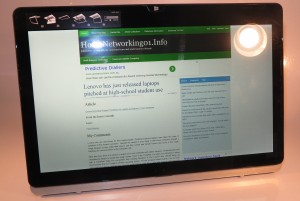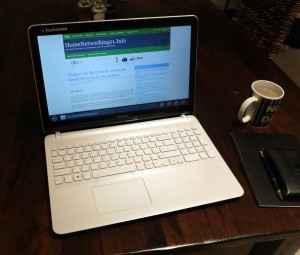You are not really keen on keeping a separate laptop for creating content and a separate tablet for casual browsing. But there are portable computers that can become a regular clamshell-style laptop; or a touchscreen tablet at a moment’s notice.
Typically these will run the “open-frame” operating systems such as Microsoft Windows 8 or, in the case of most smaller 10” variants, Android with some newer varieties moving towards being able to boot from either operating system or run Android as a separate virtual machine..
Why own a convertible or detachable?

One of the HP X2 series detachable-screen hybrid tablet-notebook computers
These portable computers are optimised for both content consumption and creation. Here, they work as a tablet to use for reading in bed or on the couch, or they can become a laptop for frequent text-entry work such as using Google / Bing frequently to look for concepts, creating emails of any length, or amending notes for your speech, typing up documents “on the go”.
A person who values the idea of separate devices may stand for the idea of particular screen sizes and operating platforms being perfect for particular tasks. For example, a 10” tablet such as the popular Apple iPad family may work well for reading while a 13”-15” laptop may work well for writing up material and performing “larger tasks”.
Some people even couple a tablet with a USB or Bluetooth accessory keyboard typically in the form of a device cover that has an integrated keyboard and works as a stand for the device. This is seen as a cheaper path to a “combined-device” concept and may be seen as whether it is the path to go for your portable computing needs.
Screen sizes and what they are good for

HP X2 detachable tablet as a tablet
Most manufacturers have units with either 10”-11” screens or 13”-14” screens in their convertible and detachable product lineups with most of these products with the 10”-11” screens.

Sony VAIO Duo 11 slider-convertible notebook
The 10”-11″ units will work well for short bursts of text entry such as searching for information, short email replies, a few Social Web entries at a time, or amending speech notes before / after your speech. This is while they work well as a tablet screen size that suits most users. Some of you may value these units if you are typing up notes during a presentation because they don’t cramp you in between the seating rows.

Sony VAIO Duo 11 as a tablet
The 13″-14″ units work better for longer periods of text entry such as creating documents or writing down heaps of notes. The larger screen can also earn its keep if you are browsing Web sites, or viewing pictures and videos alongside someone else like your significant other frequently.
15” convertibles like the Acer Aspire R7 or the Sony VAIO Fit 13a may also appeal to those of us who like the large screen for both typing up content and browsing. This may also allow you to see the detail more easily but they won’t be as portable as the 13”-14” varieties.
Detachable tablets

Sony VAIO Fit 13a 13″ convertible laptop
These computers like the HP x2 family, the ASUS Transformer family and Microsoft’s Surface family, also known as hybrid tablets, have a keyboard that unclips from the tablet itself.
The computing power, memory and main secondary storage in these detachables is housed within the tablet like what is expected for a typical tablet. But the detachable keyboards contain some extra functions like supplementary storage space, a high-capacity battery and extra connections like more USB ports. Some of these computers may use a microSD card slot in the tablet itself and a standard SD card slot in the keyboard and this would require you to use the keyboard if you are “developing” those pictures from your digital camera’s “film roll” on your detachable tablet.
They appeal to those of us who value carrying around the lightweight tablet and reading material from it more.
Convertible notebooks

Lenovo Yoga convertible notebooks
The convertible notebooks have a mechanical arrangement where you can fold, swivel or slide the screen to switch between a tablet computer or a clamshell-style laptop computer.
These would appeal to those of us who want a readily-accessible keyboard and don’t place emphasis on the lightweight tablet. Like the regular laptop, they have their connectivity, functionality and battery runtime as a known quantity and there is less of a likelihood of you losing the detachable keyboard.
Different convertible styles
Sliders
These computers, like the Sony VAIO Duo family, have the keyboard slide out from behind the screen with the screen coming up at a particular angle.
Typically most of these work at a fixed angle when they become a laptop and are worth their salt if you value a computer that, when used as a laptop, doesn’t have a larger footprint.
Swivel-head

Lenovo ThinkPad Twist convertible notebook
This type of convertible computer was considered the “original” convertible laptop when Microsoft launched Windows XP Tablet Edition and brought on the idea of pen-based computing for the Windows platform. They have the screen swivel 180 degrees vertically to become a laptop or tablet. A current example of this is the Lenovo ThinkPad Twist which is pitched at the business user.
Flip-screen
This style has the screen flipping horizontally between a front view or a rear view with the display rotated accordingly. These will have the screen either on a small hinged support like the Sony VAIO Fit 13a or the Acer Aspire R7; or in a frame like the Dell XPS 12.
360-degree hinged lid
Another type of convertible notebook, popularised by Lenovo under the Yoga name, is the 360-degree hinged lid. These computers which are like regular laptops have the lid swing from a closed position to the back of the computer’s case. Once you have folded the lid out all of the way, you turn the computer over for it to become a tablet.
The disadvantage with this style is that the keyboard is exposed to dirt when the computer is set up as a tablet, which can limit its useful as a tablet in areas where you may be eating or drinking.
Choosing the right convertible style
Each convertible style suits particular users and scenarios. These depend on how easy they are to switch between the different setups, what usage environment they work well with
The swivel-head, flip-screen or 360-degree lid may appeal to those of us who want to place the screen at an angle for viewing photos and videos when the machine is resting on a table. A swivel-head or 360-degree lid may appeal to those of you who may have dexterity problems or find operating some mechanisms difficult.
A slider unit or some flip-screens like the Acer Aspire R7 may appeal to those of us who want to expose the keyboard without taking up too much room when you do this. An example of this may be a public speaker who needs to quickly amend notes for their speech at the lectern using the regular keyboard rather than picking around on the touch keyboard.
Conclusion
If you are thinking of having one touch-enabled portable computer to use as a tablet or a laptop / notebook computer, I would suggest that a detachable would work well for those of you who value the lightweight tablet or a convertible for most usage scenarios.
It is also worth considering the convertible notebook or detachable-keyboard tablet as a valid option for your portable-computing needs especially if you see yourself typing up material.