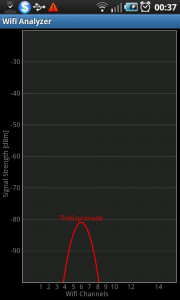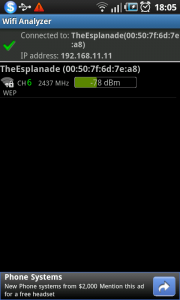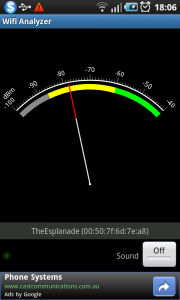IEEE P1905–A standard to make the heterogenous small network easy to manage
Articles
My Comments
Realities
More home networks implementing two or more media backbones
As the typical home network evolves, there will be a time when another interface type will be implemented in that network.
There are two examples of this common situation. One is where a person who has run an Ethernet network from the network-Internet edge to their computer decides to “go wireless” with their laptop computers and upgrades to a wireless router yet maintains the Ethernet connection for desktop computers. Another example that is increasingly common in Europe and will become so with the prevalence of IP-delivered TV would be a household that has a Wi-Fi network for the laptop but implements a HomePlug powerline network to serve the set-top box or IP-enabled TV in the lounge.
Infact I have advocated these kinds of network setups in this site in order to encourage a flexible home or small-business network that suits all situations that are thrown at it. This includes handling radio-difficult environments like double-brick walls or foil-lined insulation that can exist in many houses.
Network endpoint devices with multiple network interfaces
An increasing number of network-endpoint devices like computers, printers and Internet media devices are being required to support multiple types of network interfaces. This may be provided out of the box; or the user may have to install a hardware network adaptor for a particular network interface in to the device even though the device has an integrated network adaptor for another interface.
A very common example that I have seen for myself is laptop users switching between a wired Ethernet connection and a Wi-Fi wireless connection. Typically the laptop user who is getting used to the “New Computing Environment” and what it offers will plug their computer into the router’s Ethernet socket while they work at their desk; then disconnect from the Ethernet socket and “go wireless” when they want to use the laptop in other parts of the house. This typically can cause problems due to network storms or switchover problems; and often requires the user to disable or enable Wi-Fi on the laptop as they change connections.
Similarly, most of the network-enabled multifunction printers that I have reviewed at HomeNetworking01.info are equipped with an Ethernet socket as well as an integrated WPA2-secured Wi-Fi interface. This is becoming very common with most network-enabled media players, especially “smart TVs” and BD-Live Blu-Ray players.
Setup and management difficulties with these networks
These networks can yield their fair share of difficulties as users have to set up each network segment or device for secure reliable operation. This can include initial provisioning needs that a media type has like SSID and WPA-PSK security keys for Wi-Fi segments to management of segment-specific problems like Wi-Fi reception issues.
It will become more difficult as advanced networking requirements such as quality-of-service, synchronous media streaming, multiple logical networks and robust security are required out of these small heterogenous networks.
In the case of the devices, it will include making sure that the device works with the best network interface available even if both interfaces are physically connected. The most common example of this is making sure that the Wi-Fi-enabled laptop or printer works on a wired link if connected to the network via that link and works with the Wi-Fi link in other cases without the need for a manual switchover procedure.
What is this new standard intending to provide
You may think that there are standards out there to help with managing a computer network but most of these standards work to a particular network media type. As well, a lot of them require management by an IT team, something which few households or small businesses can have on hand all the time.
One major benefit is simplified media-level control across different media types on the same network. This isn’t achieved through the use of higher-level configuration routines managed by IP or application-level protocols like SNMP or UPnP, but these protocols can be adapted for this standard.
There will also be a focus on end-to-end performance such as allowing a device to choose the network interface that provides best throughput and quality-of-service. It can also allow “end-to-end” quality-of-service to be achieved from the network-Internet “edge” to the end device for IP telephony, multimedia streaming or Internet gaming.
Similarly, there is the ability to manage the media-level network security and energy-management needs that are required for the network in an easier form. This includes coordinating device wakeup across different media types so that a device can exist in an energy-saving quiescent mode yet “come to” when someone else on the network need it no matter how it is connected.
This standard recognises the reality that no one network type suits all needs, different horses for different courses.
Here, a typical setup may use Cat5 Ethernet as a high-speed backbone between floors or across the house, a HomePlug AV segment as a high-reliability wired “no-new-wires” setup for temporary applications and a Wi-Fi wireless segment that is primarily for portable devices.
The main focus that will be achieved is that bridge or switch devices that work across the multiple media types can perform these jobs more efficiently without needing to use higher-level protocols to achieve this goal; and be assured that the requirements for the network data are met as the data travels these devices.
Unanswered questions
Support for and management of VLAN networks
An unanswered question about this standard is whether it can support a VLAN network. This is a network that hosts multiple logical networks across the same physical infrastructure. It would be relevant in the small network space for “guest / hotspot networks” and IPTV setups where end-to-end content protection is required.
Features that may be considered of importance in this regard include replicating VLAN setups across the network as infrastructure devices are added to the network. An example of this could b to use an extension access point to “build out” a Wi-Fi network yet maintain the “guest network” and the “private network” as separate entities with separate SSIDs.
It also includes multi-tenancy-building environments where there is common “LAN” network infrastructure like cable runs that exist to interlink units (apartments, shops, offices, etc) or multi-SSID access points installed to service common areas (common gardens, swimming pools, food courts, etc). Here, it would be required to establish a VLAN interlink between two or more premises under the control of the same entity or establish a link to a common multi-SSID access point with the same SSID and security parameters as your main access point.
Wi-Fi devices and their operating mode
Another questiom that may affect the management of Wi-Fi devices is what kind of operating mode the device should be in. This is whether it is a client device or an access point; or to implement “direct link” or WDS or newer-standard network repeater functionality.
This would cater for an increasing number of “multi-function” access points which was a trend brought about by newer firmware versions for the Linksys WAP54G wireless access point. Here, the access point could be set up to be on the end of a direct wireless link, or be a client bridge for an existing Wi-Fi segment, a Wi-Fi repeater as well as being an access point.
This standard could provide support for a wireless endpoint such as a "multi-function” access point or the Wi-Fi functionality in a printer or other device to work as a client device or as an access point. It could then allow for these devices to quickly serve as infill access points when they are connected to a wired backbone after working on the Wi-Fi network.
Conclusion
At least the IEEE P1905 standard will make some effort towards making the establishment, management and development of the typical heterogenous small network become an easier talsk that is less painful.