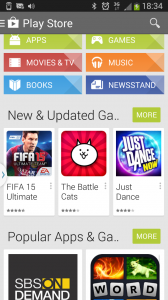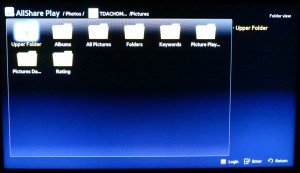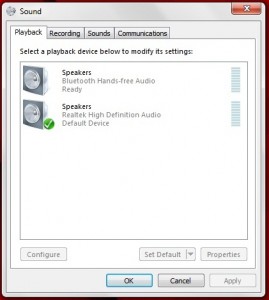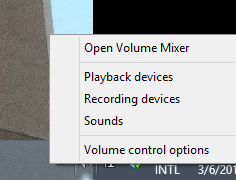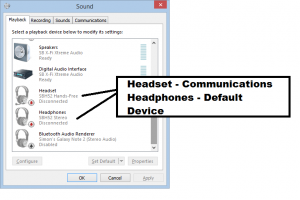5-Year Special: Portable Computing is Mainstream
![]() This is the first of a series of posts to celebrate the last five years of the connected lifestyle which has been covered on this Website.
This is the first of a series of posts to celebrate the last five years of the connected lifestyle which has been covered on this Website.
Laptops
Over the last five years, the 15”-17” clamshell-style laptop computer has overtaken the traditional “tower-style” desktop computer as become the preferred computer style for most households.
There are even users, some of whom I know, who will operate these computers in conjunction with an external screen, keyboard and mouse for their primary office-based computing locations while being able to use just its built-in screen, keyboard and mouse for computing while “on-the-road”. In other cases, the laptop bas brought with it the appeal of the dining table or kitchen bench rather than a home office or a desk in the corner of the family room as a workspace due to the ability to stow it away when you are using that space for other activities like meals.
With this class of computer, there has been the rise of “workstation-grade” and “gamer-grade” laptops that are tuned for increased performance, especially with graphics-intensive tasks or even “full-on” games. This has also displaced the desktop workstation computer or “gaming-rig” for these applications and allowed for increased portability when dealing with CAD, multimedia or games.
Windows 8 with its tile-based “Modern” user interface has legitimised the touchscreen as a control surface for the computer and has opened up a plethora of touchscreen-enabled laptop designs. For example, the Sony VAIO Fit 15a that I reviewed last year underscored the concept of adding touch abilities to a 15” mainstream laptop even as I let a friend who works in enterprise IT play with this machine when I had visited him.
This has also led to the arrival of convertible and detachable computer designs that switch between a traditional laptop design and a tablet design. There are even these convertibles that have 13” or, in some cases, 15” screens which may be considered too large for tablet use by one person but are the right size for creating content. In some cases, this size can appeal to those of us who want to let another person have a look at the same content.
The trend has led to a fusion of regular desktop-style computing and mobile computing with some laptops running Android whether standalone or on a dual-boot method. As well, some small tablets are being sold with Windows 8.1 as an operating system and it is being harder to differentiate between mobile and regular-grade computing capabilities.
Mobile computing
One main trend over the past five years has been the arrival of platform-based mobile computing, which was commercialised by Apple with their iPhone platform.
It is where devices like mobile phones and tablets are built around an operating system which has many third-party programmers writing software for these devices. Typically the software is supplied through “app-stores” operated by the company who develops the mobile-computing platform and these “app-stores” are typically one-touch away from the user. The software, which is referred to as “apps”, typically ranges from productivity software like email clients or note-taking software, through utility programs like calculators or unit converters, and mobile front-ends for online services to games for whiling away those train journeys.
If the programmer wants to monetise their creation, they have the ability to sell it through that app-store which has an integrated e-commerce setup, sell modules for that software through “in-app purchasing” where the user can buy the option within the app’s user interface but via the app-store’s storefront or make use of an in-app display advertising setup.
Some of these app-stores or the apps available in them provide access to content-retail services where you could buy music, audiobooks, e-books and videos to enjoy through your device. For example, the e-book has appealed mainly to women who like to read romance fiction without that “tut-tut-tut” from other people about what they are reading.
The performance calbre of these mobile-computing devices is approaching that of the regular computing devices, especially when it comes to playing hardcore games or watching multimedia content. Here, we are seeing mobile devices being equipped with 64-bit ARM-microarchitecture RISC processor units or some Android devices being equipped with IA-64 microarchitecture chips similar to what most laptops are equipped with.
Smartphones
These devices have changed since the arrival of the iPhone with customers being spoilt for choice in device capabilities, operating systems and even screen sizes.
Firstly, you can purchase smartphones with a screen size of up to 6 inches and these are the same size as an advanced-function pocket calculator such as a scientific or financial type. As well, some of the premium smartphones, especially those from the Samsung stable, even implement the OLED display which is a different self-illuminating display technology to the LCD display which requires LED backlighting to illuminate it.
As well, there are smartphones that run Android or Windows Phone operating systems available from many different manufactures. For that matter, the smartphones that are considered “cream of the crop” nowadays are most of the newer Android phones made by Samsung, Sony or HTC.
Tablets
The mobile tablet has been made commercially viable thanks to Apple with their iPad lineup. Here, we are now seeing tablets at various different price ranges and screen sizes courtesy if intense competition. Some of these units, when paired with a Bluetooth or USB keyboard have been able to become a viable alternative to “netbook-size” small laptops.
Firstly, I had seen the arrival of the 7”-8” mini-tablet that could be stuffed in to one’s coat pocket. These have appealed as units that can be useful for reference-type applications when you are out and about and have effectively displaced the e-reader as a device.
Secondly, the 10” tablet has become more of a household content-consumption device especially with video but also has served some basic computing tasks like checking email or Web browsing. Apple and Samsung have raised the bar for this product class by improving the display calibre with the former using a high-resolution “Retina” display on their 3rd-generation iPad lineup and the latter offering an AMOLED display on a 10″ mobile tablet.
But, as I said earlier, the tablet and laptop are bridging together as a portable computing solution. This has been brought about with the convertible and detachable computers that can be a tablet one moment or a laptop another moment. Similarly, Intel and Microsoft have pushed the classic desktop microarchitecture and Windows 8 in to the field of the small-sized tablets with chipsets optimised for portable computing and the availability of Windows 8.1 for free with small-screen tablets.
Moble-Platform apps
The mobile platforms have seen a cottage industry of developers write programs or “apps” for these devices that can fit in with our lifestyle. Some of these apps have become mobile “on-ramps” to various online content services like social networks. As well, the e-reader has been displaced by the “e-bookstore” apps written for the mobile platforms so one can use a tablet or smartphone for reading whatever they want to read without worrying.
Recent controversies have arisen regarding how these apps are sold such as the issue of “in-app” sales of downloadable content or virtual currency for games that appeal to children or ad-funded apps that may host advertising that “commercialises” childhood like the sale of toys or junk food. As well there have been issues raised about the quality of apps sold through the app stores with computing “old-timers” relating them to the download sites, bulletin boards and magazine-attached disks of yore.
Wi-Fi an important part of the home network
For that matter, the most important feature of any network, including a home network, is a Wi-Fi wireless-network segment. This has enabled us to do more around the house with laptops, tablets and smartphones yet use cost-effective fixed broadband Internet.
These networks have increased in speed and security courtesy of newer technologies like 802.11n, 802.11ac and use of both the 2.4GHz and 5GHz bands. The setup procedure has been simplified for these networks courtesy of WPS-PBC “push-to-connect” setup and the upcoming NFC “touch-to-connect” setup technologies.
Increasingly more networked devices are being designed to work primarily or solely with the Wi-Fi network segment because of the “no new wires” concept that this technology provides. This technology also appeals to the mass-market retailer as an easily-saleable “backbone” for the home network even though there are issues with the radio-network performance.
Mi-Fi devices and the portable Wi-Fi network
Another class of device that is becoming popular is the “Mi-Fi” router which is a portable battery-operated Wi-Fi router for a mobile broadband service. These have appealed to those of us who use temporary network setups with Wi-Fi-only tablets and laptops or simply want to run a mobile-only communications setup.
This has also extended to the arrival of portable NAS units that work as extra storage for smartphones, tablets and laptop computers but work as their own access points for these devices. Manufacturers are even pitching them as a way to store video content on the mobile NAS unit and having people like children view the content on their tablets via the small network that is created by these devices.
The next part of this 5th-anniversary series will liook at the concept of “connected” communications and entertainment and how the home network is playing a strong part in these activities.