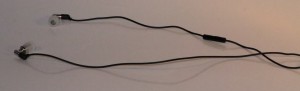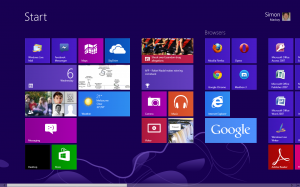This year’s Internationaler Funkaustellung has been dominated by particular technologies. One was the TV and video class of devices showing some key trends such as displays being greater than 75” and the arrival of 21:9 ultra-wide displays as well as the start of a multi-vendor platform for smart TVs.
This year’s Internationaler Funkaustellung has been dominated by particular technologies. One was the TV and video class of devices showing some key trends such as displays being greater than 75” and the arrival of 21:9 ultra-wide displays as well as the start of a multi-vendor platform for smart TVs.
Another was the evolution of consumer and small-business computer equipment towards touch-enabled displays due to the arrival of Windows 8 with its touch-centric “Metro” dashboard-style user interface. Yet another trend was the open-frame mobile computing platforms i.e. Android and Windows Phone becoming popular amongst manufacturers and consumers, increasingly putting Apple on notice with their iOS mobile platform. In this environment, the lines of distinction between the classes of device are being blurred as we see the arrival of larger smartphones with 5”-6” screens and 10”-13” hybrid computers that become a tablet one moment and a small notebook computer with touchscreen the next.
I have given less space to the appliance sector in this report as the appliance market is primarily about the “durable” class of appliances expected to last in the order of seven to ten years and there isn’t much of an encouragement to allow customers to improve the appliances’ functionality through options that can be added on at a later stage.
Similarly, most manufacturers who launch camera equipment or printers for consumers or hobbyists would be waiting until Photokina in Cologne which occurs a few days after the end of IFA. This is where the photographic and cinematographic equipment activity across the consumer, hobbyist and professional sectors would be occurring.
Networked Home Entertainment
TV and Video
Three main trends that are showing at this year’s Internationaler Funkaustellung for TVs are the ultra-wide 21:9 displays, screen sizes of 75” and larger for a 16:9 display and 4K screens that have an ultra-high-definition display. LG were even running with an 84” LCD TV that used “Cinema 3D” technology that didn’t require the users to were 3D glasses.
Panasonic were running with 103” 3D plasma and 145” regular plasma TVs. This was while Samsung, LG and Sony ran with 75” and 84” LCD screens. LG’s set also had the new “Cinema 3D” glasses-free 3D vision technology. But Sony were also supplying a projector, a Blu-Ray player – the BDP-S790, as well as professional cameras as their way of creating an ecosystem for the 4K ultra-high-resolution system.
There was the launch of the Smart TV Alliance which LG and Philips (TP-Vision) formed to provide an open platform for the connected TV subsystem. Toshiba had signed up to this alliance along with support from Onigo, Mstar, Qualcomm and Yume system-on-chip vendors. This was also a chance to launch more apps for this platform.
Samsung also used this show to premiere their “transparent showcase displays” which were effectively see-through displays that could run video.
LG had used this show to launch their 21” Personal Smart TV which is the same size as most computer monitors and introduces the concept of the smart TV to the kitchen or the spare bedroom. This also has the Cinema 3D glasses-free 3D setup. As well, they launched the EA93 which is a 29” smart TV with the new ultra-wide 21:9 aspect ratio. They also demonstrated a 55” OLED TV which is 3D capable and brings to the large-screen TV the same kind of display that most HTC and Samsung smartphone users benefit from.
The Smart TV Alliance had been launched at this year’s IFA by LG and Philips. Here, Toshiba had joined the fold and a few system-on-chip vendors in the form of Onigo, Mstar, Qualcomm and Yume provided support to the platform. There also intend to be more apps launched by this alliance.
Network Audio
Denon’s latest package hi-fi system, in the form of the D-109, is network enabled and consists of the DRA-F109 stereo receiver (65watts per channel at 4 ohms impedance) as its hub and a CD player in the form of the DCD-F109. But this has an audio-focused network media adaptor in the form of the DNP-F109 which supports AirPlay and DLNA local network media playback and access to Internet radio and Last.FM. Both the CD player and the network media adaptor have walk-up connect-and-play for iOS devices and USB memory sticks via USB ports. You may be able to use it with the speakers you prefer or buy it with a pair of the SC-F109 2-way bass-reflex bookshelf speakers.
Sony is also running with the STR-DN1030 home theatre receiver which has integrated Wi-Fi and access to content via the home network. Similarly, the content can come via DLNA or AirPlay-enabled network sources or you could push the content from a mobile computing device or a laptop via a Bluetooth A2DP link.
But one main class of audio equipment that is showing through from a lot of the manufacturers at this year’s show are the speaker docks that aren’t necessarily designed just to work with the Apple iPod and iPhone. This is due to the popularity of the Android smartphones and the tablets. These either use Bluetooth A2DP connectivity or connect via the home network using AirPlay or DLNA network protocols. Most of these will have the Apple Docking connection for use with the current crop of iPods and iPhones.
Computing Trends
This year has become a key year for launching portable computing devices that can work in some cases as sole computing devices or mainly as secondary computing devices and it has been driven by the maturity of the Android platform and the launch of Windows 8.
Mobile Computing
The IFA, like other consumer electronics shows, bas become a huge presentation environment for open-frame mobile-computing devices like smartphones and tablets.
Samsung have use the IFA to premiere their technology including creating a special press event close to that show. Here, they launched the Galaxy Note 2 which is the second generation of their Galaxy Note phone-tablet bridge product. This one has improved processor abilities and runs the Android Jelly Bean operating system. It is styled like the Galaxy S3 and has an improved S-Pen stylus that is many years ahead of the 1990s-era PDAs. It is available as a 3G or 4G variant depending on the market.
Now Samsung has answered Nikon’s Android-based camera with their Galaxy Camera which uses Android and has the high-grade optics.
They also have released a multimedia player known as the YP-GP11 but better known as the Galaxy S WiFi 5.0 . This is again styled like the Galaxy S3 “iPhone-killer” and has a 5.8” screen. In my opinion, it could put the Apple iPod Touch “on notice”.
There is the Galaxy S Duos which is a dual-SIM variant of the Galaxy S2 and Samsung are also releasing an LTE-capable Galaxy S3 to the German market in October.
If Samsung has got some new Android hardware going, HTC is sure to answer them with a few prototypes. As well, Sony have run some more of the XPeria smartphones with one known as the XPeria Mint having a 13 megapixel camera and a 4.3” screen while powered by a 1.5GHz S4 processor. They also launched the XPeria TX which has a 4.55” screen, S4 processor, 1Gb RAM and 16Gb storage expandable by a microSD slot and driven by the Android Ice Cream Sandwich operating system.
Haier haven’t been quiet on the mobile-phone front with their Phone PAD 511 which is another Android Ice Cream Sandwich smartphone that has a 5.3” screen. They also fielded the Pad 711 “coat-pocket” and 1012 tabletop tablets that again run Android Ice Cream Sandwich,
Regular readers have noticed me review the Lenovo ThinkPad Tablet 10” “business” Android 3.0 tablet but Lenovo have released two tablets to this show. One is the IdeaTab S2 110 which is a 10” hybrid answer to the ASUS Transformer Prime. This one runs Android ICS and Bluetooth 4.0 Smart Ready but is available with 4G wireless broadband. They also released the IdeaTab A2107 which is an Android ICS “coat-pocket” tablet that is equipped with 3G, Bluetooth 4, FM radio and WiFi. Toshiba also fielded a 10” Android ICS Tegra-3-powered tablet in the form of the AT300.
As for accessories, there was the Tivitzen Pico Galaxy DVB-T tuner for Android mobile devices. This device is directly connected to the host via its microUSB, and works with the Tivitzen app to bring through broadcast TV to the phone or tablet.
Regular home computers
Due to Windows 8 being “released to the manufacturers”, every computer name was running computers that make best use of this operating system. One form factor that was very common was the “hybrid” tablet-laptop computer. These had the computing power, touchscreen display, primary and secondary storage in one battery-powered unit which could be clipped to a keyboard which, in some cases, had extra battery power for the computer, just like the ASUS Eee Pad Transformer Prime which defined this form factor. These could be set up to become a Windows 8 tablet one moment or a fully-fledged clamshell notebook computer with a proper keyboard at another moment.
A few examples of this class included the Samsung Series 5 which uses the S-Pen stylus and is driven by Intel x86 microarchitecture.
There were also some “convertible” notebook computers that could be folded to become a tablet one moment or a classic notebook computer. These converted by one pulling out the keyboard from under the tablet or swivelling the screen horizontally in a frame rather than swivelling the screen vertically. Toshiba and Sony fielded two examples in the former “pull-out keyboard” type with the Sony VAIO Duo 11.
Of course, most of the portable units were of the “ultrabook” form-factor, typically thin and light, being equipped with up to 256Gb solid-state storage as the main secondary storage and perhaps having an SD card reader for removable storage.
Toshiba’s example of this was the Portege Z930 successor to the Z830 that I previously reviewed. This came in two configurations – one being equipped with an i5 processor, 4G RAM and 128 solid-state storage while the other cam with an i7 higher-speed processor and increased RAM (8G) and solid-state storage space (256Gb). Toshiba had run the Satellite U945 14” low-end model as well as the Satellite P845t that capitalises on Windows 8’s touch abilities.There was also a Satellite S955 “thin-and-light” laptop in the mix as well.
Acer’s latest Ultrabook example is the Aspire S7 which comes in an 11” or 13” variety and both of these have Ivy Bridge processors, 4Gb RAM and 256Gb solid-state storage.
Sony was launching the VAIO Duo 11 hybrid portable computer which has an 11” touch screen, and slides out from tablet mode to be a laptop. It is also equipped with front and rear cameras, Wi-Fi, Bluetooth, NFC like Android Beam and has the essential stylus support.
Some of the computers even used the new 21:9 ultra-wide display with the Toshiba Satellite U840W having a 14” display of this ratio and 6Gb on the RAM and 500Gb hard disk / 32Gb solid-state secondary storage. This would be having the same height as the regular 13” Ultrabook but being wider. But Samsung had also released a Series 9 13-inch ultraportable with a “Retina-like” ultra-high-resolution (2560×1440) screen. Similarly, every manufacturer ran a series of touch-enabled all-in-one desktop computers that capitalised on the touchscreen user-experience that Windows 8 provided. Examples of these include the Acer Aspire 5600U / 7600U all-in-one lineup.
Dell were running a lineup of XPS touchscreen-enabled hybrid computers with the XPS 10 being a 10” Windows 8RT hybrid that uses ARM microarchitecture. This is in addition to the XPS Duo 12 which is a 12” hybrid that works with Intel architecture and runs Windows 8. They were also using this event to launch an XPS touchscreen all-in-one desktop similar to the Sony VAIO J Series that I reviewed previously.
One of the new computers that HP were launching to capitalise on Windows 8 was the Envy X2 hybrid which has a detachable keyboard.
Networking
There hasn’t been much on network infrastructure hardware for the home because most of this would have been launched at CEBit in March.
But Devolo had launched the dLAN LiveCam which is an IP surveillance camera that connects directly to a HomePlug AV network segment. This would yield increased video reliability due to the nature of HomePlug AV network technology.
As well, Toshiba had launched their first home-network NAS in the form of the Canvio Personal Cloud. As expected for the consumer NAS that is on the market, it would be able to work with dedicated iOS and Android apps so one can transfer data to and from a tablet or smartphone.
Conclusion
What I see of the Internationaler Funkaustellung 2012 is a focus on consumer / small-business portable computing for mobile and regular operating platforms; and the development of larger and wider displays which use a high pixel density that makes images look closer to a classic photograph.
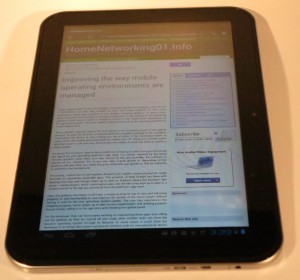 A 10” tablet may come in to its own if the main goal is to read or view online content while relaxing in that armchair or in bed. Similarly, they could come in to their own with a larger handbag or shoulder bag.
A 10” tablet may come in to its own if the main goal is to read or view online content while relaxing in that armchair or in bed. Similarly, they could come in to their own with a larger handbag or shoulder bag. On the other hand, a standard-size laptop or “desktop tablet” computer may come in handy if the goal is a computer that is mainly used at home and the desire is to store it away neatly when not in use.
On the other hand, a standard-size laptop or “desktop tablet” computer may come in handy if the goal is a computer that is mainly used at home and the desire is to store it away neatly when not in use.