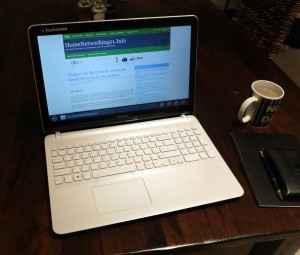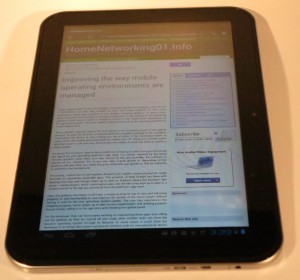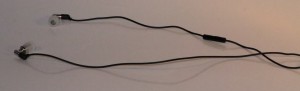Gift Idea – Laptop desk for use in bed
Product Listing – Officeworks Australia

This J Burrows lap desk which can be used with your laptop computer is available through Officeworks Australia. Similar desks may be available through other office-supply or similar stores.
Reading Portable Laptop Table – Oak and Black (AUD$29)
My Comments
You may find that your local office-supply superstore chain offers a “bed desk” that allows you to use your laptop computer while you are in bed or on the couch. This is something worth having for someone who is ill or convalescing and has to stay in bed, or it could allow one to use that laptop on the couch while you are working or playing games. Some of these can even become a surface to rest a keyboard on or move a mouse around if you have your computer resting on the coffee table.
These accessories are very important when it comes to using a laptop or similar regular computer running a desktop operating system while you are in bed or on a couch. A situation I have witnessed for myself with a child using a laptop for playing games and lying on a bed was an increased risk of overheating while the computer is on a bed. This is because the blankets, doona (comforter or duvet) and quilt can easily stifle any ventilation that is designed in to the laptop.
In the living room, these bed desks will earn their keep when you use them on the couch or armchair for eating, taking notes or using a portable computer. This is more important when you have no table space near the couch to place your laptop on while you aren’t using the computer. As well, you aren’t tempted to place your laptop computer on the couch where it is at risk of being sat on and damaged or overheating due to being nestled in or rested on scatter cushions.
This one which Officeworks Australia offers under their J Burrows private label, that I am highlighting has swing-out metal legs so it straddles over you or a typical seat space on a sofa and has a swing-up panel for if you wanted a desireable working angle. That is something that may come in handy for reading or if you use a tablet or a 2-in-1 in tablet mode.
Of course having it lie flat is important not just for use as a food-service tray but if you are using it with a laptop or or use a 2-in-1 convertible in the “viewer”, “tent” or “laptop” modes. This brings forth the flexibility that this particular bed table offers. The Officeworks design identified here has no flanges at the back that rise above the top of the desk thus allowing for the laptop computer to cool itself effectively.
It is also worth paying attention to other “bed desks” or tray tables which can sit on a bed or couch if you are wanting something that suits your needs better. Here, they could be found at homewares stores, office-supply stores or the second-hand market especially at op-shops (thrift stores) or jumble sales.
If you buy any of these on the second-hand market, make sure that the tables are still intact can collapse and expand properly and smoothly when they want to. Here, it may be a good idea to try them out at the store or sale before you part with them, including expanding them and placing something as heavy as a loaded food tray or a laptop on the tray to make sure they don’t collapse under weight.
The tray-table that straddles across a bed or couch can be considered viable as we use computer technology in an increasingly-portable manner.



















 This is part of a series of gift ideas that you can either make if you have good woodworking and joinery skills or buy for pennies’ worth from a wide range of locations.
This is part of a series of gift ideas that you can either make if you have good woodworking and joinery skills or buy for pennies’ worth from a wide range of locations.